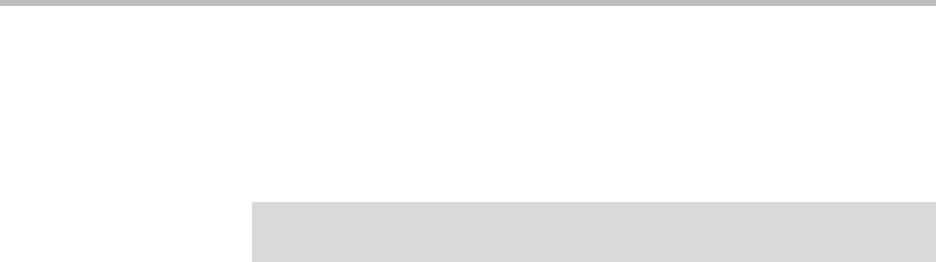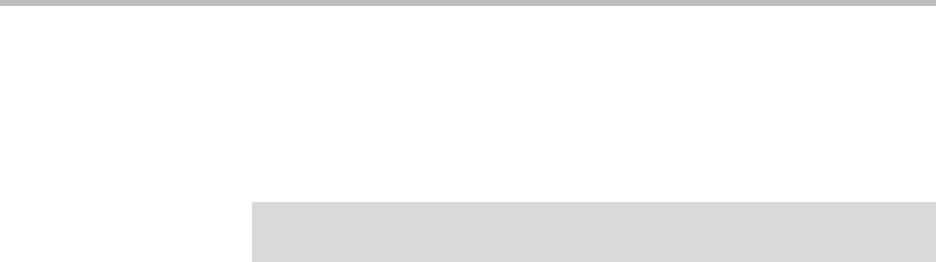
Customizing Your Polycom® CX700 IP Phone
2 - 7
4. Press the OK soft key to save your changes or the Cancel soft key to exit
the Change Password screen without making changes.
Changing Your PIN
To change your PIN:
1. Press the Settings soft key on the graphic display.
2. Select Change PIN.
3. Enter your old PIN, then enter your new PIN twice.
4. Press the OK soft key to save your changes or the Cancel soft key to exit
the Change PIN screen without making changes.
For more information on changing your the fingerprint and the fingerprint
reader, refer to Logging in on Your Polycom CX700 IP Phone on page 1-7.
Switching Users
To switch to another user:
1. Press the Settings soft key on the graphic display.
2. Select Switch User.
The Sign In screen appears on the graphic display.
3. Using the graphic display’s soft keyboard, enter the following:
— The new user’s Microsoft Office Communicator sign-in name
— The new user’s network domain and username
— The new user’s password
For more information, refer to Logging in on Your Polycom CX700 IP
Phone on page 1-7.
4. Select Sign In.
The Confirm PIN screen appears.
5. Enter the new user’s six digit personal identification number (PIN) using
the dial pad, then re-enter the same PIN, and then press the OK soft key.
The new user’s contact list screen appears.
Note
PIN enforcement is configured by Microsoft Office Communication Server 2007. For
more information, contact your system administrator.