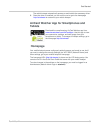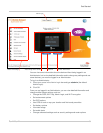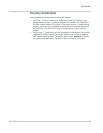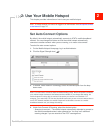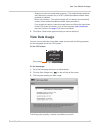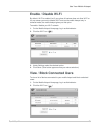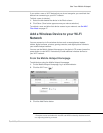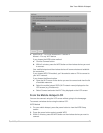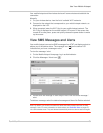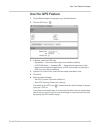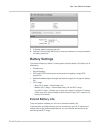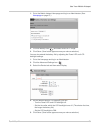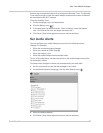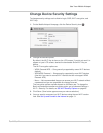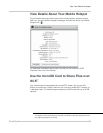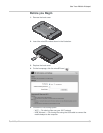Use Your Mobile Hotspot
Rev 2 Mar.12 23
Your mobile hotspot and the wireless device will communicate and establish the
connection.
Manually
1. On your wireless device, view the list of available Wi-Fi networks.
2. Connect to the network that corresponds to your mobile hotspot network, as
displayed on the LCD.
3. When prompted, enter the Wi-Fi Key for your mobile hotspot network. The
Wi-Fi Key is displayed on the mobile hotspot LCD screen. If the screen has
turned off to save power, press and quickly release the power button to wake
up the screen.
View SMS Messages and Alerts
Your mobile hotspot can receive SMS messages from AT&T and displays alerts to
advise you of the device status. The message icon ( ) on the device LCD
indicates that you have a message or alert.
To view the message / alert:
1. On the Mobile Hotspot Homepage, log in as Administrator.
2. Click the Messages / Alerts icon ( ).
3. Double-click the message or alert subject line to view the entire message /
alert.
To delete a message, select the desired message and then click Delete selected.
Note: By default, you receive an audio alert when the mobile hotspot receives an SMS
message / alert. For more information on Audio alerts, see Set Audio Alerts on page 27.)
You cannot delete alerts. They are deleted automatically when the device status changes.