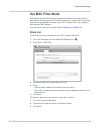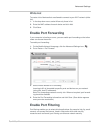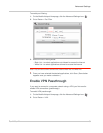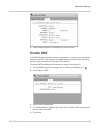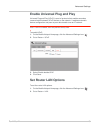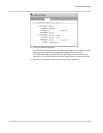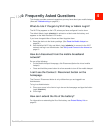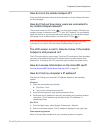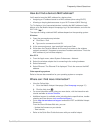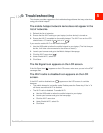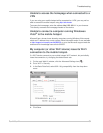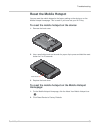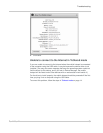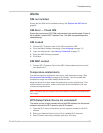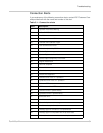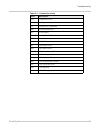Frequently Asked Questions
Rev 2 Mar.12 55
How do I find a device’s MAC address?
You’ll need to know the MAC address for a device when:
• Assigning an IP address based on a MAC address (when using DHCP)
• Allowing or denying devices access to your Wi-Fi network (MAC filtering)
Tip: To display a list of connected devices, including the MAC address of each
device, go to the Mobile Hotspot Homepage, log in as Administrator, and click the
Wi-Fi icon ( ).
The steps for finding a device’s MAC address depend on the operating system.
Windows
1. Open the command prompt window.
a. Click Start > Run.
b. Type cmd or command and click OK.
2. At the command prompt, type ipconfig/all and press Enter.
3. Write down the Physical address for the entry that relates to the wireless
network connection. (It appears as a series of numbers and letters. This is the
MAC address of your wireless adapter.)
Mac OS X
1. From the Apple menu, select System Preferences > Network.
2. Select the wireless adapter that is connecting to the routing hardware.
3. Select Advanced.
4. Select Ethernet. The Ethernet ID is displayed. This is the same as the MAC
address.
Other operating systems
Refer to the user documentation for your operating system or computer.
Where can I find more information?
• View the Online Help:
1. Go to the Mobile Hotspot Homepage. (See Homepage on page 15.)
2. Click the Help icon ( ).
• For more information about using your new device, visit the interactive web
tutorial available at att.com/Tutorials.
• Additional support is available online including device specifications, trouble-
shooting and user forums at att.com/DeviceSupport.
• Go to www.sierrawireless.com/support and select AT&T and Mobile Hotspot
Elevate 4G.
From the Sierra Wireless Web site, you can:
· Update the firmware on your device
· View tutorials
• Refer to the Quick Start Guide that came with your mobile hotspot.