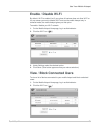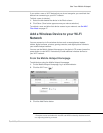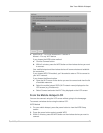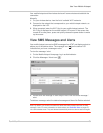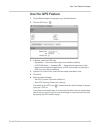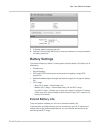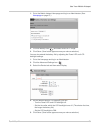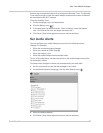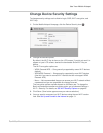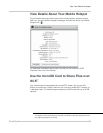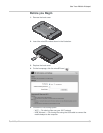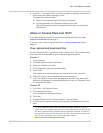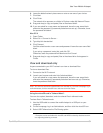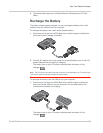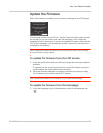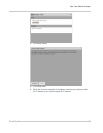Use Your Mobile Hotspot
Rev 2 Mar.12 28
Change Device Security Settings
To change security settings such as Admin Login, SSID, Wi-Fi encryption, and
Wi-Fi Key:
1. On the Mobile Hotspot Homepage, click the Device Security icon ( ).
2. Change the desired options.
By default, the Wi-Fi Key is shown on the LCD screen. If you do not want it to
appear on your LCD screen, deselect the box beside Show Wi-Fi Key on
device.
The Wi-Fi encryption options are:
· WPA2 Personal/AES — Strong security supported by newer Wi-Fi devices
(default)
· WPA/WPA2 Personal — Strong security supported by most Wi-Fi devices
(Use this if you want to connect Wi-Fi devices that do not support WPA2
Personal AES.)
· None — Not recommended. Anyone can access your Wi-Fi network without
a password and you are responsible for charges incurred.
The encryption options available depend on the Basic rate. To change the
Basic rate and select another encryption option, go to Advanced Settings >
Wi-Fi > Security. For details, see Set Wi-Fi Security Options on page 46.
3. Click Save. (Save button appears once you make a selection.)
4. You may need to reconnect your Wi-Fi devices using the new Wi-Fi creden-
tials. See Set Up and Connect to the Internet on page 13.