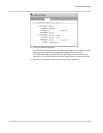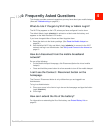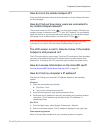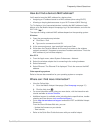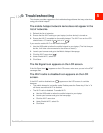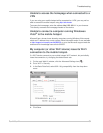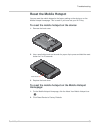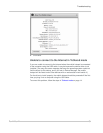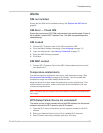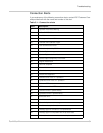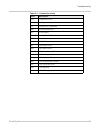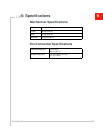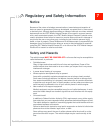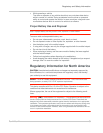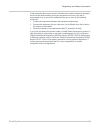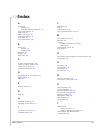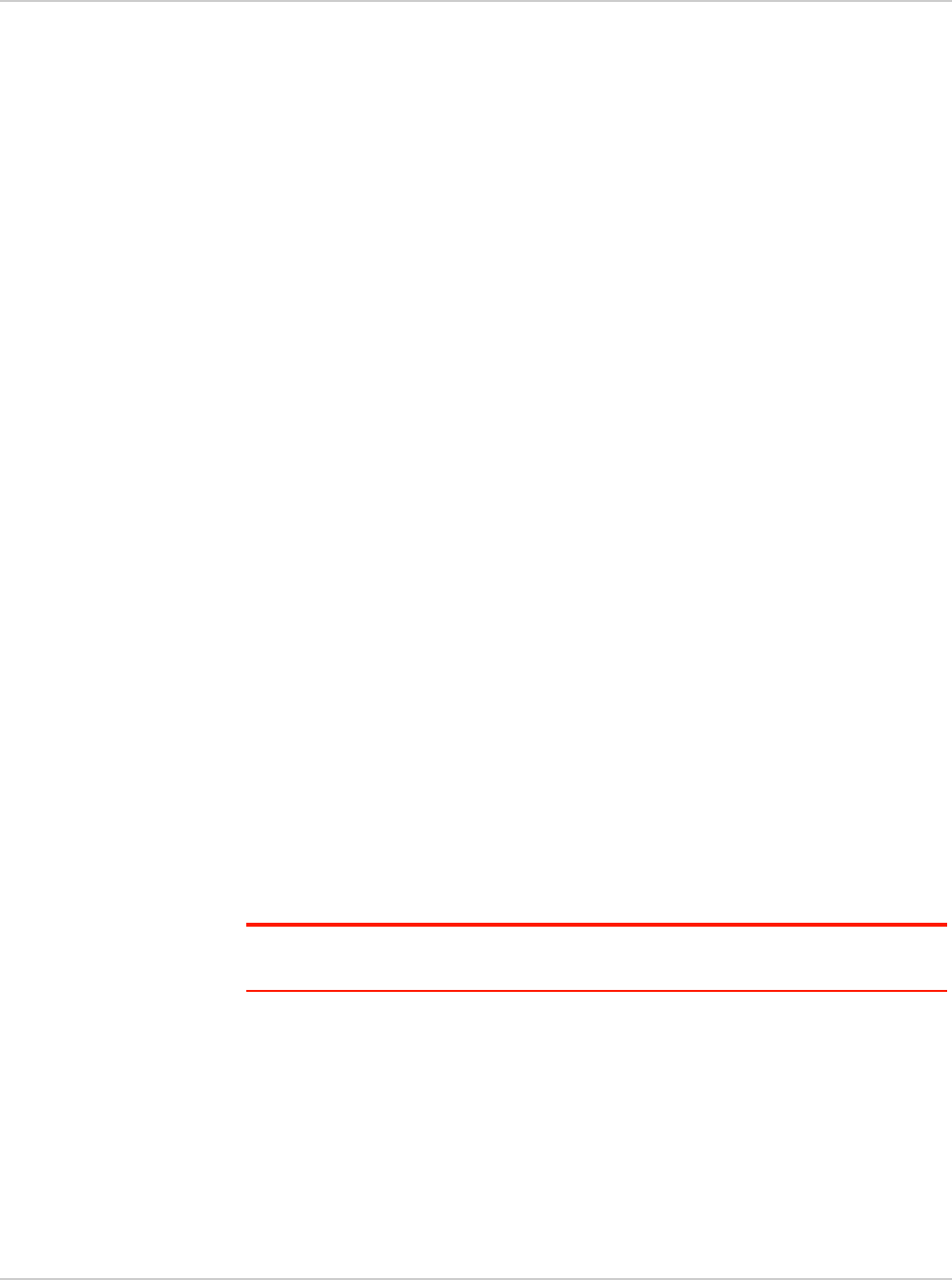
Troubleshooting
Rev 2 Mar.12 60
Alerts
SIM not installed
Ensure that the SIM card is installed correctly. See Replace the SIM Card on
page 36.
SIM Error — Check SIM
Ensure that you have an AT&T SIM card inserted in the mobile hotspot. If there is
still a problem, contact AT&T Customer Care. (The SIM may be damaged and
need replacing.)
SIM Locked
1. Contact AT&T Customer Care for the PIN to unlock the SIM.
2. Go to the Mobile Hotspot Homepage. (See Homepage on page 15.)
3. Log in as Administrator. (See Security Credentials on page 17.)
4. Enter the SIM PIN when prompted.
5. Click Save.
SIM MEP Locked
1. Contact AT&T Customer Care for the MEP unlock codes and tool to unlock
your Mobile Wi-Fi.
Temperature-related alerts
The mobile hotspot is designed to work over a wide temperature range. (See
Environmental Specifications on page 63 for details.) If you are outside that
temperature range, the mobile hotspot issues an alert.
Move the device to an area where the temperature is more suitable and, if the
mobile hotspot is too warm, make sure the area is well-ventilated and air can
circulate around the device.
Note: The battery may not recharge if the mobile hotspot is outside the operating temper-
ature range.
WPS Setup Failed; Device not connected!
The device you are trying to connect may not be WPS-enabled. Use the manual
method to connect the Wi-Fi device to your Wi-Fi network.
1. Open the Wi-Fi menu on the device you are trying to connect to the Wi-Fi
network.
2. Select your Network Name from the list of available Wi-Fi networks.
3. Select Connect and when prompted, enter your Wi-Fi Key.