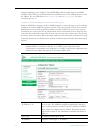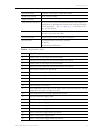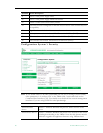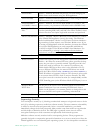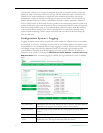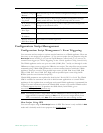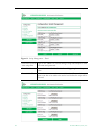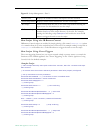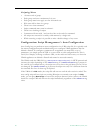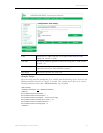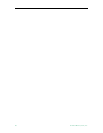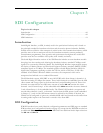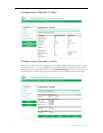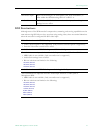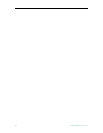WM Configuration
VBrick WM Appliance Admin Guide 85
Figure 12. Script Management – Part 2
Run Scripts Using the IR Remote Control
IR Remote Control scripts are enabled by simply placing a file named irNScript.txt (where
N is a number from 0–9) in the script directory of the unit. For example naming a script file as
ir0Script.txt will enable the 0 on the IR remote to trigger the unit to run the script.
Run Scripts Using Event Triggers
The event triggering feature lets you use an external switch or power source to control the
functions of the VBrick appliance. See "Event Triggering" in the VBrick Appliance Getting
Started Guide for detailed examples.
Sample Script
// This example basically starts push and archive sessions; waits for 2 minutes and stops
both sessions.
// It assumes that the archiver and Push parameters have been properly configured
// set up some basic archiver parameters
vbrickSlot1ArchiveMode = 1 // set archiver to user controlled mode
vbrickSlot1ArchiveFileName = event1record.wmv
vbrickSlot1ArchiveApplySet = 2
* // end of group
vbrickSlot1ArchiveStart = 2 // start archiving
* // end of group
vbrickSlot1EncoderHttpPushEnable.1 = 2 // start Push
vbrickSlot1EncoderHttpPushTableApplySet = 2
* // end of group
wait = 120000 // wait 2 minutes (120000 milliseconds)
* // end of group
vbrickSlot1ArchiveStop = 2 // stop archiving
* // end of group
vbrickSlot1EncoderHttpPushEnable.1 = 1 // stop Push
vbrickSlot1EncoderHttpPushTableApplySet = 2
* // end of group
Event Count Displays the number of times each input event has occurred.
Event Script Status Displays current status information for each event script.
Run Script These buttons allow the user to run each script without needing the
input event. Use this method to test the script.
IR Remote Scripts are enabled by simply placing a file named irNScript.txt (where N is a
number from
0–9) in the script directory of the unit. For example
naming the following script
ir0Script.txt will enable the 0 on the IR
remote to trigger the unit to run the script.