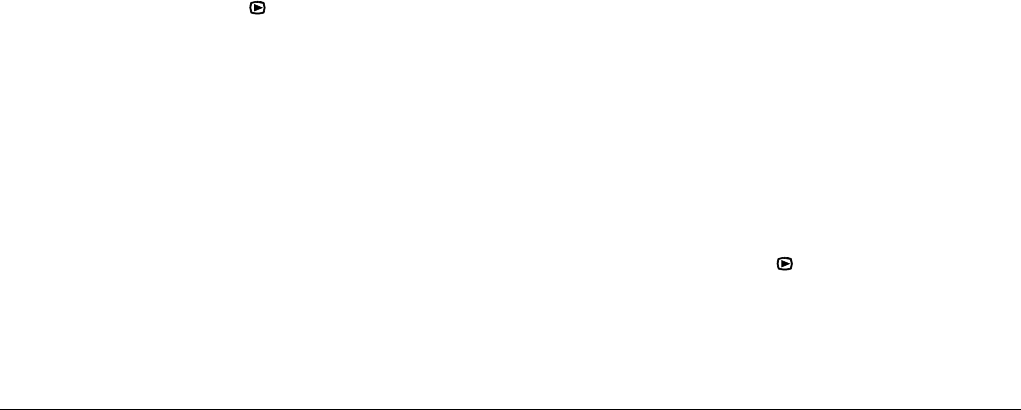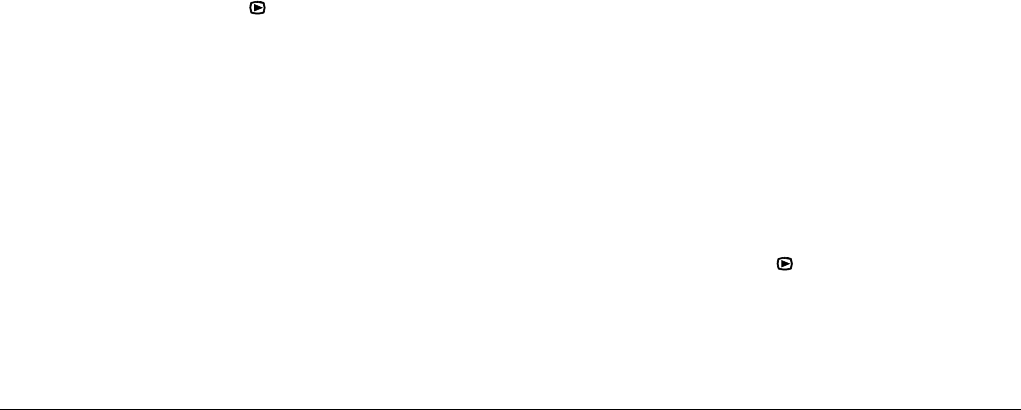
3-8
Viewing and Managing Your Images
Note:
If any photos are locked, a message is displayed
confirming that you want to erase the locked photos.
Press
No
to erase only the unlocked photos. Press
Yes
to erase all photos, including those that are locked. For
information on locking and unlocking photos, see
“Locking and unlocking photos” on page 3-9.
Erasing selected photos
To erase selected photos from the memory card in your
camera, follow these steps.
1. Set the dial switch to , then turn on the camera.
To make selecting photos easier, you can display either
four or nine photos at a time by pressing the Multi
button once or twice. Multiple photos are displayed and
a white frame appears around the selected photo.
2. Press the Select Image button. Then press the arrow
icon buttons to select the photo that you want to erase
with the white frame.
3. To mark that photo, press Sel. to Delete. A white frame
appears around the selected photo.
4. To mark more photos, repeat steps 2 and 3.
5. After you have marked all of the photos that you want
to erase, press the Back button to erase them.
6. A confirmation message appears. Press Yes to erase the
selected photos. Press No to cancel.
Note:
If any photos are locked, a message confirming that
you want to erase the locked photos is displayed. Press
No
to erase only the unlocked photos. Press
Yes
to
erase all photos, including those that are locked. For
information on locking and unlocking photos, see
“Locking and unlocking photos” in the next section.
Locking and unlocking photos
Use the lock feature to protect your photos from being
accidentally erased. If you try to erase a locked photo, a
message appears asking you to confirm deletion. Locked
files are also erased when you format the memory card.
To lock or unlock selected photos stored on the memory
card in your camera, follow these steps.
1. Set the dial switch to , then turn on the camera.
2. Press the Select Image button. Press the arrow icon
buttons to move the white frame until the appropriate
photo is selected.