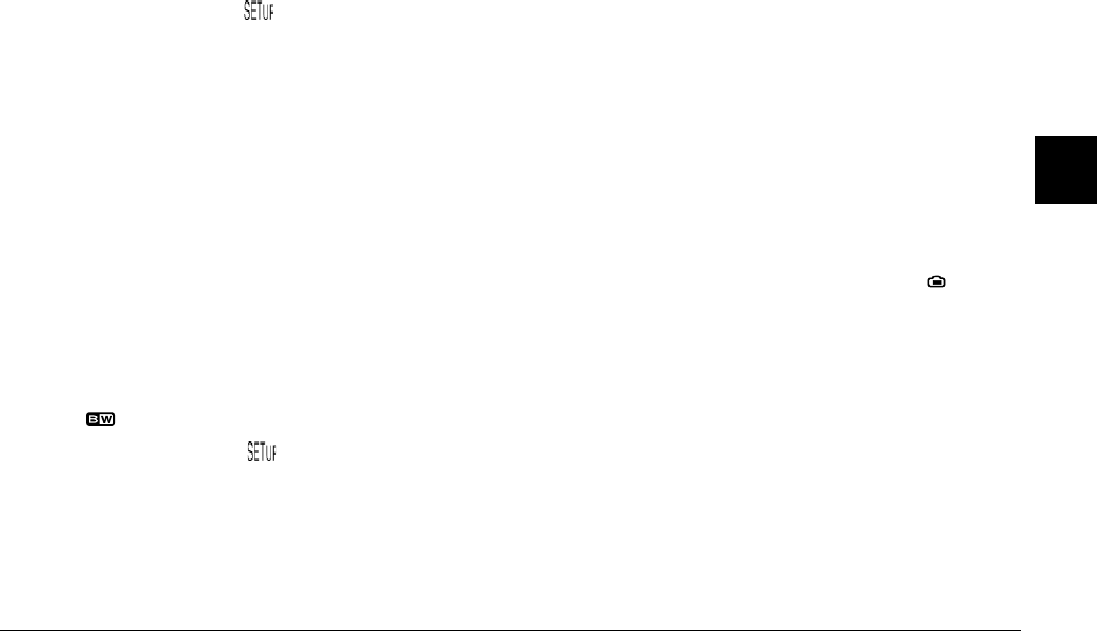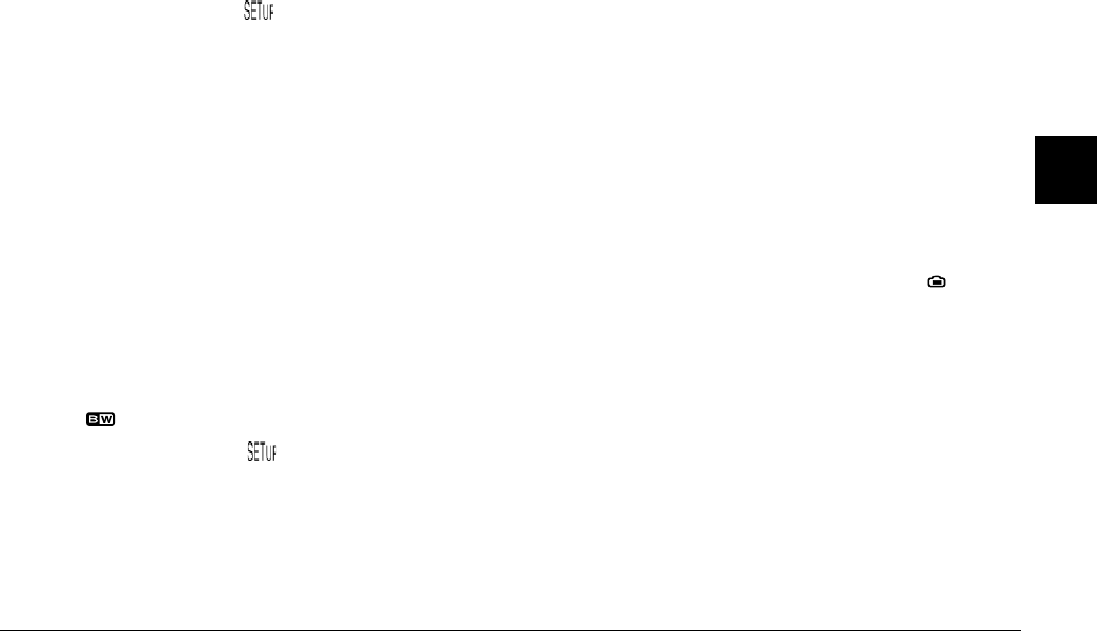
Making Settings
4-7
4
Changing the camera mode
To change the camera mode, follow these steps.
1. Set the dial switch to and turn on the camera. The
current camera mode is displayed at the right side of
the LCD monitor, below the date and time settings.
2. Press the LCD monitor button next to the current
camera mode to change the setting.
Changing the color/monochrome setting
You can take both color and monochrome photos using the
PhotoPC 3000Z. To select color or monochrome, follow the
steps below.
Note:
❏
The file size is the same for both color and monochrome
photos.
❏
When taking photos with Monochrome selected, the
icon is shown on the camera’s display panel.
1. Set the dial switch to and turn on the camera.
2. The current setting is displayed at the right side of the
LCD monitor. Press the LCD monitor button next to
the current setting to toggle between Color and
Monochrome.
3. Press BACK to return to the previous screen.
Making manual focus settings
When in the Manual camera mode, you can make focus
settings manually. Follow these steps.
1. Make sure that Manual is selected as the camera mode.
(See “Making camera mode settings” on page 4-5.)
2. Remove the lens cap, set the dial switch to , and turn
on the camera.
Note:
You cannot make manual focus settings when taking
pictures using the viewfinder.
3. If you want to make focus settings manually when
using the macro feature or taking panoramas, press the
button next to Normal Frame until MACRO or
PANORAMA appears in the center of the LCD
monitor.
4. Press the Menu Change button.