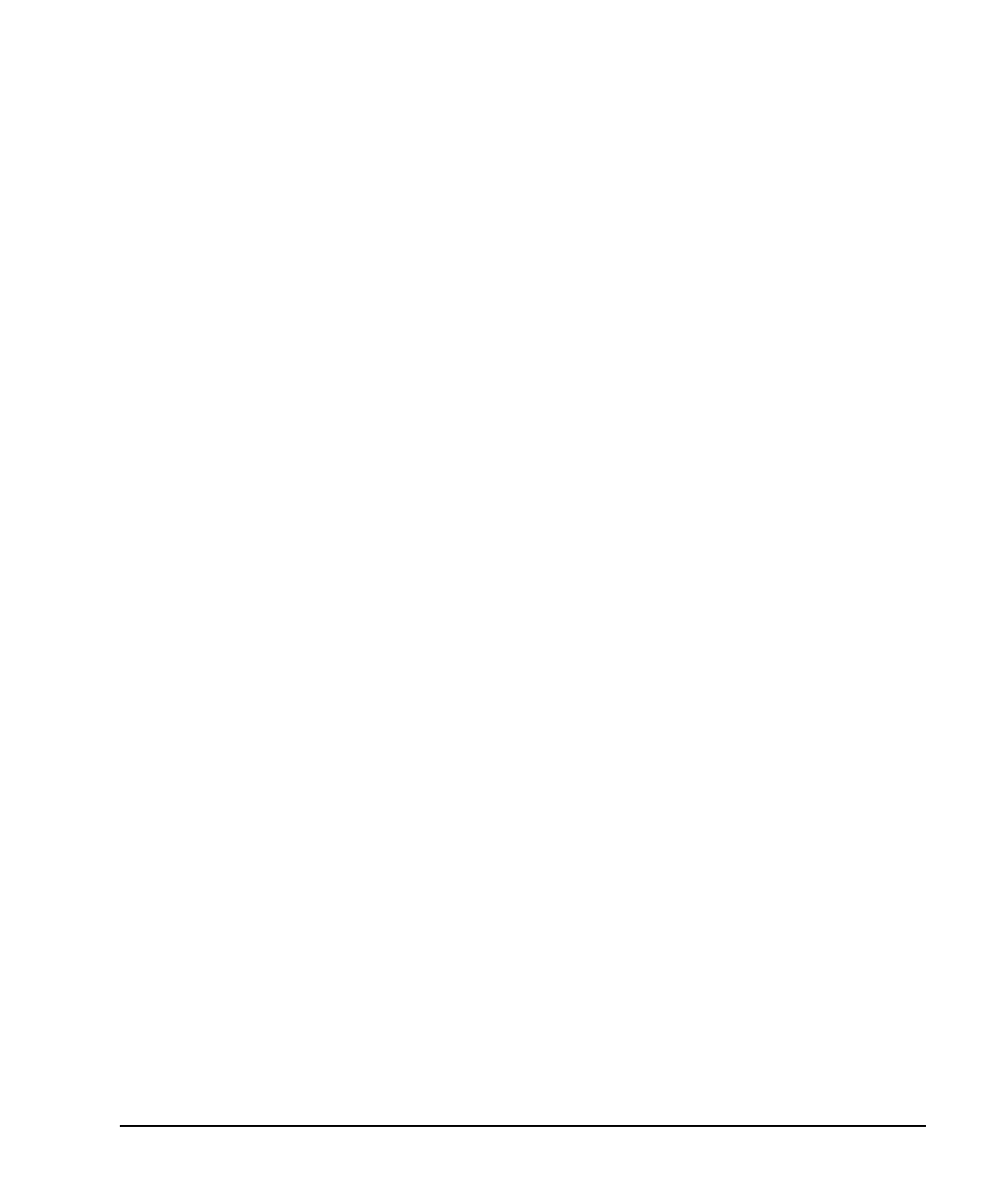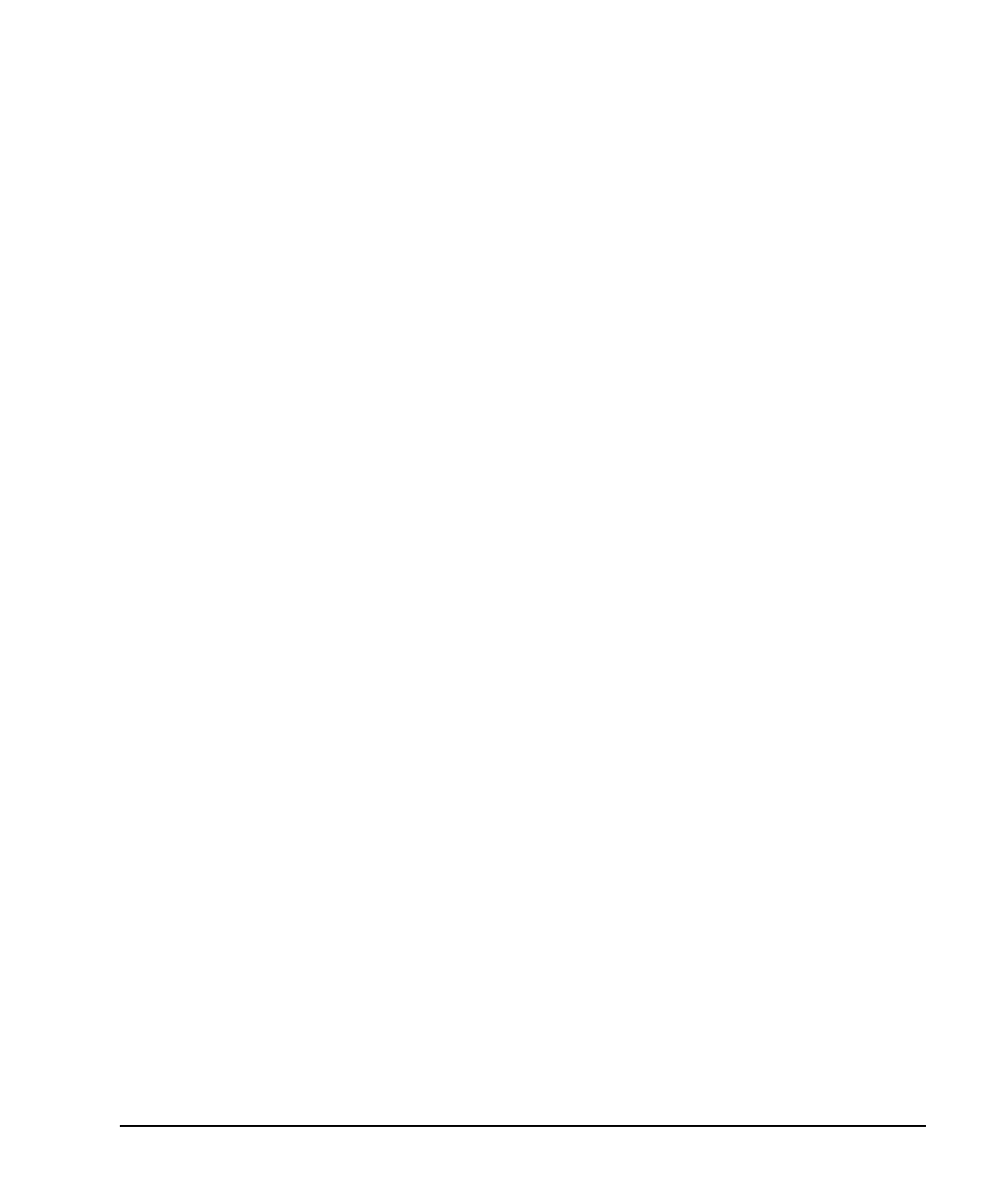
Quick Start Guide 2-5
ESG Family Signal Generators Exploring the User Interface
Front Panel
21. Display The LCD display provides information on the current instrument
state such as modulation status, frequency and amplitude settings,
status indicators, and error messages. Softkey labels corresponding
to their adjacent keys are located on the right-hand side of the
display.
22. Hold Press this hardkey to deactivate the currently active function and
blank the softkey menu. Once Hold is pressed, the front panel knob,
the arrow keys, and the numeric keypad have no effect. To return to
normal operation, press a function or menu hardkey.
23. Softkeys Press a softkey to activate the function indicated by the
corresponding label on the display.
24. Knob The knob increases or decreases a numeric value. Any of the values
that can be set through the numeric keypad or the step keys can
also be set with the knob.
25. Amplitude Press this hardkey to activate the power level amplitude function so
that you can change the amplitude of the RF output.
26. Frequency Press this hardkey to activate the frequency function so that you
can change the frequency of the RF output.
27. Save This hardkey lets you save up to 100 different instrument states in
a combination of 100 memory registers and 10 register sequences.
The number of states you can save, however, is limited by the size of
whatever else is stored in the file system.
28. Menu Keys These hardkeys provide access to the signal generator’s primary
functionality. Press these keys for access to softkey menus where
you can configure modulations, step and list sweeps, and various
frequency and power capabilities.
29. Incr Set Press this hardkey to toggle between the current active function and
the increment size for that function. With increment size selected,
you can change the current increment value.
qsg.book Page 5 Friday, September 22, 2000 3:13 PM