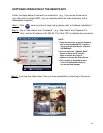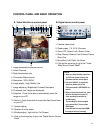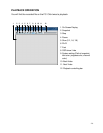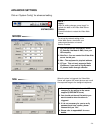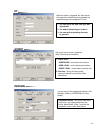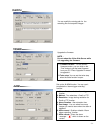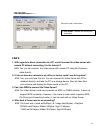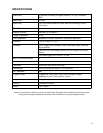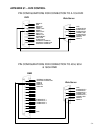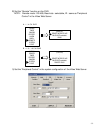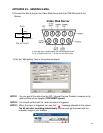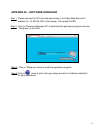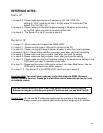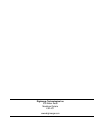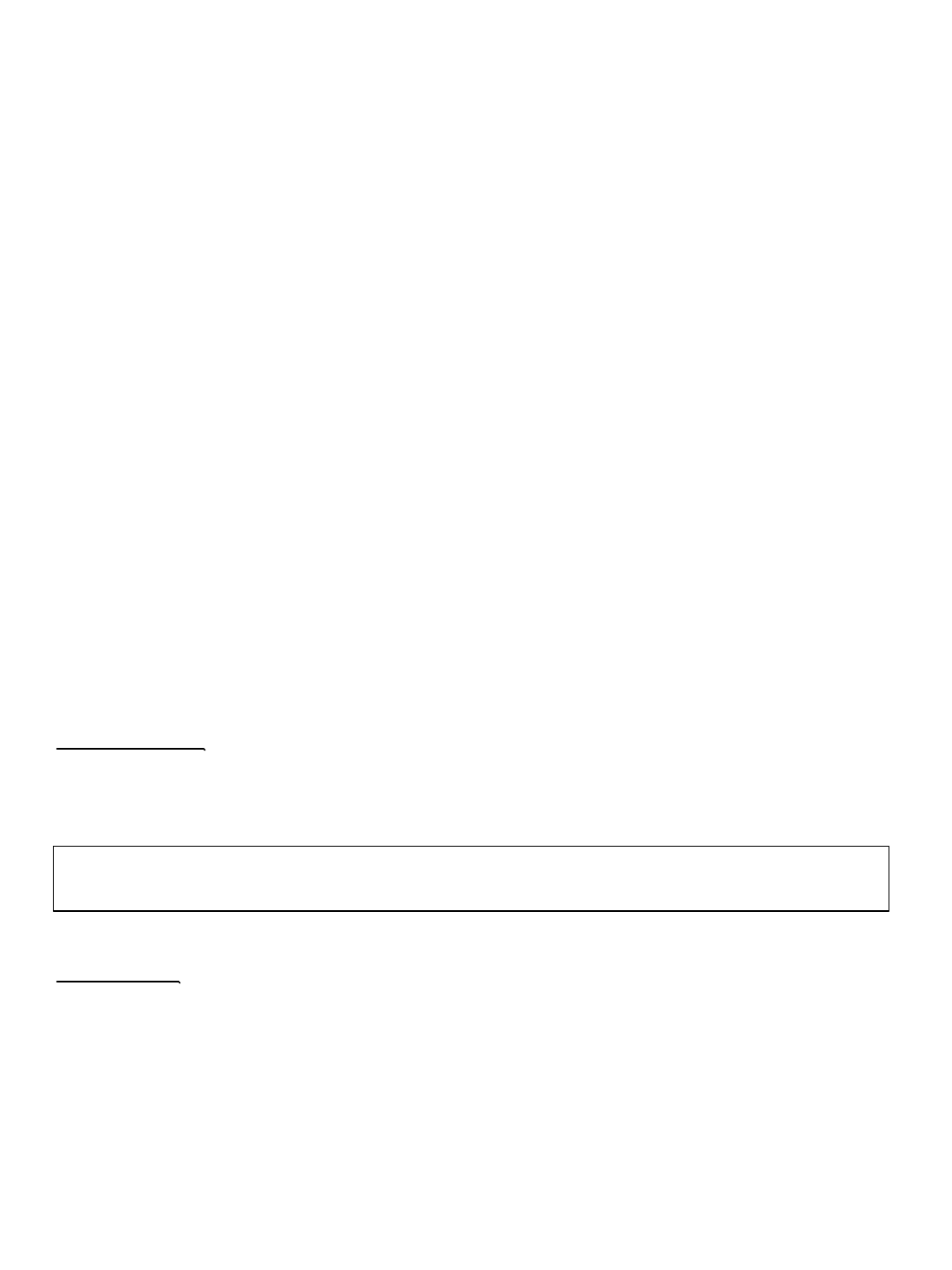
Static IP
1. In step 2.5 : Please make sure that your IP address is 192.168.1.XXX. The
setting of “XXX” could be set from 1 to 254, where 10 is excluded (The
default IP is 192.168.1.10 )
2. In step 4.4 : Please make sure that the Peripheral setting is the same as the setting
on the DVR, which you want to remotely control later.
3. In step 6.2 : The Server IP is the IP you set in step 4.5.
Dynamic IP
1. In step 3.7 : Some routers don’t support the DDNS HOST.
2. In step 4.1 : Please use the router’s LAN end to connect to the PC.
3. In step 4.8 : Please use the IE(Internet Explorer) browser to enter the router’s gateway.
4. In steps 5.1& 5.2 : Please make sure that you press “save’ after you finish the setting.
5. In step 5.3: Please make sure that you press “add” after you finish the setting
6. In step 5.4: Please make sure that you press “save’ after you finish the setting.
7. In step 7.4 : Please make sure that the Peripheral setting is the same as the setting on the
DVR, which you want to remotely control later.
8. In step 10 : Please use the router’s LAN end to connect the Video Web Server. Use the
WAN end to connect to the ADSL modem.
9. In step 11.2 : The Server IP is the DDNS HOST, which you set in step 5.4.
REFEFENCE NOTES :
-38-
Important Note: You must have a gateway router that supports DDNS (Dynamic
Domain Network Service). Please go to www.dlink.com or www.linksys.com for a list
of available routers
You can connect directly to your Video Web Server from the Internet Explorer
Browser as long as you know your public IP address and you use Web Port 80
General Note: Do not use the IP addresses featured as an example in this document,
always consult your network administrator before assigning an IP address.