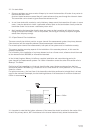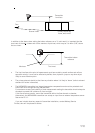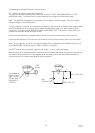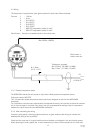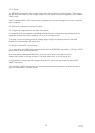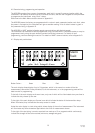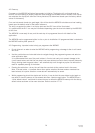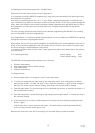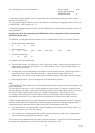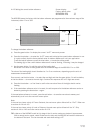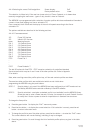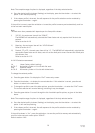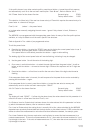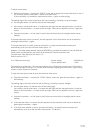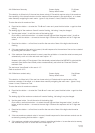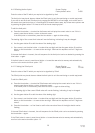16
IP2046/IM
Nov 2006
4.4.2 Selecting the units of measurement Screen display: unitS
Factory default setting:
MSP400RH-B28 m
MSP400RH-N28 ft
i) Note that the factory default units of measurement are dictated by the model type, which may be
Imperial (ft) or Metric (m).
The user can reconfigure a Metric unit to be an Imperial or vice-versa by changing the base units (b.unit)
of the MSP400 - refer to section 4.7.11
ii) Note that changing the base units will cause the MSP400 to re-start with factory default values in all
other parameters.
Changing base units after programming the MSP400 will cause all programmed data to be overwritten
with factory default values.
The MSP400 is pre-programmed with selected units of measurement for each of the duties available :
• Distance and Level measurement
m , ft, in, none
• Flow measurement
l/s, l/m, m
3
/hr, gal/s, gal/m, ft
3
/m (cfm), ft
3
/hr, none
• Contents measurement
l, m
3,
gal, ft
3
To change the units of measurement:
a) Press the green button ↓ to display the “unitS” menu entry screen. If metres are the chosen units of
measurement, as indicated by the small “”m” below the word “unitS” press the green button ↓ to
continue commissioning.
b) To change the units of measurement from metres to one of the other options, press the blue button →
to enter the “unitS” menu. Press the blue button → again to allow change of the units of
measurement. The current unit of measurement will now be flashing, indicating it may be changed.
c) Press the green button ↓ to scroll through the list of available duty options.
Notes.
i) The MSP400 will offer a selection of units of measurement relevant to the chosen duty as shown in the
option table above.
The final option in each set is “none”, which appears as a blank screen. This option is available to the
user who requires to display in units other than those available in the standard option table. In this case,
the user will need to scale the PV according to a suitable scaling factor - refer to section 4.4.6
It is strongly recommended that the user make a note of the scale factor and the resultant units of
measurement and retain this on a label within the instrument at all times to avoid later confusion.
ii) When using the green button ↓ to scroll through the units of measurement options, allow 2-3 seconds
after each button press for the MSP400 to check and display the selection. Pressing the green button ↓
continuously simply continues scrolling around the units of measurement option loop.
d) Once the desired unit of measurement is shown (flashing) on the display, press the blue button → to
select this option. It will now stop flashing.
e) If the chosen units of measurement are incorrect, the edit sequence for the units of measurement
can be re-started by pressing the blue button → again.
If the chosen units of measurement are correct, press the red button ↵ to save the units of measurement
to memory and automatically scroll on to the next main menu option: b.rEF.