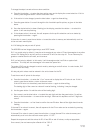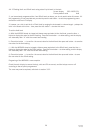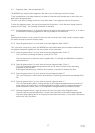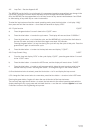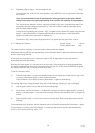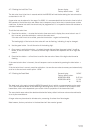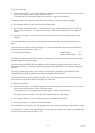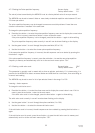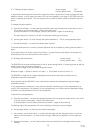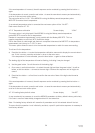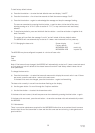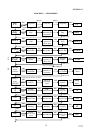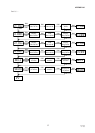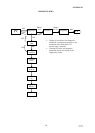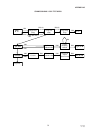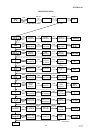33
IP2046/IM
Nov 2006
4.7.7 Setting the Spike rejection Screen display “SPi”
Factory default value: 0 (disabled)
In applications with high levels of acoustic or electrical noise, a spike could incorrectly trigger the echo
detection system. In such cases, the value of SPi can be increased (in the range 0-100) which has the
effect of rejecting such spikes. The user may have to try several different values to determine the best
option.
To change the spike rejection:
a) Press the blue button → to enter the spike rejection menu and to display the current value in use. If
this is correct, press the red button ↵ return to the main menu.
If the spike rejection is to be changed, press the blue button → again to allow editing
The spike rejection currently in use will now be shown flashing on the display.
b) Use the green button ↓ to scroll through the options available (1 - 100 in pre programmed steps)
c) Use the blue button → to select the chosen spike rejection.
If the new spike rejection is incorrect, the edit sequence can be re-started by pressing the blue button →
again.
If the spike rejection is correct, press the red button ↵ to save the new spike rejection to memory and
automatically scroll on to the next main menu option: “t”
4.7.8 Setting the Temperature Screen display “t”
Factory default value: Auto
The MSP400 has to know the temperature of the air space through which it is sending pulses so that the
speed of sound can be correctly computed.
The distance to target is then calculated using the formula
Distance to target = Speed of Sound in air space x (Time taken for echo to return / 2)
The MSP400 is fitted with an integral temperature sensor which continuously monitors the air
temperature around the transducer.
Auto indicates that the MSP400 is set to continuously measure the temperature using the integral
temperature sensor.
It may occasionally be necessary to over-ride this automatic monitoring and fix the temperature to be
used in SoS computations, for example if the air temperature is not uniform and the temperature being
recorded is not representative of the true air temperature.
To edit and fix the temperature :
a) Press the blue button → to enter the temperature menu and to display the current value in use. If this
is correct, press the red button ↵ return to the main menu.
If the temperature is to be edited, press the blue button → again to allow editing
The leading digit of the temperature will now be flashing, indicating it may be changed.
b) Use the green button ↓ to edit the value of the leading digit.
c) Once correct, use the blue button → to select the next digit and then the green button ↓ to edit as
before, or the blue button → to move to the next digit. Continue this sequence until all digits are
correct.
d) Press the blue button → a final time to confirm the new value. None of the digits should now be
flashing.