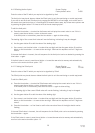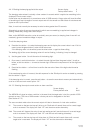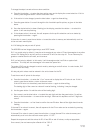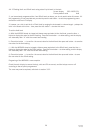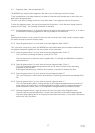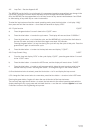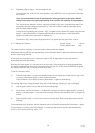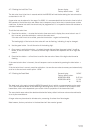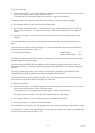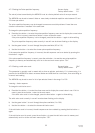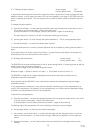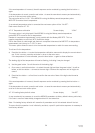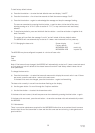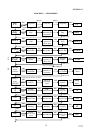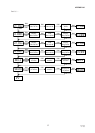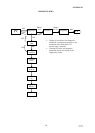31
IP2046/IM
Nov 2006
To edit the dead band:
a) Press the blue button → to enter the dead band menu and to display the current value in use. If this is
correct, press the red button ↵ return to the main menu.
If the dead band is to be edited, press the blue button → again to allow editing
The leading digit of the dead band value will now be flashing, indicating it may be changed.
b) Use the green button ↓ to edit the value of the leading digit.
c) Once correct, use the blue button → to select the next digit and then the green button ↓ to edit as
before, or the blue button → to move to the next digit. Continue this sequence until all digits are
correct.
d) Press the blue button → a final time to confirm the new value. None of the digits should now be
flashing.
If the new dead band is incorrect, the edit sequence can be re-started by pressing the blue button →
again.
If the dead band is correct, press the red button ↵ to save the new value to memory and automatically
scroll on to the next main menu option: “F”
4.7.4 Setting the Frequency Screen display “F”
Factory default value: Auto
The frequency at which the MSP400 operates is automatically chosen by the microprocressor to ensure
optimum signal size and performance.
Auto shows that the MSP400 will automatically set the frequency to obtain the best echo size and
optimum performance. The actual frequency being used by the MSP400 can be viewed in diagnostics.
See 4.5.5
The limits of operating frequency are a function of the intrinsic properties of the transmitter itself.
The MSP400 may be set to operate at any frequency between 49 and 58 kHz
The transmit frequency directly affects the quality of the echo being received, which may be useful to
either improve a poor echo or reduce the quality of a false echo.
To change the frequency:
a) Press the blue button → to enter the frequency menu and to display the current value in use. If this is
correct, press the red button ↵ return to the main menu.
If the frequency is to be changed, press the blue button → again to allow editing
The frequency value currently in use will now be shown flashing on the display.
b) Use the green button ↓ to scroll through the options available (49 to 58 kHz).
c) Use the blue button → to select the chosen frequency.
If the new frequency is incorrect, the edit sequence can be re-started by pressing the blue button → again.
If the frequency is correct, press the red button ↵ to save the new frequency to memory and automatically
scroll on to the next main menu option: “Prf”