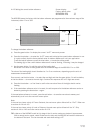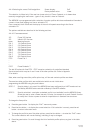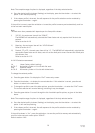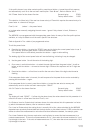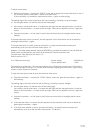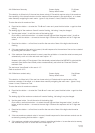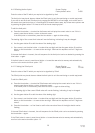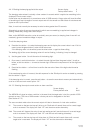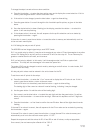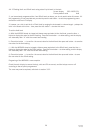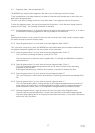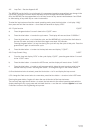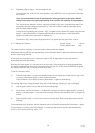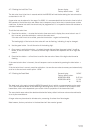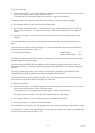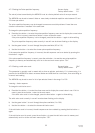25
IP2046/IM
Nov 2006
To change the output current action on alarm condition:
a) Press the blue button → to enter the alarm action menu and to display the current selection. If this is
correct, press the green button ↓ return to the main menu.
b) If the action is to be changed, press the blue button → again to allow editing
c) Press the green button ↓ to scroll through the list of available profile options, as given in the table
above.
d) Once the desired action is shown (flashing) on the display, press the blue button → to select this
option. It will now stop flashing.
e) If the chosen action is incorrect, the edit sequence for the profile selection can be re-started by
pressing the blue button → again.
If the action is correct, press the red button ↵ to save the action to memory and automatically scroll on
to the next main menu option.
4.4.14 Setting the relay on and off points
The MSP400 has two integral signal relays, each SPST format.
RL1 is a control relay by default. It may be set to energise at any value of PV and de-energise at any other
value of PV. Setting the on and off points to a common PV will turn the relay off. The on value may be
greater or smaller than the off value, and vice-versa.
RL2 is a fault relay by default. In this mode, it will de-energise under Lost Echo or system fault
conditions. This relay will also de-energise in the event the power fails.
The mode of RL2 may be changed to control mode by entering on and off values. In control mode, RL2
ceases to be a fault relay.
All relay set point values must be entered in the units chosen for the PV.
To set the on and off points for the relays:
a) Press the blue button → to enter the “r1 on” menu and to display the on PV value in use. If this is
correct, press the red button ↵ return to the main menu.
If the on PV value is to be edited, press the blue button → again to allow editing
The leading digit of the current on value will now be flashing, indicating it may be changed.
b) Use the green button ↓ to edit the value of the leading digit.
c) Once correct, use the blue button → to select the next digit and then the green button ↓ to edit as
before, or the blue button → to move to the next digit. Continue this sequence until all 5 digits are
correct.
d) Press the blue button → a final time to confirm the new PV value. None of the digits should now be
flashing.
If the new PV on value is incorrect, the edit sequence for the PV on value can be re-started by pressing
the blue button → again.
If the new PV on value is correct, press the red button ↵ to save the new PV on value to memory and
automatically scroll on to the next main menu option: “r1 OFF”
Repeat the sequence to edit the values for R1 off and R2 on and off values, or skip as appropriate.
Once correct, the next menu option offered will be “SEt 4”