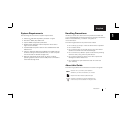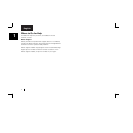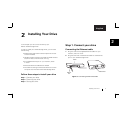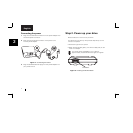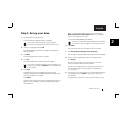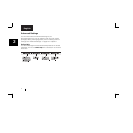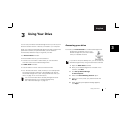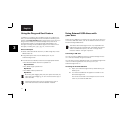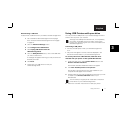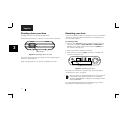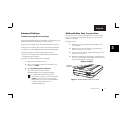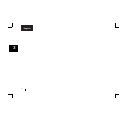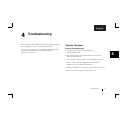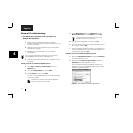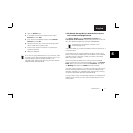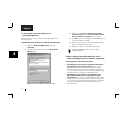Using Your Drive 11
3
English
Disconnecting a USB drive
To disconnect a USB drive from your Maxtor Shared Storage Drive:
1.
Go to the Maxtor Shared Storage Drive home page.
See “To access the Shared Storage Drive home page:”
on page 13.
2.
Click the
Advanced Settings
button.
3.
Click
Configure Your USB Devices
.
4.
Click
Unplug USB devices from the
Shared Storage Drive
.
5.
Click the
Safely Remove
button, next to the USB drive
you want to disconnect.
A message will appear informing you that your drive can
be safely removed.
6.
Click
Done
.
7.
Disconnect your USB drive from the your
Shared Storage Drive.
Using USB Printers with your drive
You may connect a USB printer to your Shared Storage Drive and
share it with anyone on your network.
Although most USB printers should work, no compatibility
information is available at this time. With multi-function
printers, only the printing will work when connected to the
Shared Storage Drive.
Connecting a USB printer
• Connect the USB printer while your Shared Storage Drive
is on.
• The printer will appear in the list of shares displayed in the
Printers and Faxes folder on your Shared Storage Drive.
To use the printer from a Windows PC, install the driver
included with your printer on that specific Windows PC:
1.
Under the Start menu, select
Control Panel
and then click
Printers and Other Hardware.
The Printers and Other Hardware window will appear.
2.
Click
View installed printers or fax printers.
The printers or fax printers that you have installed on your
computer should appear in this window.
3.
Drag and drop the icon that corresponds to the printer you wish
to install into the
Printers and Faxes
folder on your
Windows PC.
You will need your original printer install disk to install the
printer driver on your Shared Storage Drive.
4.
Follow the on-screen instructions to install your printer.