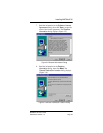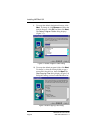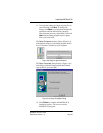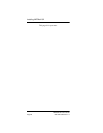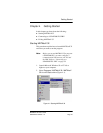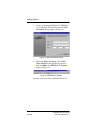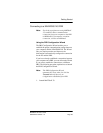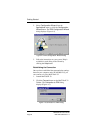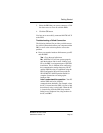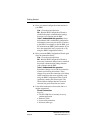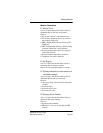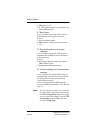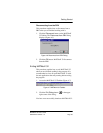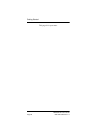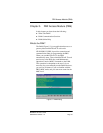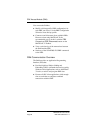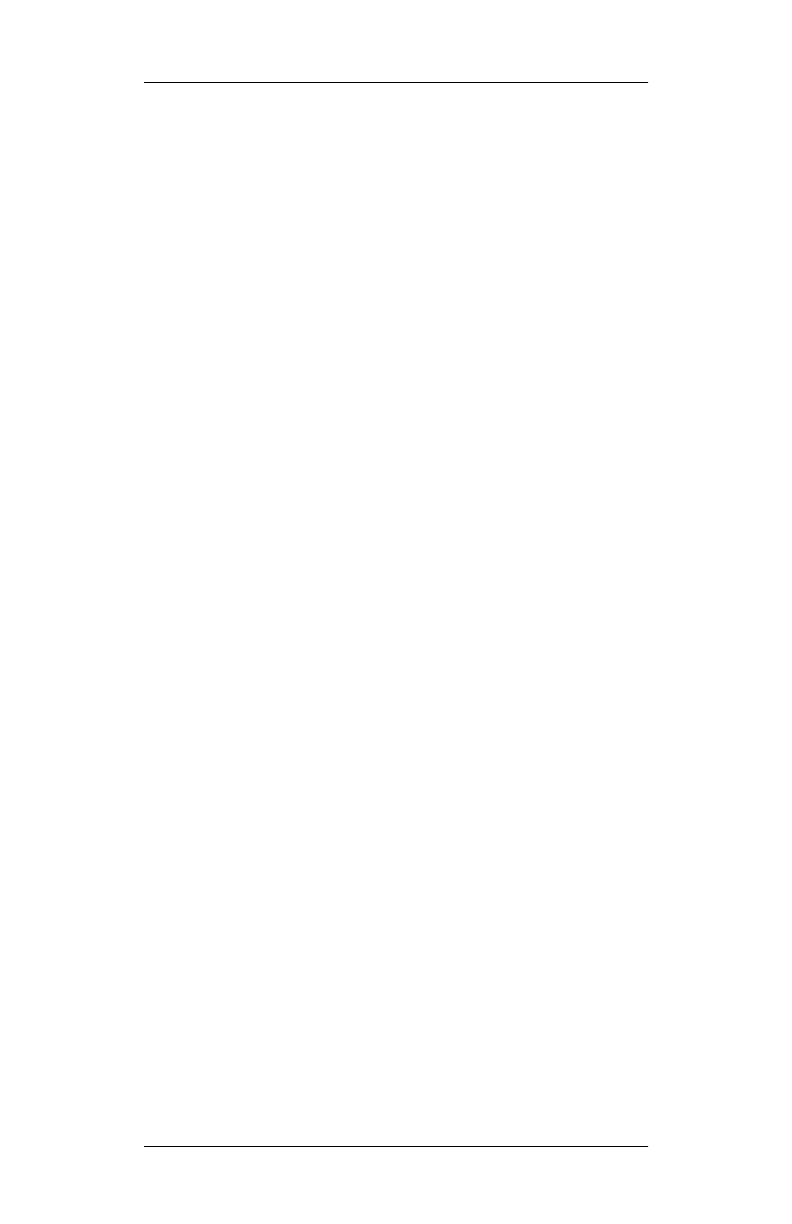
Getting Started
MATWorX 32 User’s Guide
NDA-24215 Revision 1.0 Page 31
3. Select the PBX that you want to connect to. Click
the down arrow to view all available PBXs.
4. Click the
OK
button.
You have now successfully connected MATWorX 32
to the PBX.
Troubleshooting a Failed Connection
The following bulleted list provides possible reasons
for a failed connection between your computer and the
PBX, as well as the action required to correct the
problem.
◆
Have you created a hardware link between your PC
and the PBX?
Yes - Go to the next bullet item.
No - MATWorX 32 will not operate properly
until the hardware link is made. Linking your
PC to the PBX is an important part of the PBX
installation. This is different from configuring
the communication settings between your PC
and the PBX like what is established using the
PBX Configuration Wizard. Please read the
NEAX2000 IVS MAT Operation Guide for
complete instructions on setting up the
hardware link.
I don’t understand the question - Your PC
and the PBX need to be joined by
communications hardware. For example, when
the PC is located near the PBX, it is best to link
them directly using a serial cable. When the PC
is located away from the PBX, they must be
linked over a telephone line, using modems in
the PC and PBX.