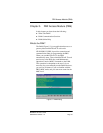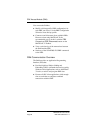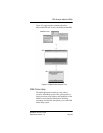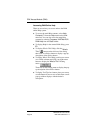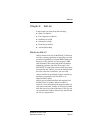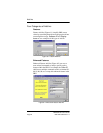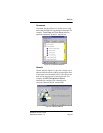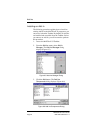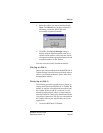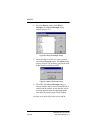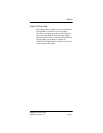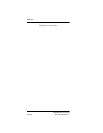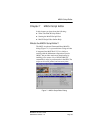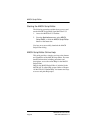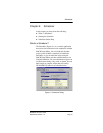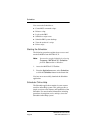Add-Ins
MATWorX 32 User’s Guide
NDA-24215 Revision 1.0 Page 45
4. Select the Add-In you want to install and click
Open
. The
Notice
dialog displays (Figure 6-7)
informing you that the Add-In has been
successfully registered (installed).
Figure 6-7 Add-In Installed Dialog
5. Click
OK
. The
Add-Ins Mana
g
er
dialog re-
displays with the Add-In included in the list of
current Add-In modules. Notice that the Add-In
also appears under the appropriate menu item and
tool palette (button) on the Taskbar.
You have now successfully installed an Add-In.
Starting an Add-In
Add-Ins are accessed and run from the MATWorX 32
Taskbar. Simply select one from a pull-down menu or
click on a tool palette (button) to open it, then select
the appropriate Add-In.
Removing an Add-In
The following procedure explains how to remove an
existing Add-In from the MATWorX 32 Taskbar. By
default, all Add-Ins are installed and accessible from
the Taskbar. When an Add-In is removed, it is not
deleted from the program, rather it is only removed
from the Taskbar. It can be easily added back with just
a few clicks of the mouse. This way you can customize
the Taskbar with only the Add-Ins that you use on a
regular basis.
1. Access the MATWorX 32 Taskbar.