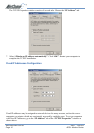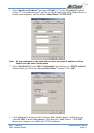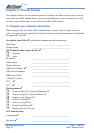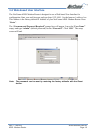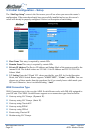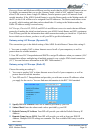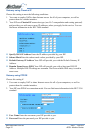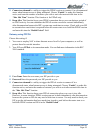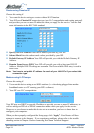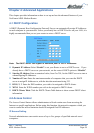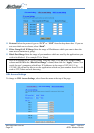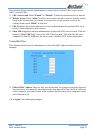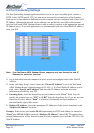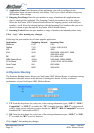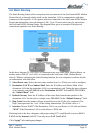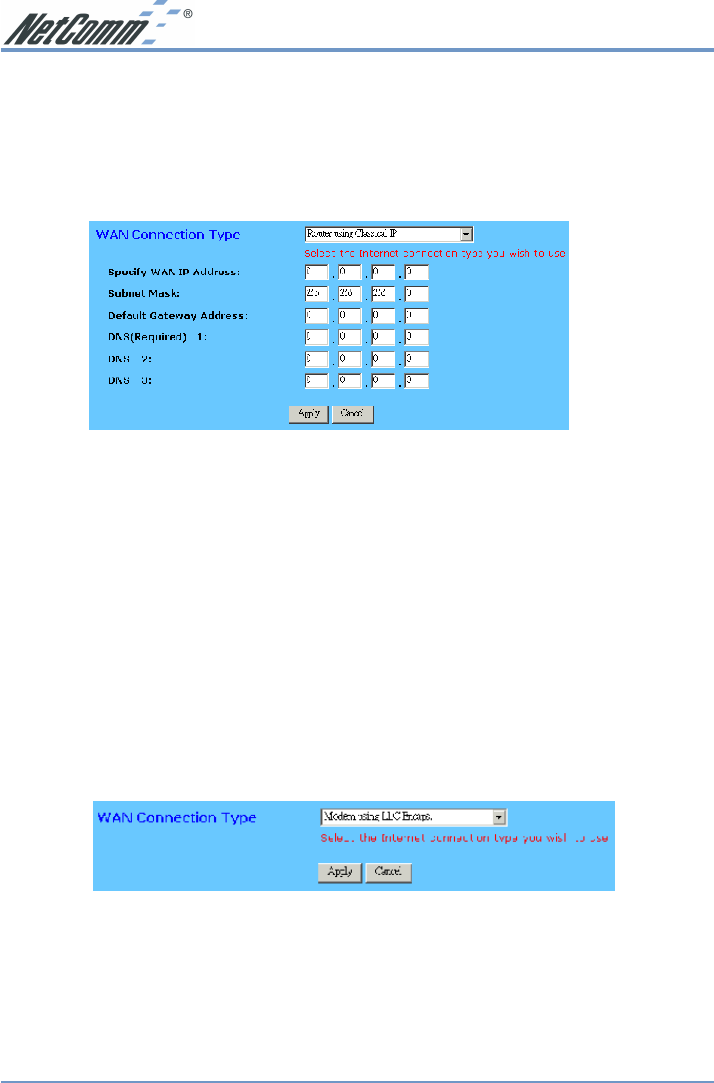
www.netcomm.com.au Rev.1 - YML632
Page 24 ADSL Modem Router
Router using Classical IP
Choose this setting if:
1. You want this device acting as a router without NAT function.
2. Your ISP uses Classical IP connection type (use LLC encapsulation and routing protocol)
and provides you one or more IP addresses when you apply for the service. You can find
more information in the RFC 2684 standard.
■ Specify WAN IP Address Enter the IP address provided by your ISP.
■ Subnet Mask Enter the subnet mask values provided by your ISP.
■ Default Gateway IP Address Your ISP will provide you with the Default Gateway IP
Address.
■ Domain Name Server (DNS) Your ISP will provide you with at least one DNS IP
Address. Multiple DNS IP settings are common. The first available DNS entry is used in
most cases.
Note: You have to set public IP address for each of your LAN PCs if you select this
connection type.
Modem using LLC Encaps.
Choose this setting if:
1. You want this device acting as an ADSL modem. (i.e. when being plugged into another
broadband router or a PC running your ISP’s software)
2. Your ISP uses LLC encapsulation.
Your ISP may use DHCP to provide IP address or provide you one or more IP addresses, as
well as asking use PPPoA or PPPoE connection modes when you apply for the service.
However, as you choose to make this device act as an modem, you have to know how to
configure your computers.
When you have properly configured the Setup page, click “Apply”. Your Router will then
attempt to connect to the Internet. If you experience problems, please refer to the trouble
shooting section in Chapter 6 before contacting NetComm Technical Support.