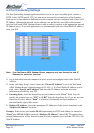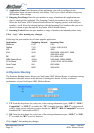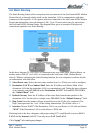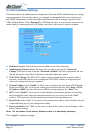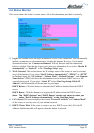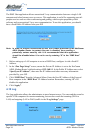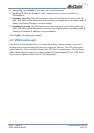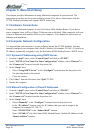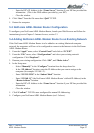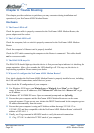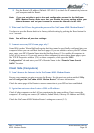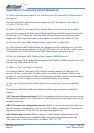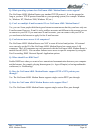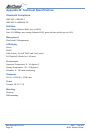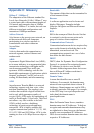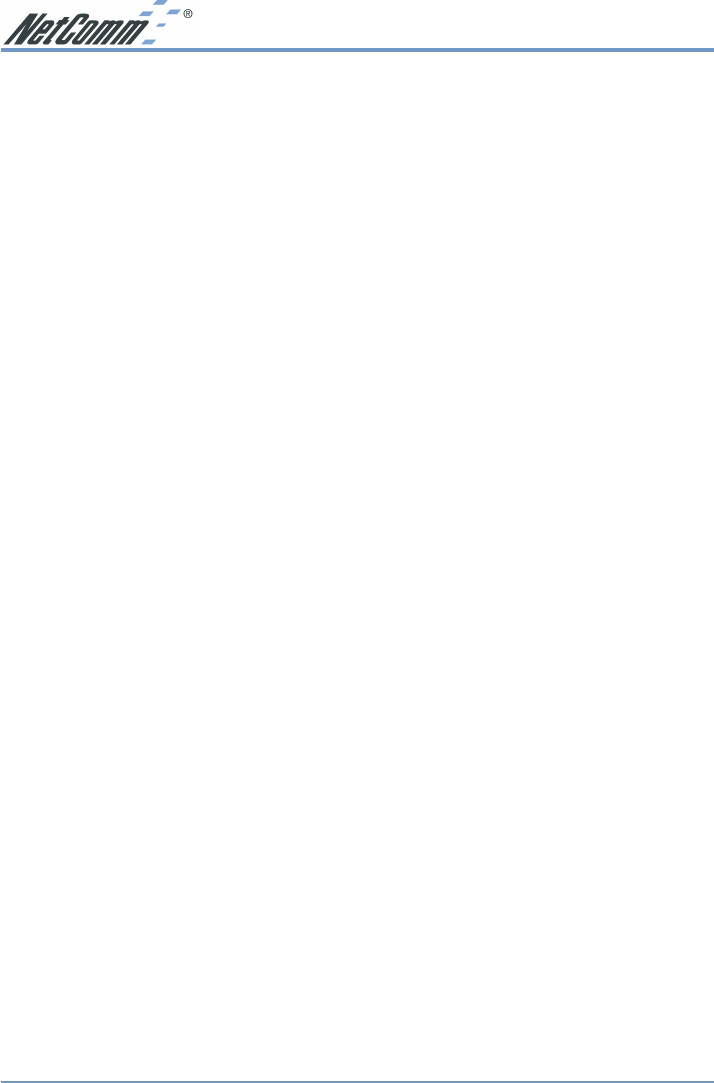
www.netcomm.com.au Rev.1 - YML632
Page 36 ADSL Modem Router
Chapter 5: Macintosh Setup
This chapter provides information on using Macintosh computers in your network. The
instructions given here are for system software version 8.0 or above, which comes with the
TCP/IP Protocol preloaded and supports DHCP Addressing.
5-1 Hardware Connections
Connect your Macintosh computer to your NetComm ADSL Modem Router. If you have a
newer computer, there will be a 10Base-T Ethernet port on the back. Older computers will need
to have an Ethernet card installed. Refer to your computer’s User Manual for instructions on
Ethernet card installation.
5-2 Computer Network Configuration
It is assumed that your computer’s system software already has TCP/IP installed. You may
manually configure your computer with a fixed IP Address (for example 192.168.1.2) or have an
IP Address dynamically assigned to it by the NetComm ADSL Modem Router’s DHCP server.
5-2.1 Dynamic IP Addressing using DHCP Server.
1. From the “Apple” menu, select “Control Panel” and click on “TCP/IP”.
2. In the “TCP/IP (A New Name For Your Configuration)” window, select “Ethernet” in
the “Connect via” location from the drop-down list.
3. In the “Setup” area:
- Select “Using DHCP Server” in the “Configure” location from the drop-down list.
- No other data needs to be entered.
- Close the window.
4. Click “Save” from the file menu, then “Quit” TCP/IP.
5. Restart the computer.
5-2.2 Manual Configuration of Fixed IP Addresses
1. From the “Apple” menu, select “Control Panel” and click on “TCP/IP”.
2. In the “TCP/IP (A New Name For Your Configuration)” window, select “Ethernet” in
the “Connect via” location from the drop-down list.
3. In the “Setup” area:
- Select “Manually” in the “Configure” location from the drop-down list.
- In the “IP Address” location, enter the IP Address that you want to assign to the
computer (for example 192.168.1.2) .
- Enter “255.255.255.0” in the “Subnet Mask” location.
- Enter “192.168.1.1” (the NetComm ADSL Modem Router’s default IP Address) in the
“Router Address” location.