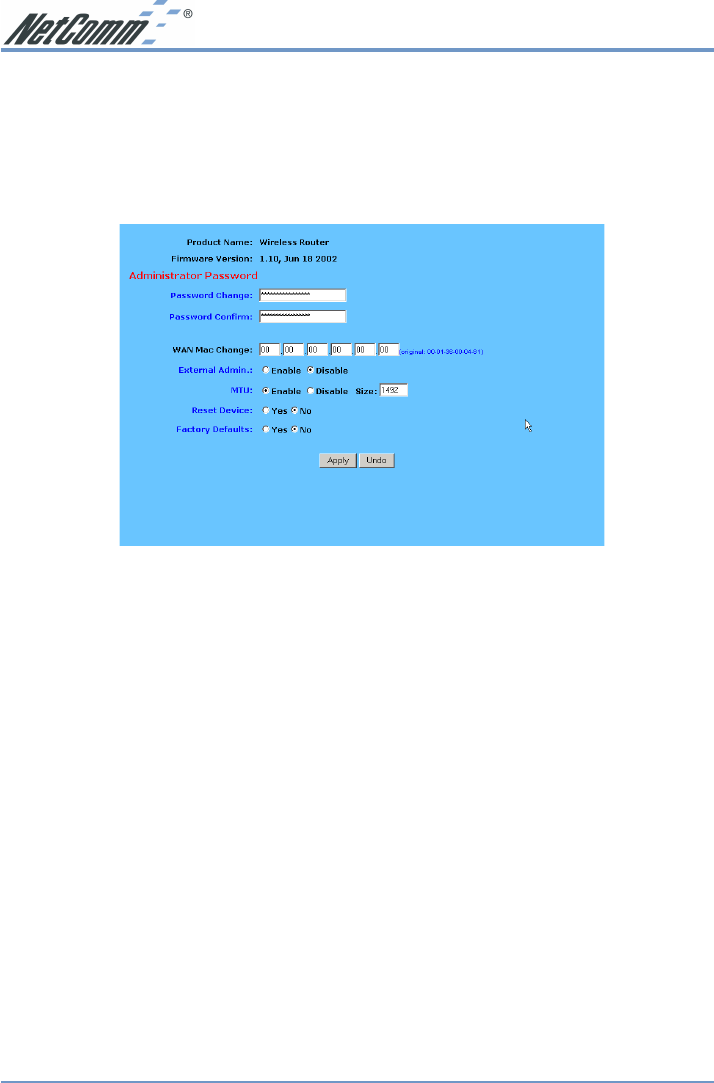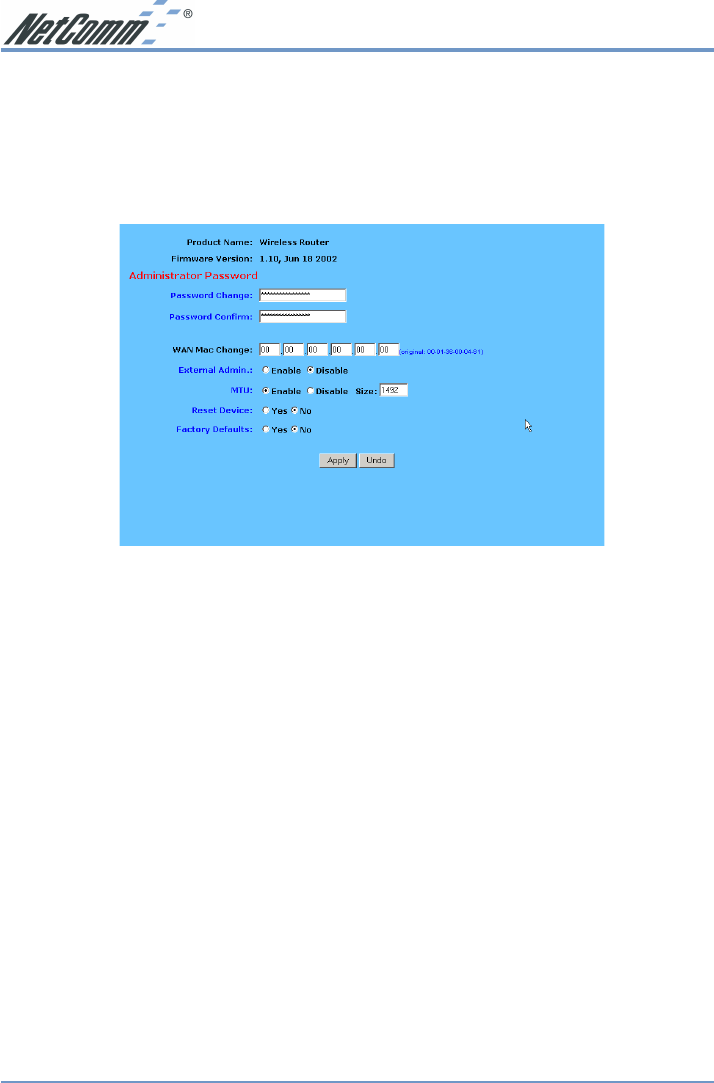
www.netcomm.com.au Rev.1 - YML632
Page 32 ADSL Modem Router
4-7 Administration Settings
This feature allows the administrator to manage the NetComm ADSL Modem Router by setting
certain parameters. For security reasons, it is strongly recommended that you set a Password
and SNMP communities so that only authorized persons are able to manage your NetComm
ADSL Modem Router. If the “Password” is left blank, all users on your network can access the
router simply by entering the unit’s IP Address into their web browser’s location window.
■ Firmware Version This field shows the installed version of the firmware.
■ Administrator Password Enter the password you want to use into the “Password
Change” field and re-enter it into the “Password Confirm” field for confirmation. Be sure
that the password is less than 64 characters long and without any spaces.
■ WAN MAC Change The WAN MAC address can be changed from the original values if
necessary. Some ISPs require users to change the WAN MAC address to a registered one
when users change their access equipment.
■ External Admin Check “Enable” to allow you to configure the NetComm ADSL Modem
Router from WAN side. To access the setting page from external side, enter “http://<WAN
IP Address>:8080” into the web browser address column and press the “Enter” key.
■ MTU Check “Enable” if you want to set the limitation of maximum packet size incoming
and outgoing the router. Enter the maximum packet size you wish to set in the “Size”
column. This can assist with the transmission of emails with attachments, etc.
■ Reset Device Select “Yes” if you want to clear connections, reboot, and re-initialize the unit
without affecting any of your configuration setting.
■ Factory Defaults Select “Yes” if you want to return all the router’s current settings to their
factory default settings.
Note: Do not restore to the factory defaults unless it is absolutely necessary.
Click “Apply” to make any changes.