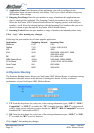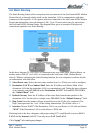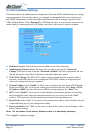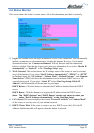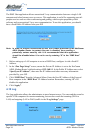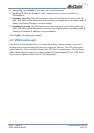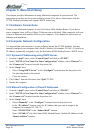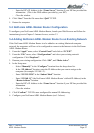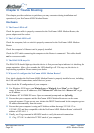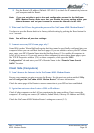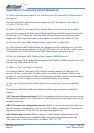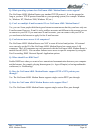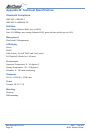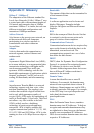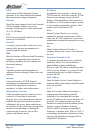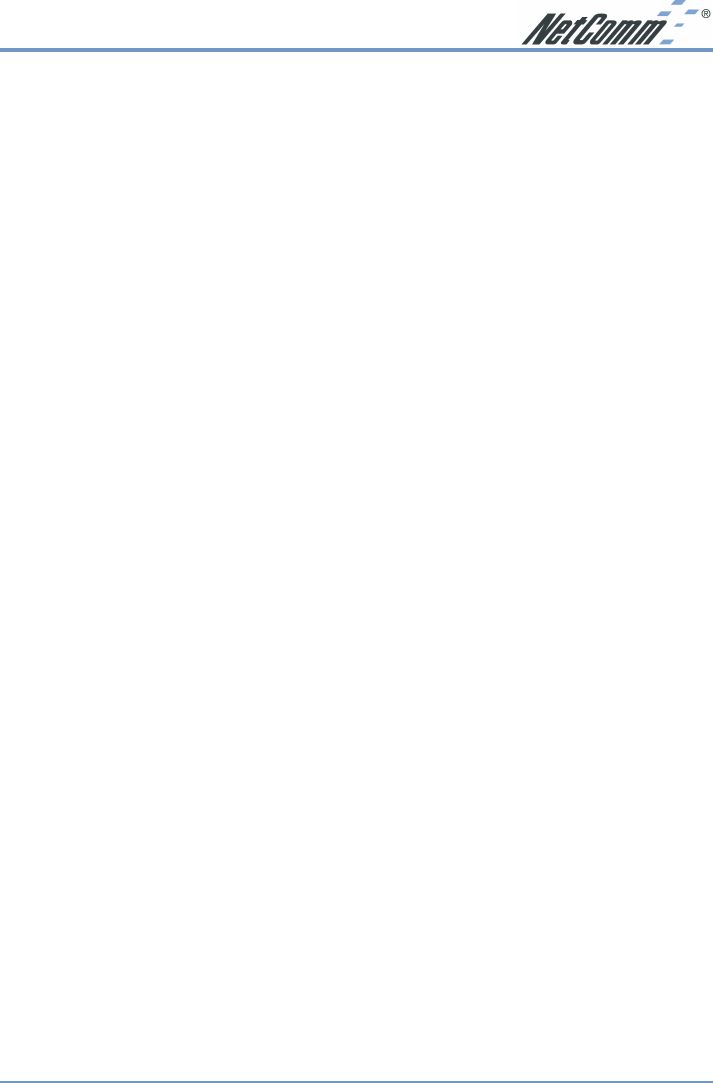
Rev.1 - YML632 www.netcomm.com.au
ADSL Modem Router Page 37
- Enter the ISP’s IP Address in the “Name Server” location if your ISP has provided the
information. (This is the DNS address provided by your ISP.)
- Close the window.
4. Click “Save” from the file menu then “Quit” TCP/IP.
5. Restart the computer.
5-3 NetComm ADSL Modem Router Configuration
To configure your NetComm ADSL Modem Router, launch your Web Browser and follow the
instructions given in Chapter 3: Internet Access, section 3.3.
5-4 Adding NetComm ADSL Modem Router to an Existing Network
If the NetComm ADSL Modem Router is to be added to an existing Macintosh computer
network, the computers will have to be configured to connect to the Internet via the NetComm
ADSL Modem Router.
1. From the “Apple” menu, select “Control Panel” and click on “TCP/IP”.
2. From the “File” menu, select “Configurations” and select your existing network
configuration. Click “Duplicate”.
3. Rename your existing configuration. Click “OK”, and “Make Active”.
4. In the Setup area:
- Select “Manually” in the “Configure” location from the drop-down list.
- In the “IP Address” location, enter the IP Address that you want to assign to the
computer (for example 192.168.1.2) .
- Enter “255.255.255.0” in the “Subnet Mask” location.
- Enter “192.168.1.1” (the NetComm ADSL Modem Router’s default IP Address) in the
“Router Address” location.
- Enter the ISP’s IP Address in the “Name Server” location if your ISP has provided the
information.
- Close the window.
5. Click “Confirm”. TCP/IP is now configured for manual IP Addressing.
6. Configure your NetComm ADSL Modem Router (see 5.3 above).