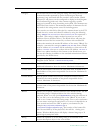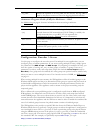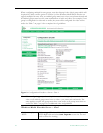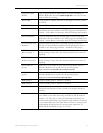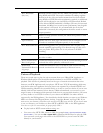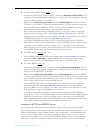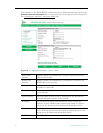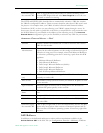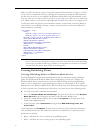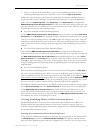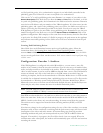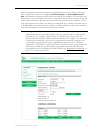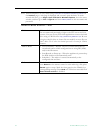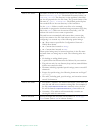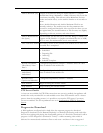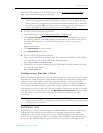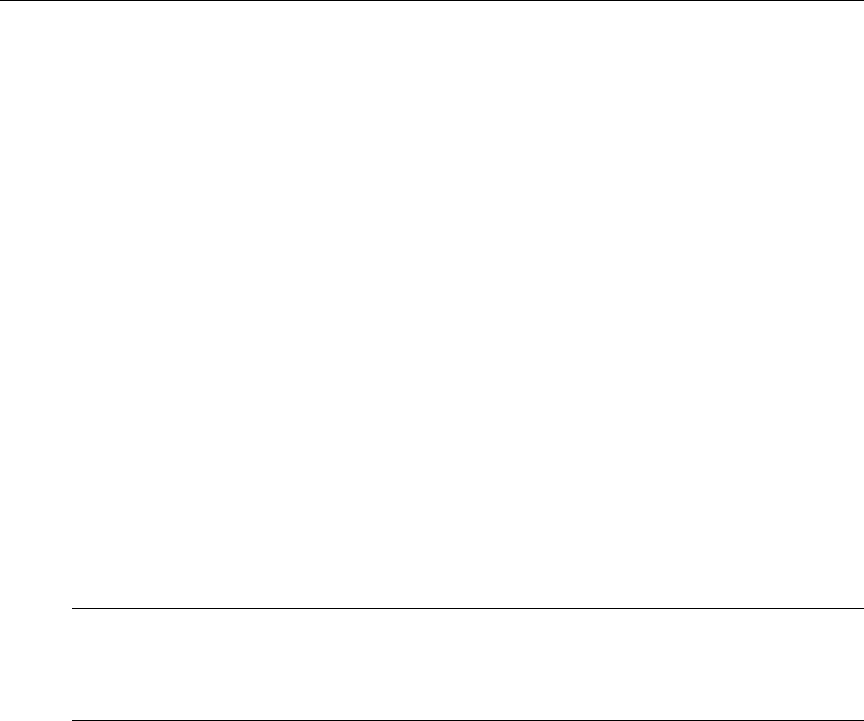
48 © 2008 VBrick Systems, Inc.
Media .asx files can also be used to create more general rollover behavior. Using an .asx file,
you can list any combination and any ordering of unicast and/or multicast URLs and when
the first one on the list is not available, the Windows Media Player will automatically try the
next one. One way to create a rollover .asx file is to start with an .asx file you have saved from
your VBrick and use a text editor to add additional "
ref href" lines. Here is an example of an
.asx file that offers the player a second multicast stream (sourced from a second VBrick) in
case the first is not available, and then a unicast stream (from one of the same VBricks) if
neither multicast is available.
<asx version = "3.0">
<entry>
<ref href = "http://172.22.113.9/vbs1multi.nsc"/>
<ref href = "http://172.16.2.30/vbs1multi.nsc"/>
<ref href = "http://172.22.2.30:8080/vbrickvideo1"/>
<Title>VBrick WM Encoder</Title>
<Author>My Author</Author>
<Copyright>My Copyright</Copyright>
<Banner href = ""></Banner>
</entry>
<Title>VBrick WM Encoder</Title>
<Author>My Author</Author>
<Copyright>My Copyright</Copyright>
<Banner href = ""></Banner>
<LogURL href = ""/>
</asx>
Creating Publishing Points
Creating Publishing Points on Windows Media Servers
The WM Appliance supports both authenticated and non-authenticated push publishing
points for the Microsoft Windows Media Server. Depending on how you configure the
Windows Media Server, authentication can be the default setting for all push publishing
points, it can be required on a per-publishing-point basis, or not required at all. A typical
deployment of the Windows Media Server will most likely have the authentication setting on
to force a push device to authenticate itself before it can send data to the publishing point.
T To verify and enable or disable authentication:
1. Go to the
Windows Media Services Manager. The first device directly under Windows
Media Services
in the left pane is the name of the Windows Media server.
2. Select the named Windows Media server and click
Properties in the right pane. This
displays two additional panes.
3. In the left pane, select
Authorization and right-click WMS Publishing Points ACL
Authorization
.
In the right pane click
Properties. If there are user names in the list, click the username to
view the allowed function. The named user will have a combination of read/write/create
permissions as follows:
• Read – will allow the user to read from the publishing point.
• Write – will allow the user to write (push) to the publishing point.
Note The time it takes for the player to decide that a particular stream is unavailable and
move to the next can vary from less than a second to more than 60 seconds depending
on the type of stream and the type of failure. It is important for viewers to be patient
and not close the player while a rollover is taking place.