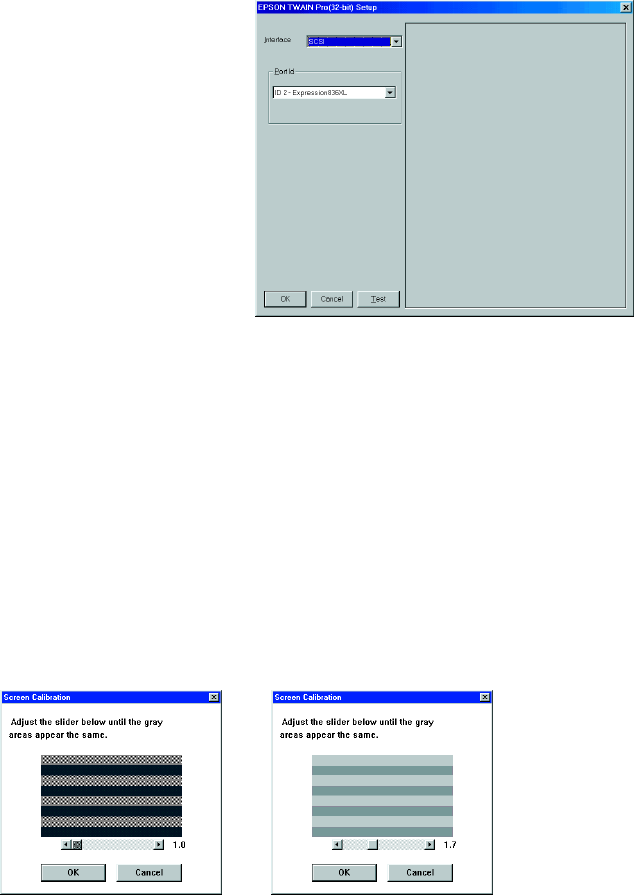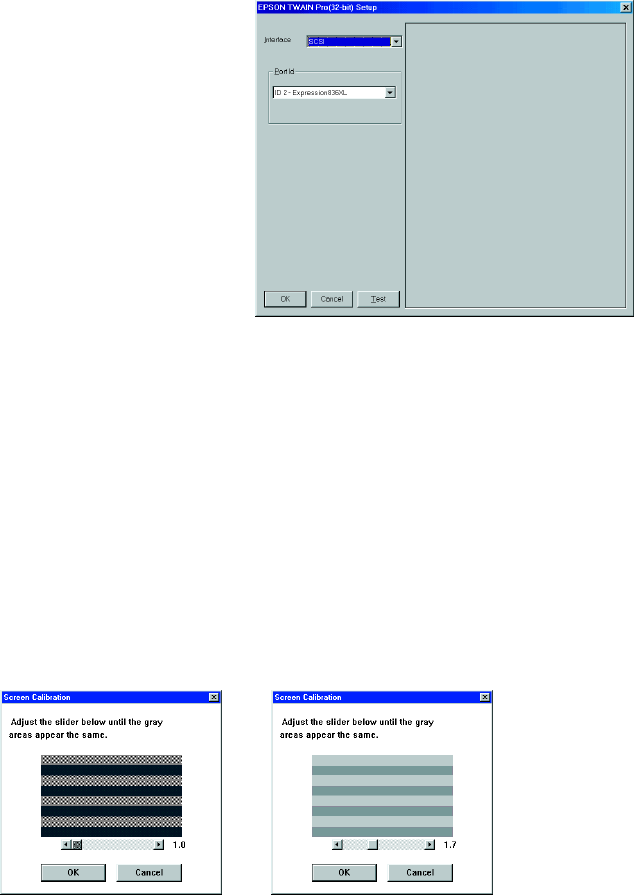
23
5. After installing the software, click
Next
to open the EPSON TWAIN
Pro Setup window.
6. If it’s not already selected, choose the
interface to which you connected the
scanner:
SCSI
or
BiD Parallel
.
Windows automatically detects your
SCSI ID.
7. If you’ve changed the SCSI ID, select
the new ID in the Port Id listbox.
If you’re using the parallel interface,
select one of the following as the Port Id setting:
Port 378
(for LPT1)
Port 278
(for LPT2)
Port 3BC
(for LPT3)
8. To test your scanner setup, place a document face down on the document table
and close the scanner cover. Then click the
Test
button. After a moment, the
scanned image appears in the EPSON TWAIN Pro Setup window.
If the scanned image doesn’t appear, see “Problems and Solutions” for help.
9. Click
OK
to close the window. At the next screen, click
Next
to calibrate the
scanner to your screen. You see the Screen Calibration window.
10. Move the slider to the right or left until the shades of horizontal gray stripes
appear similar when viewed from a slight distance. They may not match exactly,
depending on your monitor. Then click
OK
to register the calibration setting.
before calibration
after calibration