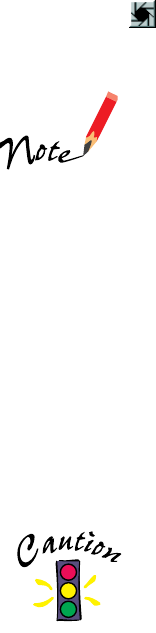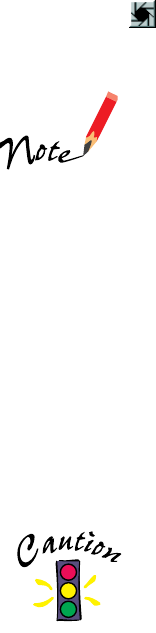
40
8. Click the
Auto Adjust
button to automatically correct the highlight, shadow,
and midtones.
If you want to further optimize your image’s colors, brightness
and other characteristics, you can use SilverFast’s powerful
correction and filtering tools. For more information, see your
electronic LaserSoft SilverFast User’s Guide.
SilverFast automatically removes color casts from images. If you
want to retain the cast in an image (for example, if you want to
retain the red cast in a sunset), hold down the Shift key when
you click the Auto Adjust button.
9. When you’ve finished making adjustments, click the
Scan RGB
button.
The
READY
light on the front of the scanner flickers while it’s scanning. In a few
moments, the scanned image is imported into Photoshop 5.0 LE.
(If the
READY
light continues to blink, it may indicate an error condition. See
your electronic
EPSON Expression 836XL User’s Guide
for more information.)
Don’t leave photographs on the document table for long
periods of time; they may stick to the glass.