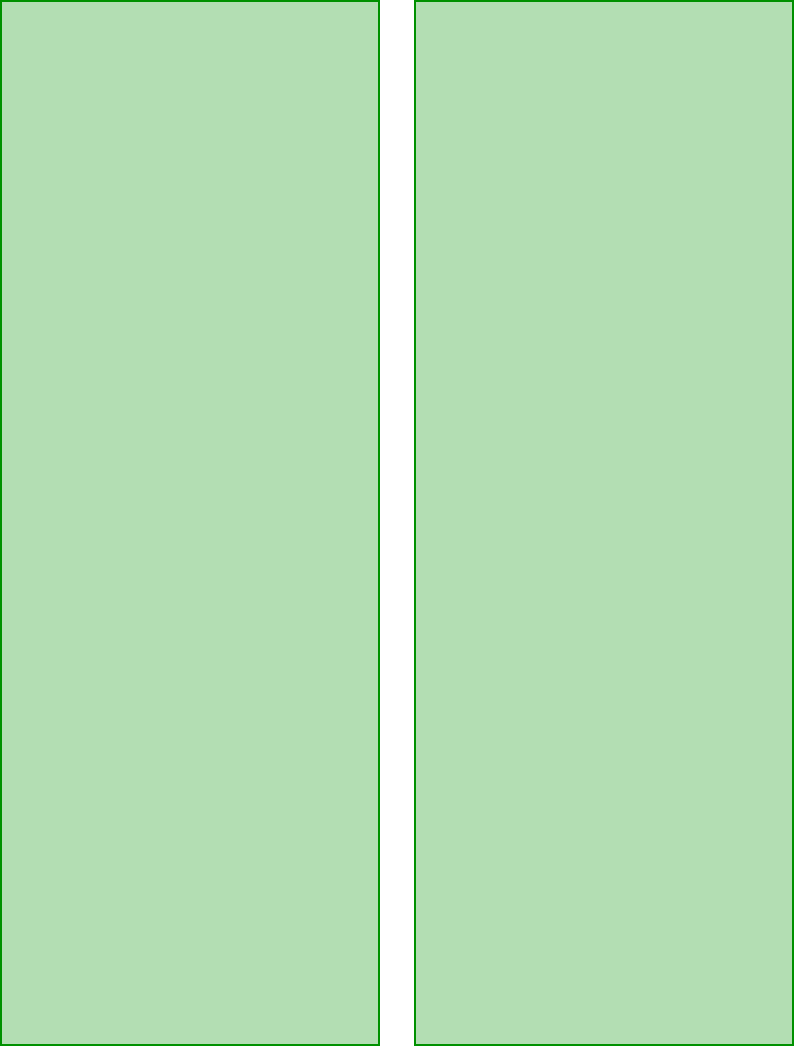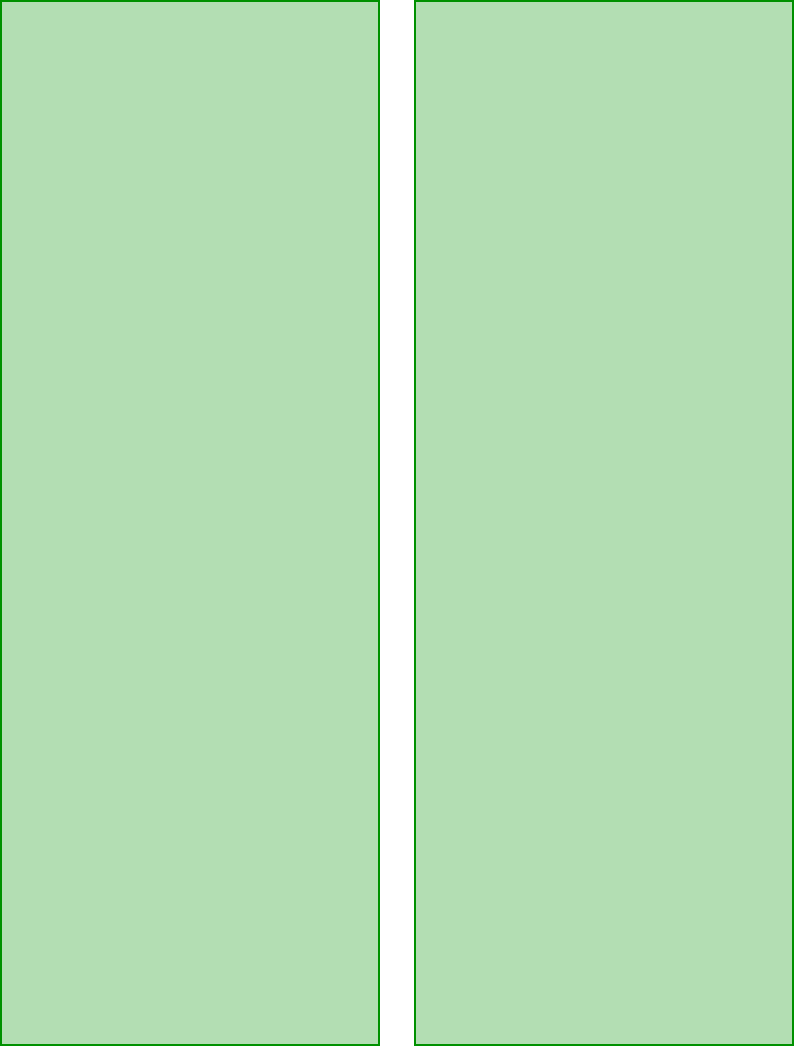
57
If Expression 836XL doesn’t
appear in the Port Id dialog box in
the EPSON TWAIN Pro Setup
window (Windows only). . .
■
Make sure your system is correctly
cabled and terminated and there
are no conflicting SCSI IDs.
■
Go to
Control Panels, System,
Device Manager
. Double-click
the
Unknown Devices
icon.
Select
Expression 836XL
and
remove it from the system. Restart
your computer. Then reinstall the
scanner software.
If no image appears in the EPSON
TWAIN Pro Setup window when
you click the
Test
button
(Windows only). . .
■
Make sure your system is correctly
cabled and terminated and there
are no conflicting SCSI IDs.
■
Make sure you have a document
face down on the document table.
Scanner Problems
If the
OPERATE
light doesn’t
come on or blinks slowly
. . .
Check the scanner power cord.
Make sure the power cord is securely
plugged into the scanner and the
power outlet, and that the scanner is
turned on. Also, check that the
power outlet is working and provides
sufficient power for the scanner.
If the scanner doesn’t scan your
image. . .
■
Check your image source
setting. Make sure you selected
Expression 836XL
if you are
using LaserSoft SilverFast 4.0, or
EPSON TWAIN Pro
if you are
using EPSON TWAIN Pro.
■
Make sure that the SCSI
terminator is set up correctly. See
“Connect the Scanner to Your
Computer” on page 16 for details.
■
Run the scanner test (Windows
only) to make sure the scanner is
communicating with your
computer.