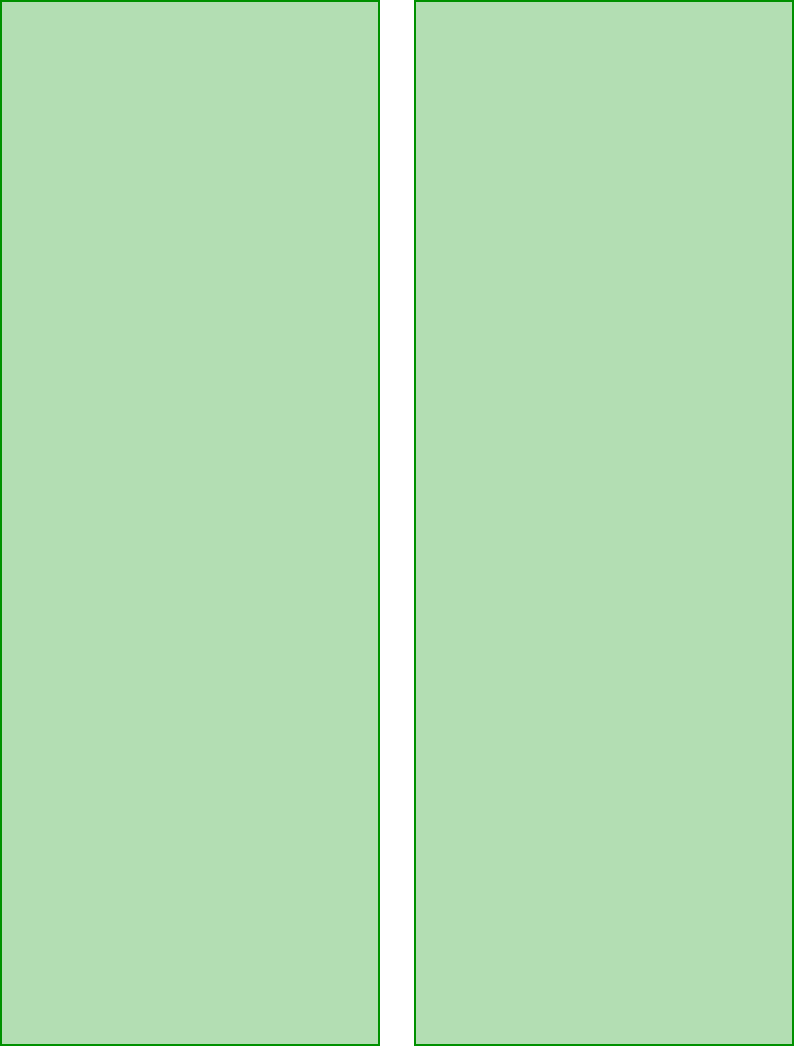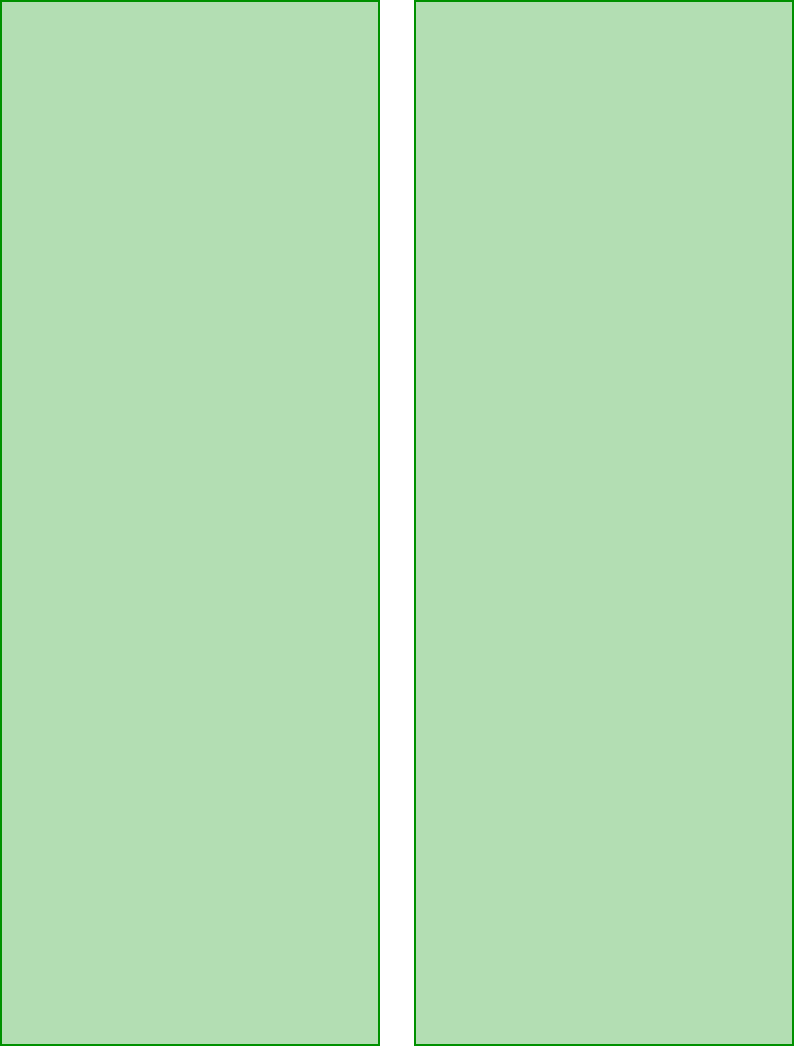
58
If you installed a ZIP drive. . .
Your ZIP drive may be interfering
with your scanner. Disable the ZIP
drive in the System Device Manager
in the Windows Control Panel, then
try using your scanner.
If you’re using the transparency
unit or auto document feeder. . .
■
Make sure the unit is correctly
installed and connected to the
scanner’s
OPTION
interface.
■
Make sure you’re selecting the
correct Document Source
(EPSON TWAIN Pro) or Image
Type (LaserSoft SilverFast) setting
for your image.
Software Problems
If you can’t open the scanner
driver. . .
■
Check the cable connecting
the scanner to the computer.
Also, make sure the scanner’s
POPERATE
light is on. The
scanner must be turned on before
you start your computer. If
necessary, turn on the scanner
and restart your computer.
■
Check your SCSI board
installation. Make sure that the
SCSI interface board is installed
correctly in your computer. See
page 12 for installation
instructions.
■
Check that your system recognizes
your scanner and SCSI board.
Check System Device Manager in
the Windows Control Panel. For
Windows NT 4.0, check the SCSI
Adapters dialog in the Windows
Control Panel.
■
Check for conflicts in your SCSI
ID setting, I/O address, the
interrupt setting for your SCSI
board, and other settings. For
information about the SCSI ID
setting, see page 14. For
information about choosing other
settings, see your computer
manual.
■
Check your image source setting.
Make sure you selected
Expression 836XL
if you are
using LaserSoft or
EPSON
TWAIN Pro
if you are using
EPSON TWAIN Pro.