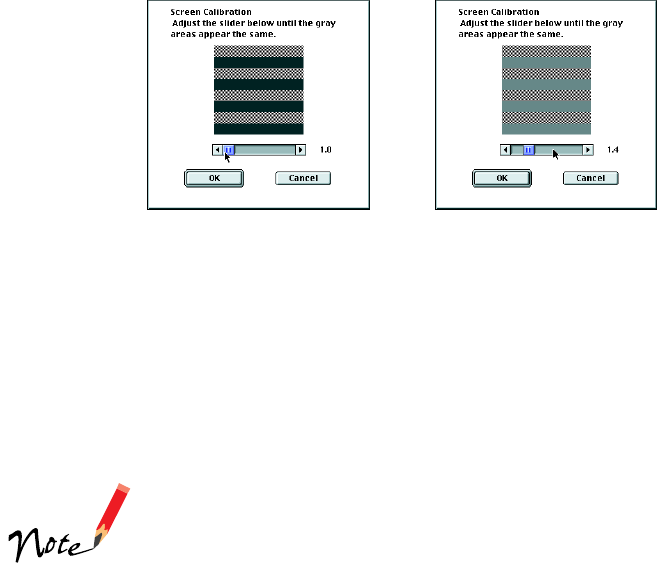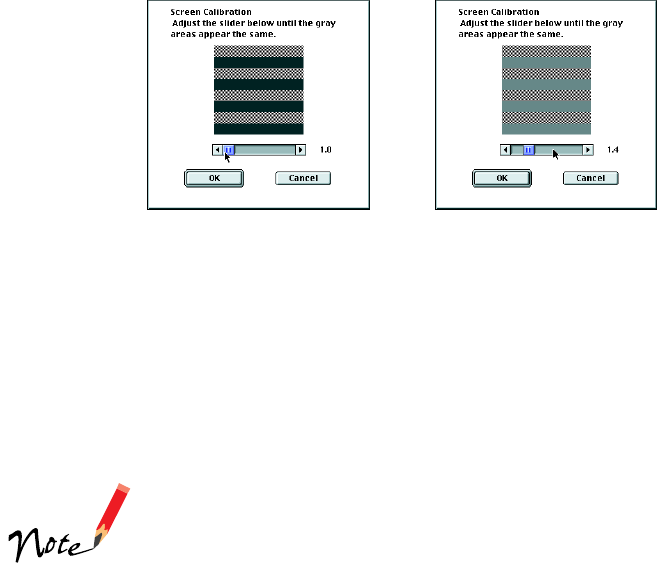
25
You see the Screen Calibration window.
7. Move the slider until the shades of the horizontal gray stripes appear similar.
View the screen from a short distance. The gray stripes will not perfectly blend
together; however, try to make the two tones match as closely as possible.
8. Click
OK
to register the calibration setting.
9. Click
OK
to exit the setup program, then restart your Macintosh.
You will not need to change the screen calibration again as
long as you continue to use the same monitor. If you need to
recalibrate your screen at a later time, select Screen
Calibration in the EPSON Scanner folder.
You can now install any additional software that came with your scanner. See the
instructions for installing MonacoSCAN (page 27) and Adobe Photoshop 5.0 LE
(page 29).
For instructions on installing the SilverFast 4.0 driver, see the instructions that came
with the LaserSoft SilverFast CD-ROM.
before calibration
after calibration