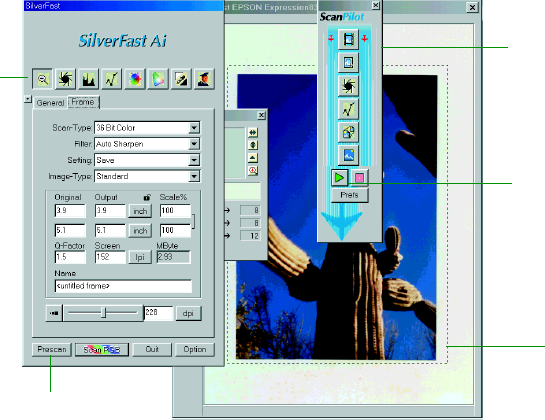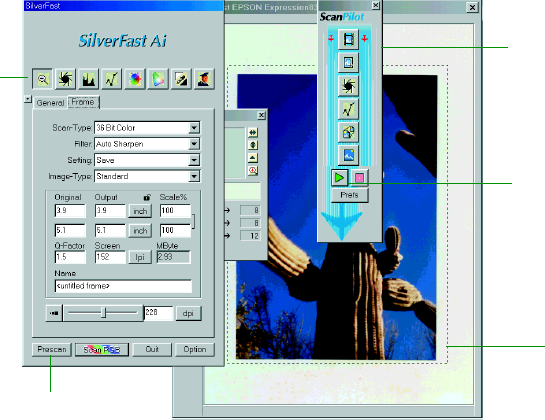
39
Scanning with LaserSoft SilverFast 4.0
LaserSoft SilverFast 4.0 provides a professional-quality interface between your
EPSON Expression 836XL scanner and the sophisticated imaging environment of
Adobe Photoshop. If your scanner didn’t come with SilverFast, skip to page 41.
1. Start Photoshop.
2. Choose
Import
from the File menu and select
SilverFast (Epson)
. The
personalization dialog box appears.
3. Enter your name and company, and then enter the serial number of your software
exactly as it appears on the CD-ROM cover (using only capital letters).
4. Click
OK
. The SilverFast main window appears.
5. Click the
Prescan
button to preview your scan. You see the preview on the right
side of the main window.
6. Click and drag the selection marquee to the edges of your image to define the scan
area.
7. Under
Image Type
, select the kind of image you are scanning.
The first time you start
SilverFast, the ScanPilot
™
window appears. You can
press the Start button to
have the ScanPilot walk you
through the basic scanning
steps.
Start button
toolbar
selection marquee
Prescan button