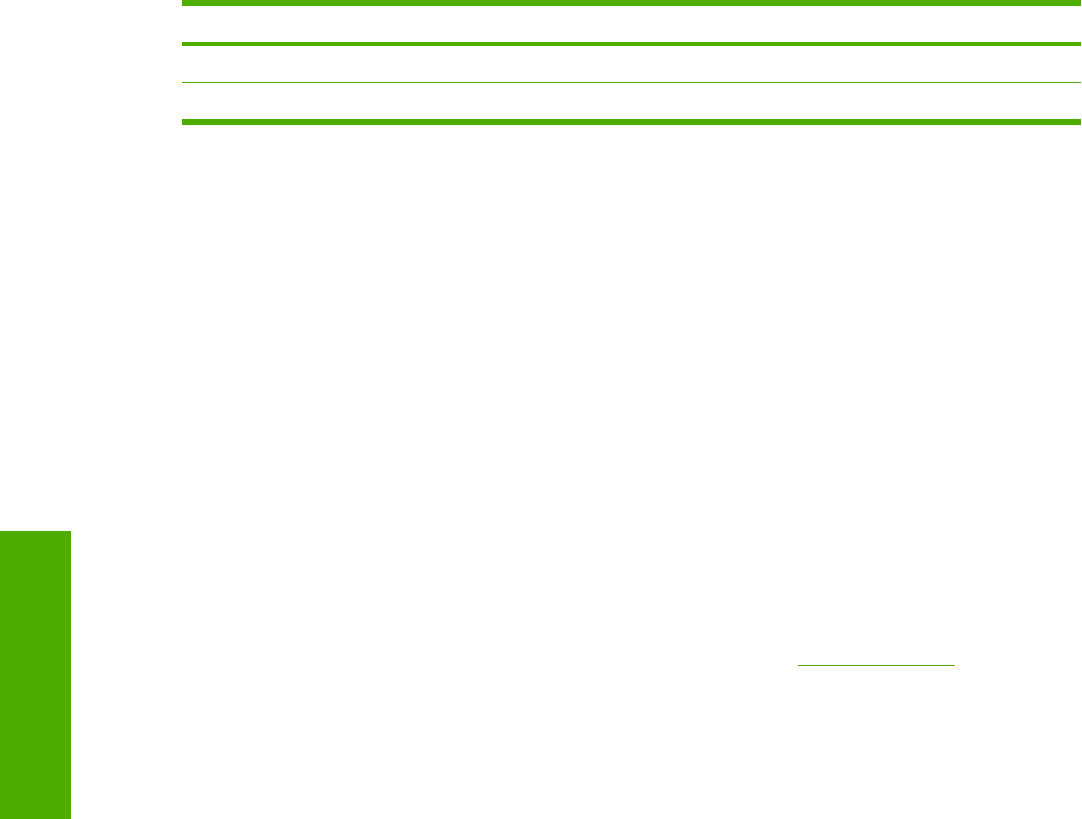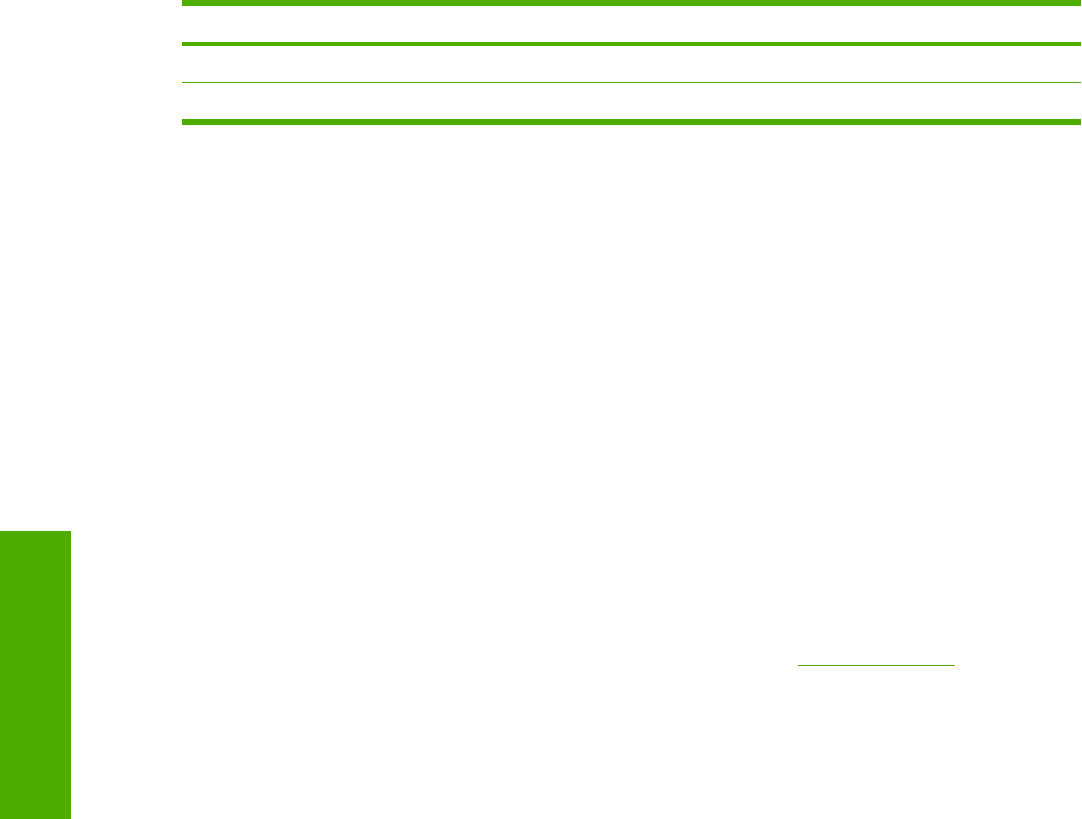
Orientation (Finishing tab) Flip Pages Up selected Flip Pages Up not selected
Portrait Short-edge binding Long-edge binding
Landscape Long-edge binding Short-edge binding
When Print on Both Sides is selected, the document preview image changes to show a spiral binding
along either the left edge or the top edge of the page. In addition, a folded-over corner appears in the
lower-right portion of the preview image, indicating that printing occurs on the back side. An arrow on
the folded-over corner points in the direction that the pages would be flipped if they were bound together.
Short-side binding is for print jobs with pages that read by flipping over like the pages of a calendar.
Long-side binding is for print jobs with pages that read by turning like the pages of a book.
Booklet layout
The Booklet Layout drop-down menu, visible when Print on Both Sides is selected, offers choices
that are based on the current paper size. The default setting for the Booklet Printing drop-down menu
is Off.
■ Left Edge Binding
■ Right Edge Binding
When you select Left Edge Binding or Right Edge Binding, the document preview image changes to
show the location of the binding. If the Pages per Sheet setting is on the default setting of 1, it
automatically changes to 2 pages per sheet. If you change the Pages per Sheet setting manually to
4, 6, 9, or 16 pages per sheet, the booklet setting is disabled. See the
Printing a Booklet section of this
chapter for more information.
The Booklet Layout setting is disabled when A6 or B6 (JIS) is selected as the media size, and an
incompatibility error message appears when you click OK to close the driver.
Book and booklet printing
The HP Color LaserJet 2820/2830/2840 all-in-one supports book and booklet printing.
A book is a print job consisting of at least two pages that can have a different media type for the front
cover, first page, other pages, last page, or back cover. Use the Front Cover, First Page, Other Pages,
Last Page, and Back Cover settings on the Paper/Quality tab (available when you select the Use
Different Paper/Covers check box) to select different media for these pages.
A booklet is a print job that places two pages on each side of a sheet that can be folded into a booklet
that is half the size of the media type. Use the Booklet Layout drop-down menu on the Finishing tab
to control booklet settings.
Printing a Booklet
Complete the following steps to print a booklet.
1 Click File, click Print, and then click Properties.
2 Click the Finishing tab and select the Print on Both Sides check box.
Table 3-3 Page orientation (continued)
82 Chapter 3 Windows HP unidriver features ENWW
Windows HP unidriver
features