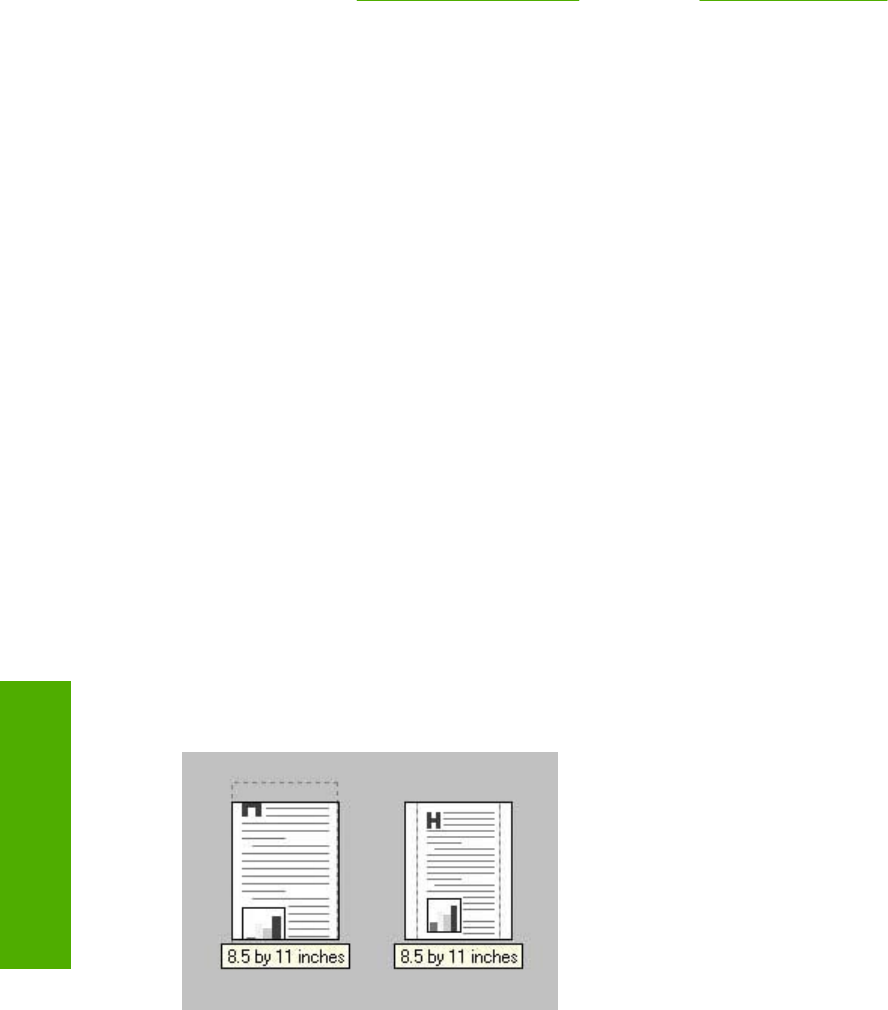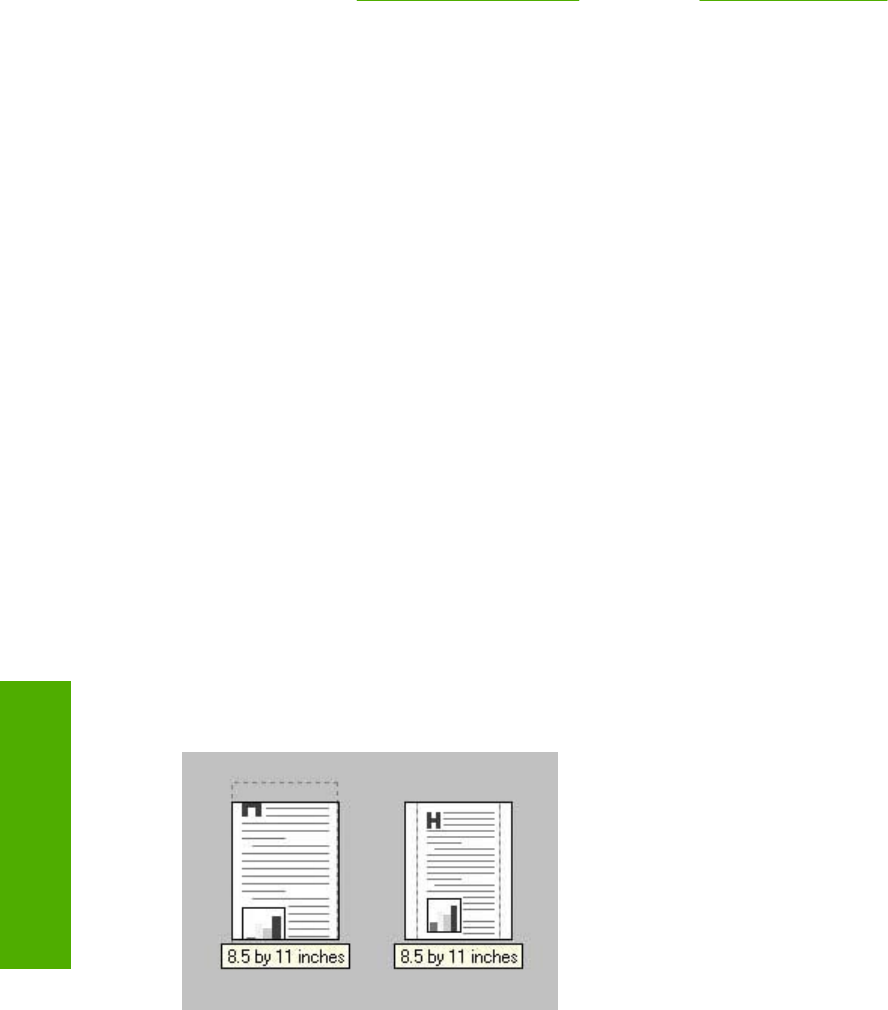
Document preview image
The document preview image is a line-drawn color image of a page that represents graphics and text.
The image is always oriented so that the contents of the page are right-side-up. The preview image
appears in the upper-right corner of all properties tabs except for the Configure tab. For more
information, see the
Document preview image section in the Finishing tab featuressection of this chapter.
Fit To Page
The Fit to Page group box includes features that scale the image on the page, either by specifying a
numeric percentage or by specifying a scale change to a different paper size. TheFit to Page setting
handles scale transformations.
Print Document On
Use Print Document On to format the document for one paper size and then print the document on a
different paper size, with or without scaling the page image to fit the new paper size.
The Print Document On control is disabled by either of the following conditions:
■ Percent of Normal Size is not 100.
■ Pages per Sheet (on the Finishing tab) is not 1
When Print Document On is selected, the drop-down menu shows the media sizes on which you can
print. If the currently selected media source is manual, auto, or any tray, the list contains all standard
media sizes that the selected media source supports. The list also contains any custom sizes that you
have created. When Print Document On is selected, Scale to Fit is automatically selected.
Scale to Fit
The Scale to Fit option specifies whether each formatted document page image is scaled to fit the target
paper size. By default, Scale to Fit is selected when Print Document On is selected. If the setting is
turned off, then the document page images will not be scaled, and are instead centered at full size on
the target paper. If the document size is larger than the target paper size, then the document image is
clipped. If it is smaller, then it is centered within the target paper. The following illustration shows preview
images for a document that is formatted for Legal paper, and where the Print Document On check box
is selected and the target size specified as Letter.
Figure 4-8 Preview images - Legal on Letter; Scale to Fit off (left) and on (right)
When the size for which the document is formatted (that is, the logical size) differs from the target size,
the preview image uses a dashed gray line to show the boundaries of the logical page in relation to the
target page size.
114 Chapter 4 Windows HP traditional driver features ENWW
Windows HP traditional
driver features