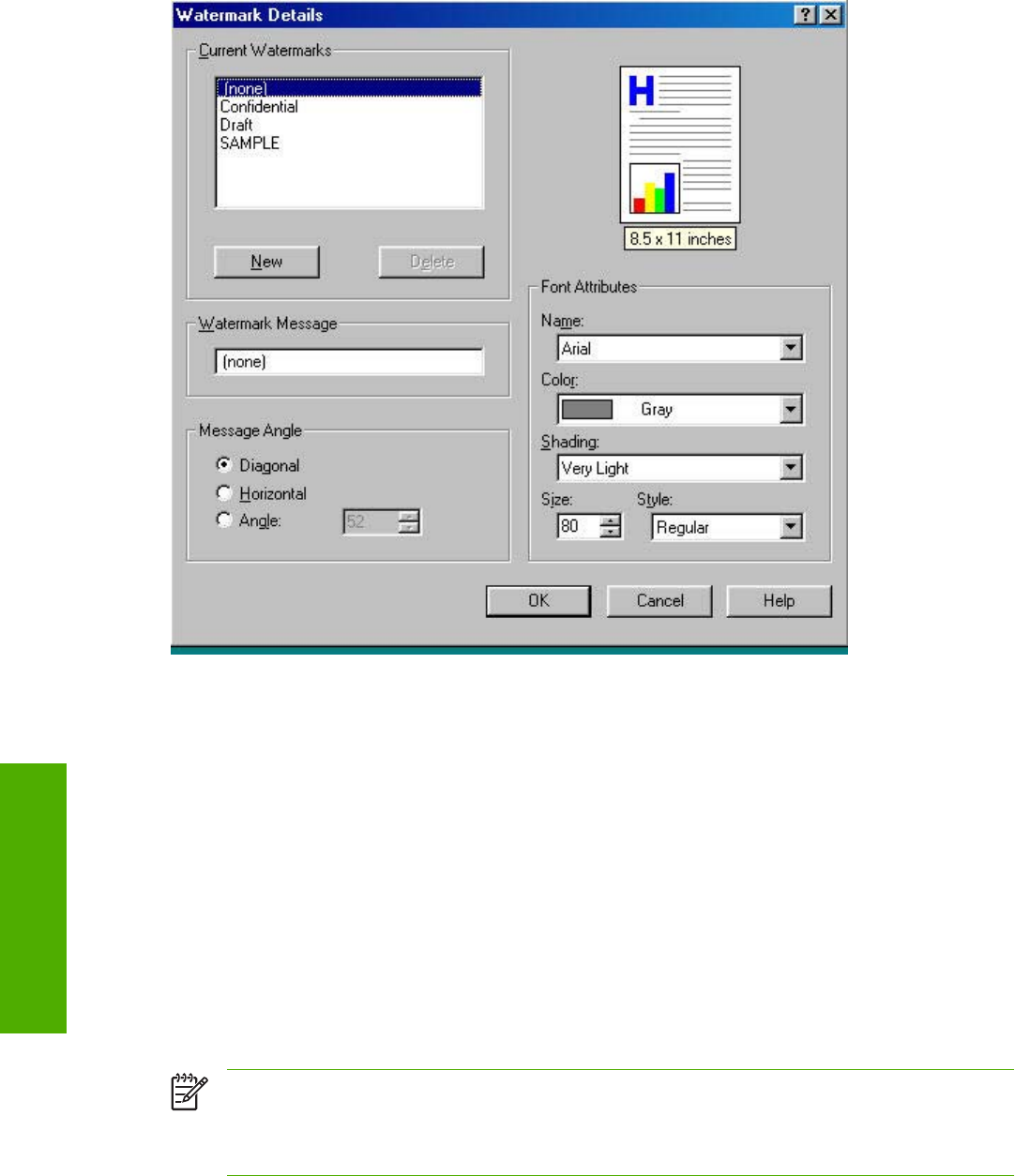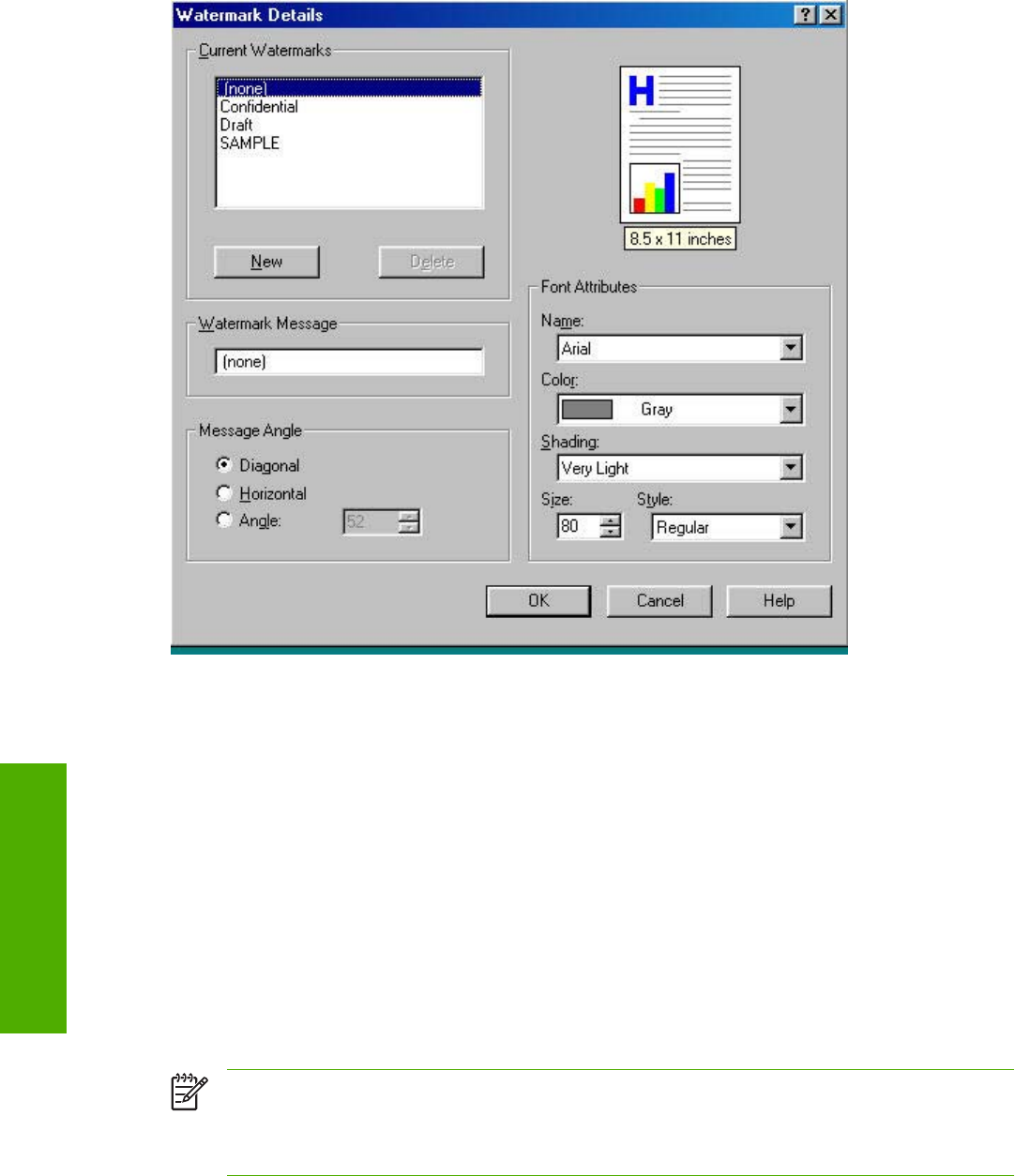
Figure 4-9 Watermark Details dialog box
The dialog box shows a preview image and provides options for creating a new watermark and
controlling the message angle and font attributes.
Click OK to accept all changes made in the Watermark Details dialog box. However, clicking Cancel
does not cancel all changes. If you make changes to a watermark and then select a different watermark
or click New, all changes made to the previous watermark are saved, and only the current, unsaved
changes can be canceled.
Current Watermarks
The Current Watermarks group box contains a list of available watermarks, both predefined
watermarks that are available in the driver and any new watermarks that you have created. To create
a new watermark, click New. The new watermark appears in the Current Watermarks list and in the
Watermark Message edit box as Untitled until you name it. To name the new watermark, type the
selected watermark text in the Watermark Message edit box. To delete a watermark, select the
watermark in the Current Watermarks list and click Delete.
NOTE You can have no more that 30 watermarks in the Current Watermarks list at one time.
When the limit of 30 watermarks is reached, the New button is disabled, and a Bubble Help
appears that explains why the button is disabled and how to enable it. The (none) setting is one
of the 30 definable watermarks; you can customize names for the other 29 watermarks.
116 Chapter 4 Windows HP traditional driver features ENWW
Windows HP traditional
driver features