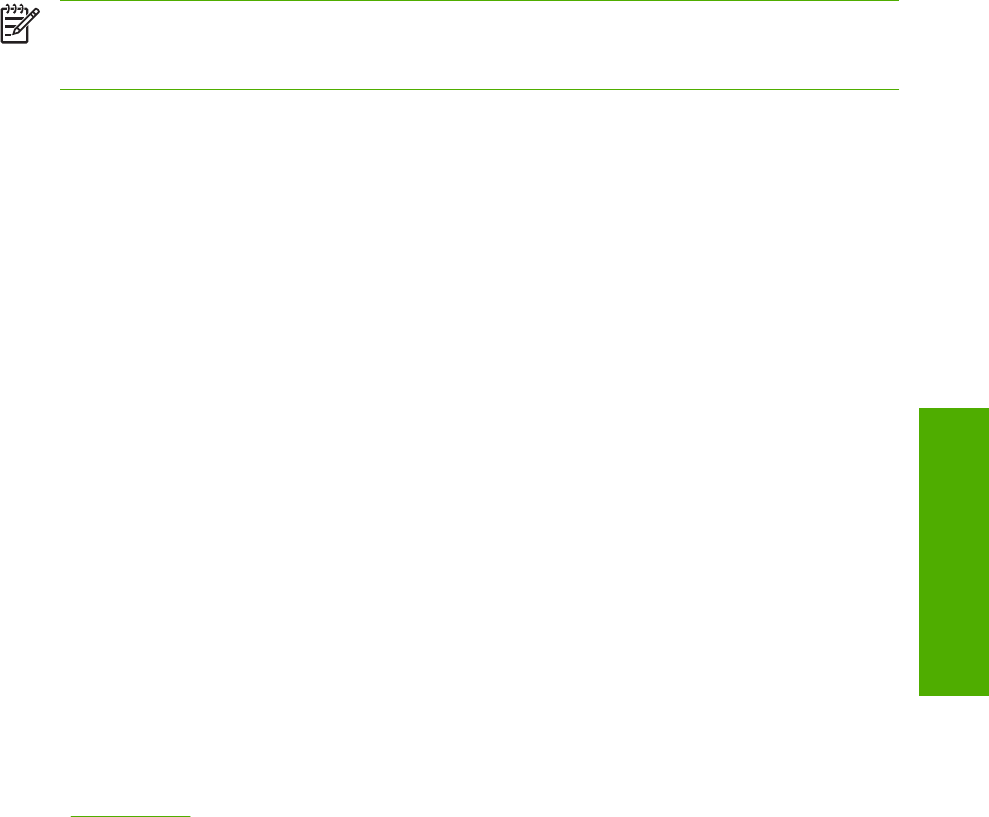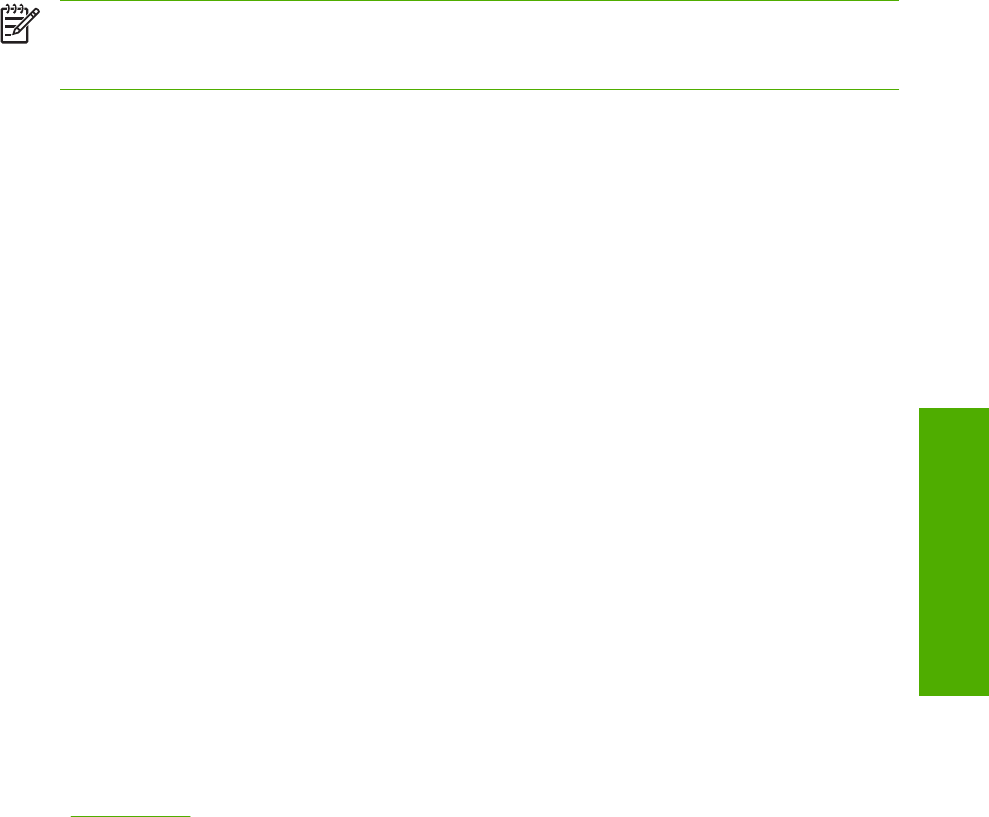
3 Click Browse. The Font DIMM Files dialog box appears.
4 Find and select the appropriate Printer Cartridge Metrics (.PCM) file that came with the font DIMM.
5 Click Open.
6 If you want to, specify a Font DIMM Name in the Add Font DIMM dialog box.
7 Click OK. The selected printer cartridge metrics (.PCM) file appears in the Installed DIMMs list.
Select the .PCM file to see a list of available fonts in the Fonts on DIMM list.
8 Click OK to close the Add Font DIMM dialog box. The fonts on the DIMM should now be available
on the system.
NOTE To install screen fonts that match the font DIMM, use the .HPB file that is specifically
designed to work with that DIMM. If no screen fonts are available for the DIMM, use the .PCM
file that is specifically designed to work with that DIMM.
Printer Memory
The Printer Memory group box contains the following information:
■ Total Memory. This shows the total amount of memory that is physically installed in the printer.
Total Printer Memory updates after a successful bidirectional query.
■ Driver Work Space. Use the Driver Work Space (DWS) option to specify the amount of work-space
memory available to the printer. In environments that support bidirectional communication, this
option is configured automatically. To set DWS manually, print a configuration page and find the
DWS value in the Memory section of the configuration page. The DWS value might change if you
switch printer-model settings. Then, type that value in the DWS box in the More Configuration
Options dialog box. An accurate DWS value optimizes driver performance.
Include Types in Application Source List selection
When the Include Types in Applications Source List check box is selected, all paper types (such as
envelopes and transparencies) that are supported by the printer are available from a software program’s
paper source list in the Page Setup dialog.
When you are in a software program, you can open the Page Setup dialog by clicking the File menu,
and then clicking the Page Setup button.
Printer image
The bitmap image in the lower-right portion of the Paper tab screen represents the current physical
configuration of the product and corresponds to the driver configuration data, which is either obtained
automatically through bidirectional communication or configured manually through the driver. It should
have the same appearance as the image in the same location on the Paper tab. For more information,
see the
Printer image section of this chapter.
ENWW
HP Traditional PCL 6 Driver features (for Windows 98 SE and Windows Me)
141
Windows HP traditional
driver features