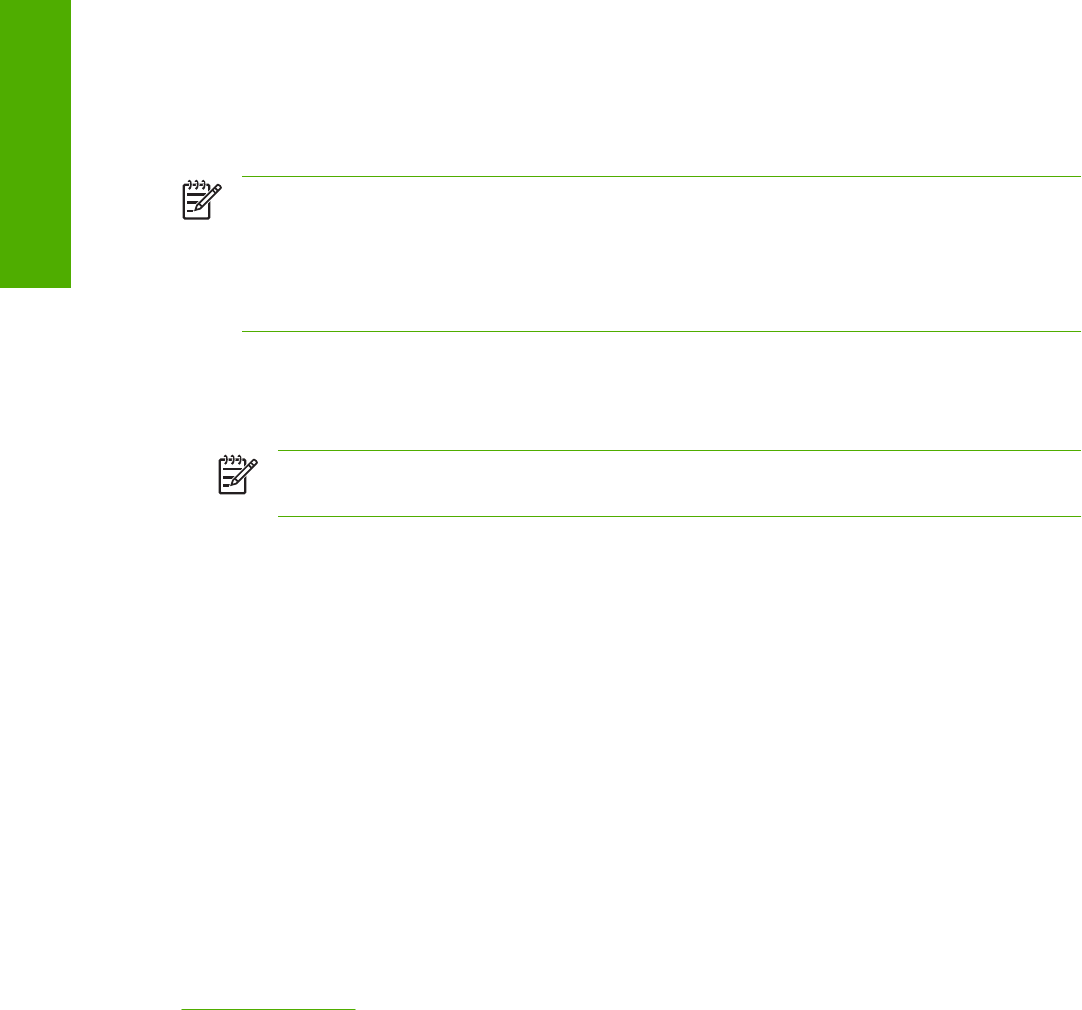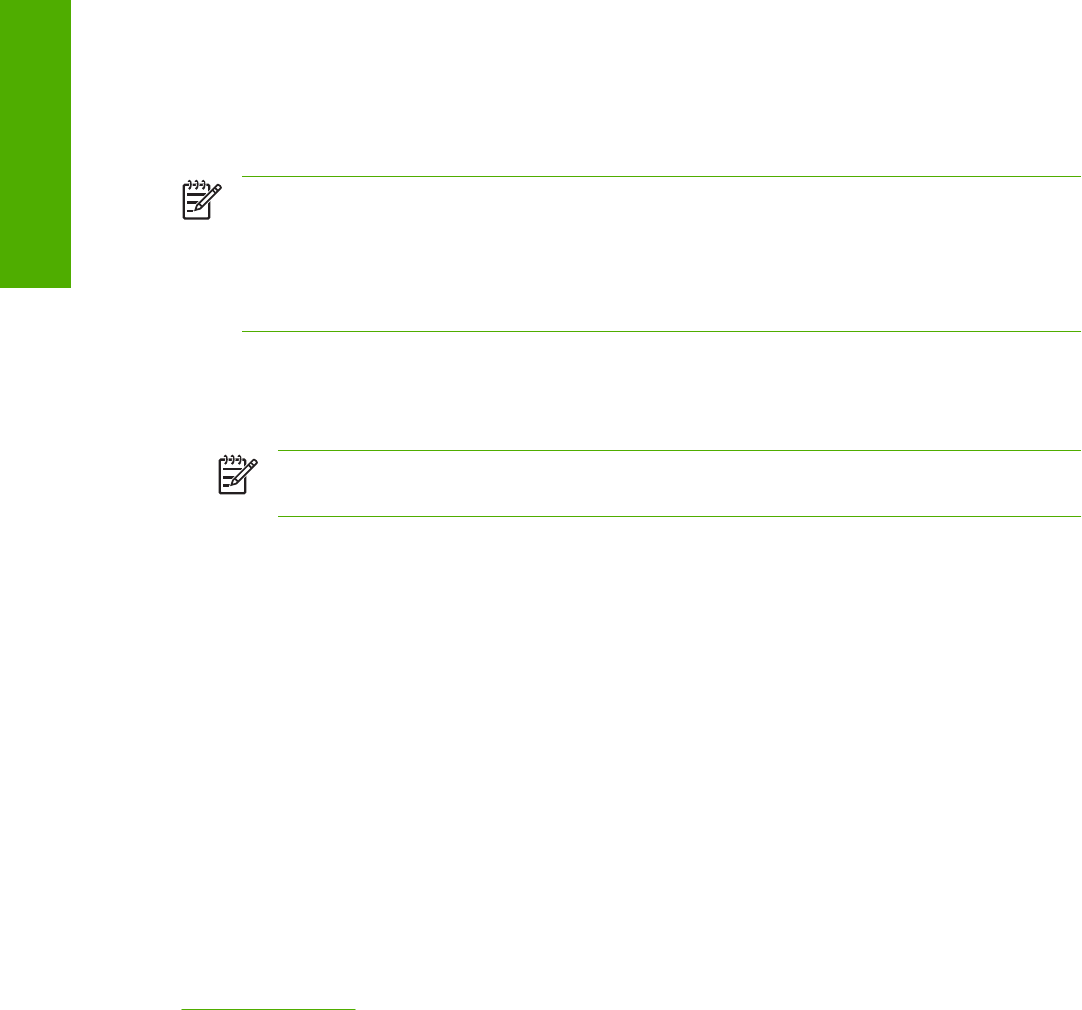
Installation options
The HP LaserJet all-in-one software can be used with the HP Color LaserJet 2820/2830/2840 all-in-one
products in the following configurations:
■ Install the full HP LaserJet all-in-one software on a computer that is directly connected to the product
through a USB port. This option provides the most product functionality, and you can share your
HP LaserJet all-in-one product printing capabilities with other users on your network.
■ Install the HP LaserJet all-in-one software on a computer that has access to a network to which the
HP Color LaserJet 2820/2830/2840 is connected.
Windows installation for direct connections
Use the following instructions to install the product software on a computer that is running
Windows 98 SE, Windows Me, Windows 2000, and Windows XP (32-bit only).
NOTE Set up and turn on the HP Color LaserJet 2820/2830/2840 all-in-one before installing
the software. Do not connect the HP LaserJet all-in-one product to the computer until the software
installation program prompts you.
NOTE You must have Administrator privileges (on start and restart) to install the software on
Windows 2000 or Windows XP.
1 Quit all open programs.
2 Insert the HP LaserJet all-in-one software CD into the CD-ROM drive.
NOTE If your CD-ROM does not start automatically, click Start, click Run, and then browse
to and double-click the HPSETUP.EXE file in the root directory of the CD.
3 Click Install software and follow the onscreen prompts.
4 If you are prompted to restart your computer, click Yes.
5 After installation of the software, dialog boxes appear that allow you to print a test page, register
your HP Color LaserJet 2820/2830/2840 over the Web, and set up faxes (HP Color LaserJet 2830
and HP Color LaserJet 2840 only).
Setting up Windows sharing (peer-to-peer networking)
This section describes procedures for using Windows sharing to make the product available to network
users when the product is directly connected to a computer.
Peer-to-peer networking is a feature of Microsoft operating systems, not of HP print drivers. If these
procedures are not successful, or for more information about peer-to-peer networking procedures,
contact Microsoft at the following Web site:
www.microsoft.com
294 Chapter 7 Software installation for Windows operating systems ENWW
Software installation for
Windows operating
s
stems