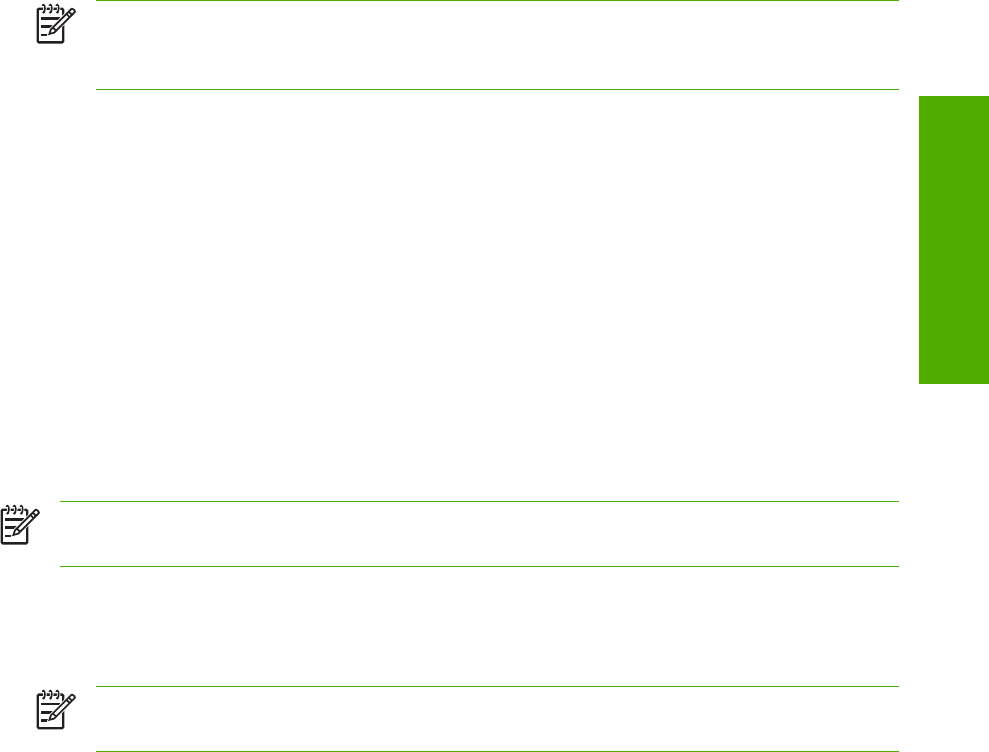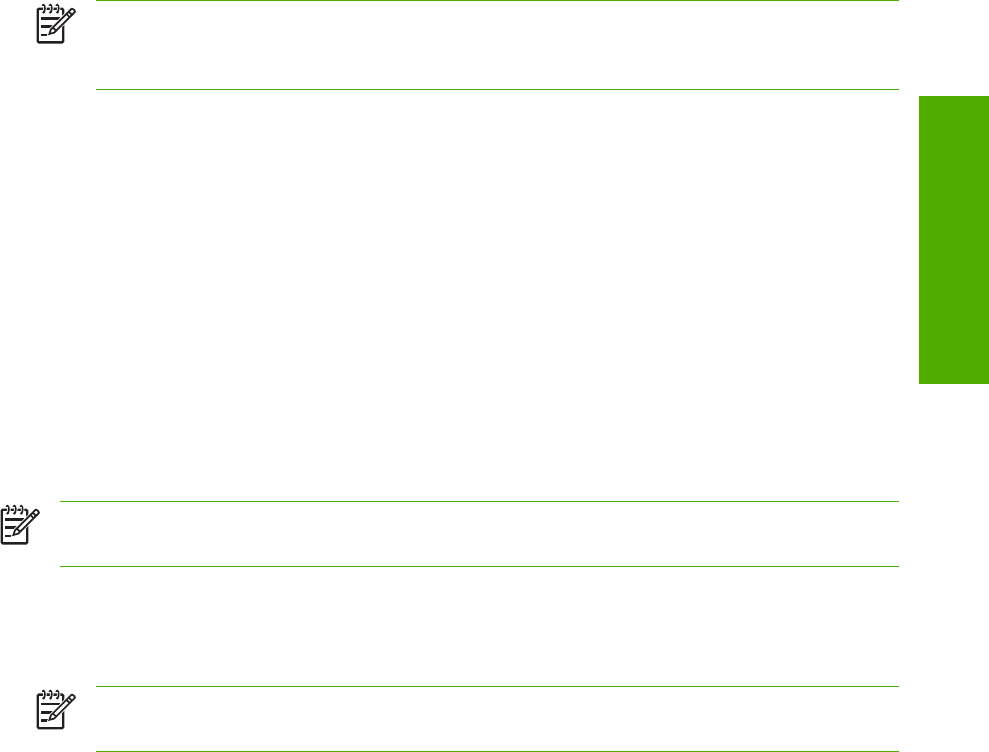
To connect an HP LaserJet all-in-one product to a network, use the following instructions:
1 Connect the HP Color LaserJet 2820/2830/2840 to the network.
2 Turn on the HP Color LaserJet 2820/2830/2840.
NOTE You must complete the power-up sequence in this order or the installer discovery
utility fails to recognize the product. It may take a few minutes for the device to obtain a TCP/
IP address.
3 To print a configuration page from the HP Color LaserJet 2820/2830/2840, press M
ENU
. Press
the > button until Reports appears on the control panel. Press the E
NTER
button. Press the > button
until Config report appears on the control panel. Press the E
NTER
button.
4 To complete the product installation, install the HP LaserJet all-in-one software. Use the information
from the test pages to specify the network variables during installation.
Windows installation instructions for networked computers
Each computer that has the HP LaserJet all-in-one software installed can use all of the product features
that are available over a network connection except for the Receive faxes to this computer feature.
To install the HP LaserJet all-in-one software on networked Windows operating systems, use the
following instructions:
NOTE You must have administrator privileges (upon start and restart) to install the software on
Windows 2000 or Windows XP.
1 Quit all open programs.
2 Insert the HP LaserJet all-in-one software CD into the CD-ROM drive.
NOTE If the CD-ROM does not start automatically, click Start, click Run, and then browse
to and double-click the HPSETUP.EXE file in the root directory of the CD.
3 Click Install software and follow the onscreen prompts.
4 When the Installer software prompts you to select how the printer will be connected, select
Connected via the network, and then click Next. Follow the onscreen instructions.
5 If you are prompted to restart the computer, click Yes.
6 After installation of the software, dialog boxes appear that allow you to print a test page, register
your HP Color LaserJet 2820/2830/2840 over the Web, and set up faxes (HP Color LaserJet 2830
and HP Color LaserJet 2840 only).
ENWW
Installation options
297
Software installation for
Windows operating
s
stems