Installing external fonts
Follow these steps to install external fonts.
1 Click Start, click Settings, click Printers in Windows 2000 or Printers and Faxes in Windows XP,
right-click the name of the printer, and then click Properties.
2 Click the Device Settings tab.
3 Click the External Fonts option. The Properties button appears.
4 Click the Properties button. The Font Installer dialog box appears.
5 Type the name and path of the font metric file in the Printer Font File Location text box, or click
Browse to locate the file on your computer. The font file names appear in the Font(s) to be
Added window.
6 Select the fonts that you want to add, and then click Add. The fonts are installed and the file names
appear in the Installed Font(s) window.
7 Click OK to close the Font Installer dialog box.
Removing external fonts
1 Click Start, click Settings, click Printers in Windows 2000 or Printers and Faxes in Windows XP,
right-click the name of the printer, and then click Properties.
2 Click the Device Settings tab.
3 Click the External Fonts option. The Properties button appears.
4 Click the Properties button. The Font Installer dialog box appears.
5 The external fonts that are installed appear in the Installed Fonts window. Select the fonts that you
want to remove, and then click Remove. The fonts are removed.
6 Click OK to close the Font Installer dialog box.
Installable Options
This section provides information to configure the printing options that you can install for the HP Color
LaserJet 2820/2830/2840 all-in-one. The following controls are available:
■ Tray 2
■ Allow Manual Duplexing
■ Printer Memory
■ PostScript Passthrough (PS Emulation Unidriver only)
ENWW
HP PCL 6 and PS emulation unidriver features (for Windows 2000 and Windows XP)
93
Windows HP unidriver
features