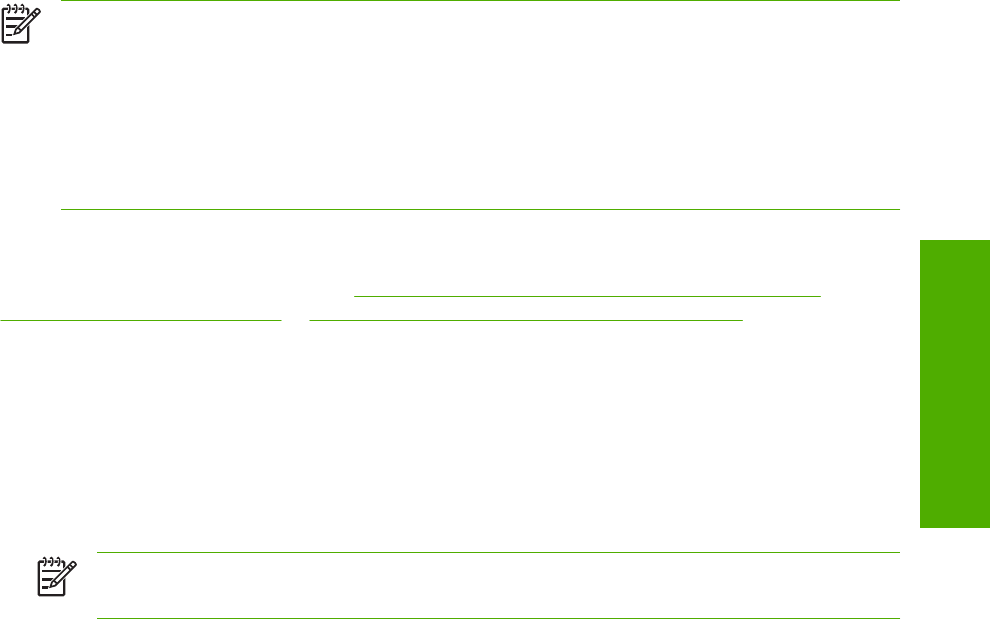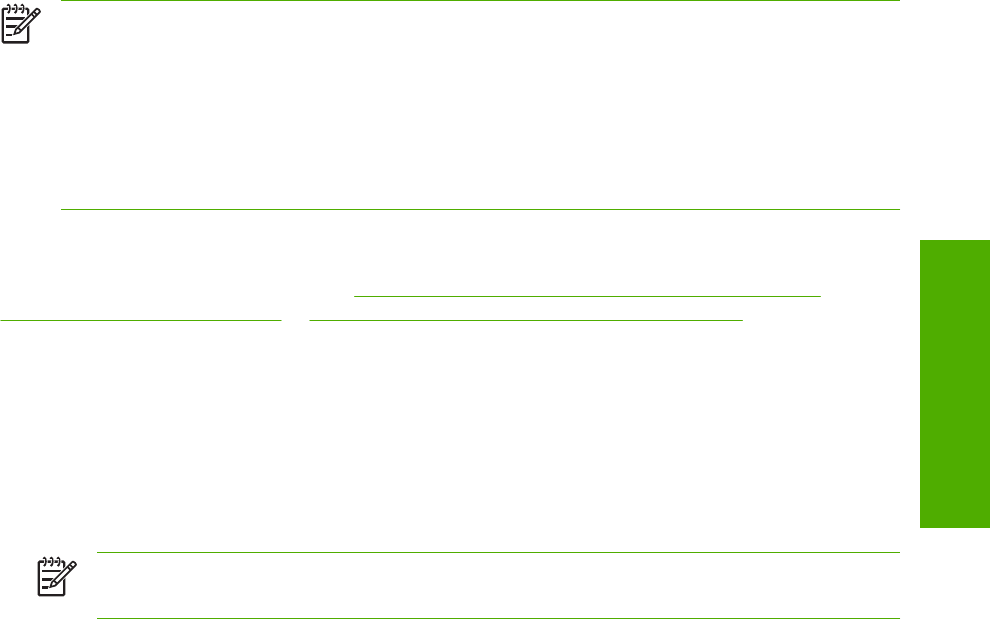
NOTE Using Windows sharing, the person who uses the computer that is directly connected to
the product can allow other users on the network to print to the product.
When the product is shared, install the print drivers on all of the computers that you want to be
able to print to the product.
The client computers will have print-only functionality for the HP LaserJet all-in-one product.
When you have set up the host computer to share your HP LaserJet all-in-one product, you must also
configure the client computers. For information about setting up the client computers for other network
users who want to use the product, see
Setting up client computers running Windows 98 SE,
Windows Me, or Windows 2000 or Setting up client computers running Windows XP.
Setting up the host computer running Windows 98 SE, Windows Me, Windows NT 4.0, or
Windows 2000
At the computer that is directly connected to the product, perform the following steps:
1 Click Start, click Settings, and then click Printers.
2 In the printer list, right-click the icon for your HP LaserJet all-in-one product, and then click Sharing.
NOTE If Sharing does not appear on the menu, you must first enable printer sharing for
Windows 98 SE or Windows Me.
3 On the Sharing tab, click the Share As option button, and then type a name for the product in the
Share Name field. Click OK.
Setting up the host computer running Windows XP
At the computer that is directly connected to the product, perform the following steps.
1 Click Start, and then click Printers and Faxes.
2 In the printer list, right-click the icon for your HP LaserJet all-in-one product, and then click Sharing.
3 On the Sharing tab, click the Share this printer option button, and then type a name for the product
in the Share Name field. Click OK.
Setting up client computers running Windows 98 SE, Windows Me, or Windows 2000
1 Click Start, click Settings, and then click Printers.
2 Double-click the Add Printer icon to open the Add Printer wizard.
3 Click Next to start the wizard.
4 Click the Network Printer option button, and then click Next.
ENWW
Installation options
295
Software installation for
Windows operating
s
stems