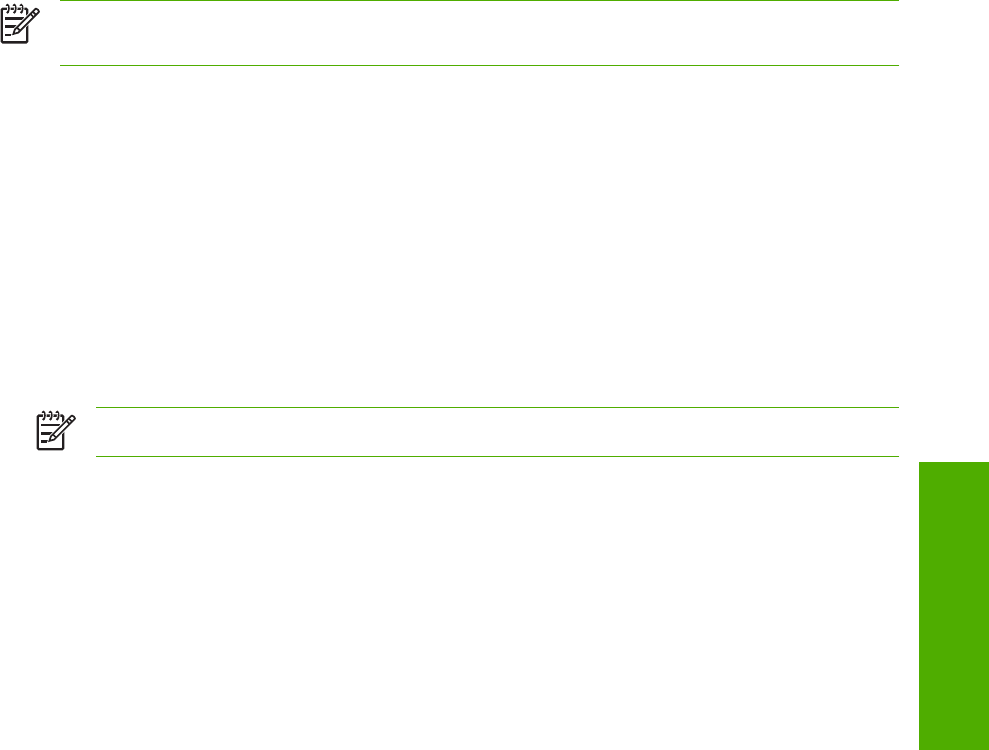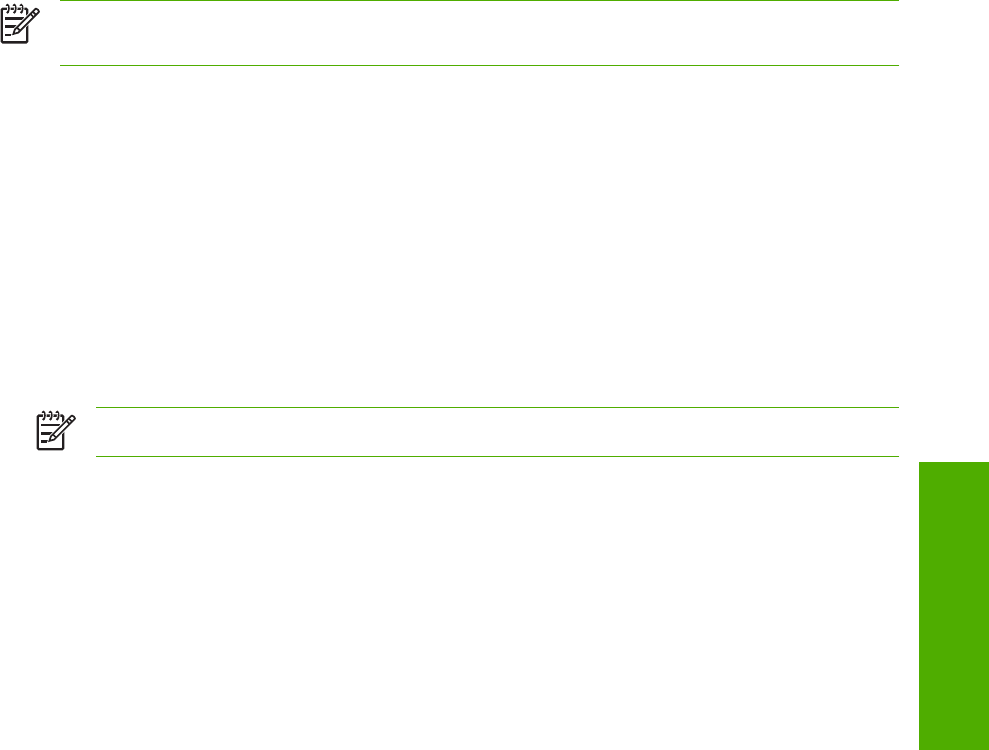
continuing to troubleshoot two-way communication issues. The following sections contain a few
guidelines for identifying and resolving these conflicts.
NOTE USB connections for the HP Color LaserJet 2820/2830/2840 are supported only in
Windows 98 SE, Windows Me, Windows 2000, and Windows XP.
Opening the Windows Device Manager
Follow these steps to open the Windows Device Manager.
1 In Windows 98 SE, Windows Me, or Windows 2000, click Start, click Settings, and then click
Control Panel.
In Windows XP or Windows Server 2003, click Start.
2 Click Control Panel
3 Double-click the System icon.
4 On the Hardware tab, click Device Manager.
NOTE In Windows 98 SE or Windows Me, click the Device Manager tab.
Check for device conflicts
Follow these steps to check for device conflicts.
1 Look for devices that appear on the list with a yellow exclamation mark (!) or a red X .
2 Identify port conflicts by double-clicking Port or by clicking the plus sign (+). Conflicts here usually
interfere with two-way communication.
3 To check the status of a device, click the device name, and then click Properties. The Device
Status appears in the middle of the dialog box.
4 To check the Conflicting Device list, click the device name, and then click Properties. Click the
Resources tab, and look at the Conflicting Device list at the bottom of the dialog box.
5 Click the plus sign (+) to the left of Open the Other Devices. Misidentified or noncategorized devices
are placed here.
ENWW
Troubleshooting
357
Engineering details