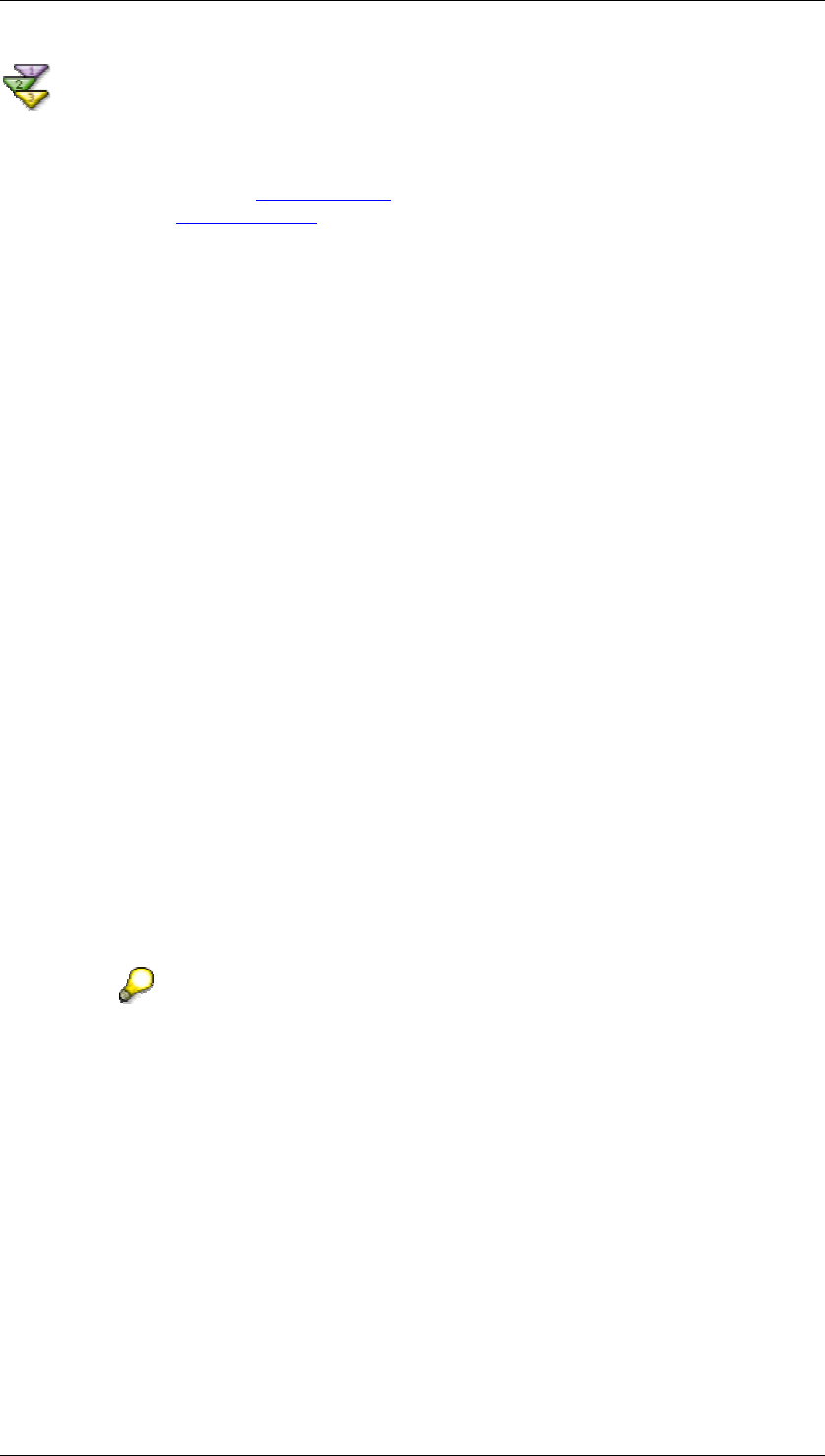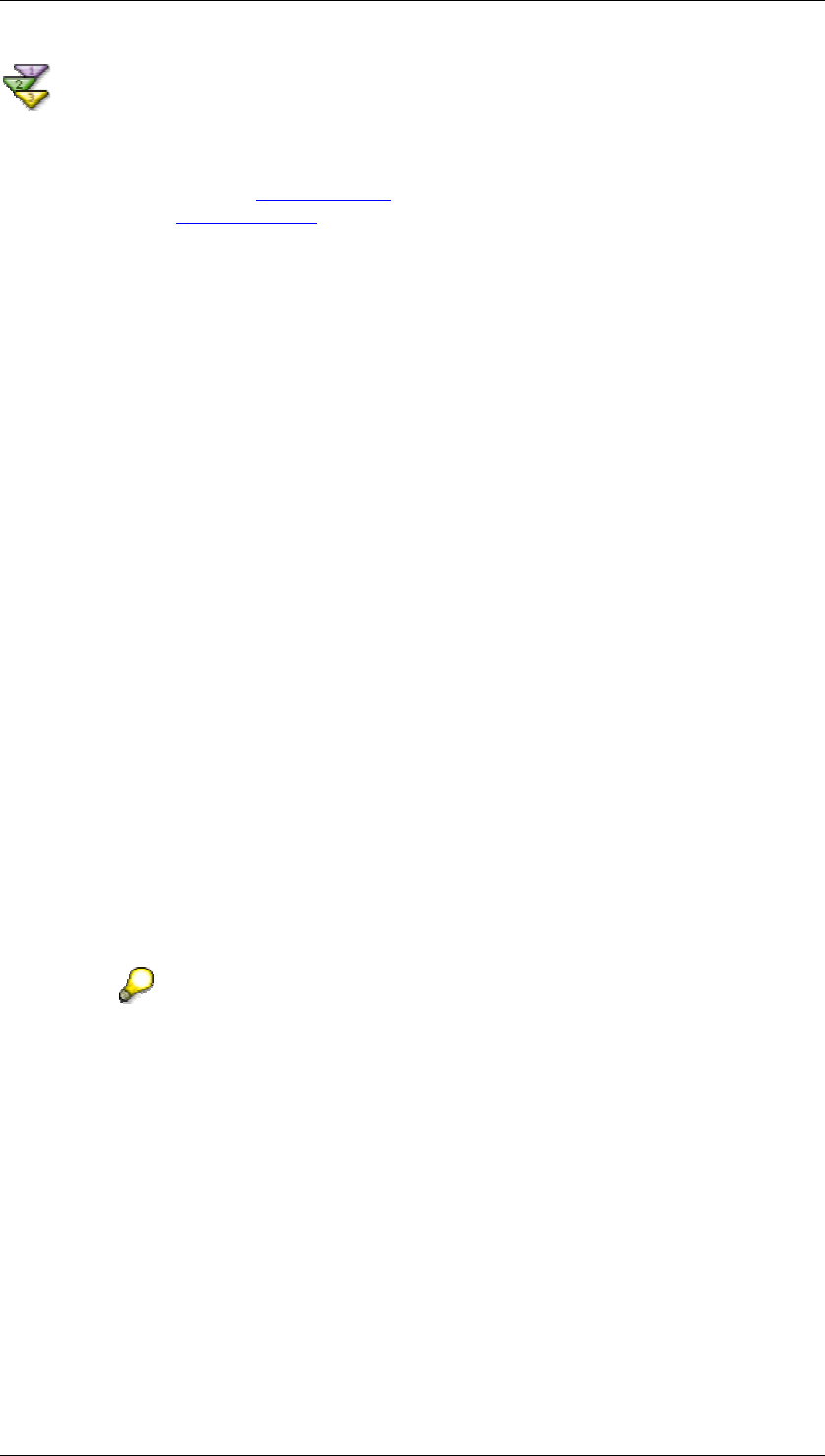
SAP Online Help 07.09.2004
SAP NetWeaver Visual Composer: User Guide 111
Selecting Fields - Count
Use
Use this screen to select the fields [External] upon which to base your query. You may select
fields from different tables [External]
in your data service. There is no limit to the number of
fields you may select.
Selecting fields determines which fields will be displayed in the result. For the Count template,
the order in which you select the fields is also important because it determines grouping (see
Example, below).
Procedure
...
1. In the Available Tables and Fields section, locate and select a field.
This section lists the data service you chose on the Select a System screen as the root
node of a tree, followed by any catalogs contained in that service.
a. Expand a catalog to see a list of schema in that catalog.
b. Expand a schema to see a list of tables in that schema.
c. Expand the table that contains the field you want, and click to select the field.
2. Click
Æ
to transfer the field to the Selected Fields list.
3. Add additional fields from the same or from different tables, or remove fields as desired.
{ To add all fields in a table to the Selected Fields list, select the table and click
Æ
.
{ To remove a field from the Selected Fields list, select the field and click
Å
.
{ To remove all fields from the Selected Fields list, click Clear.
4. Click Next.
Result
You proceed to the Configure Joins screen.
To configure joins, you must select fields from two or more different tables. If
you have selected fields from only one table on this screen, the wizard bypasses
the Configure Joins screen and you proceed to the Configure Filters screen.
Example
You want to know how many employees each manager is responsible for, and how many are
part-time or full-time employees. To find out, you use the Count template and select the
Manager field, and then the Type field from the Employees table. This query counts all
occurrences in groups, with one group per selected field.
The result of such a Count query is a table such as the below: