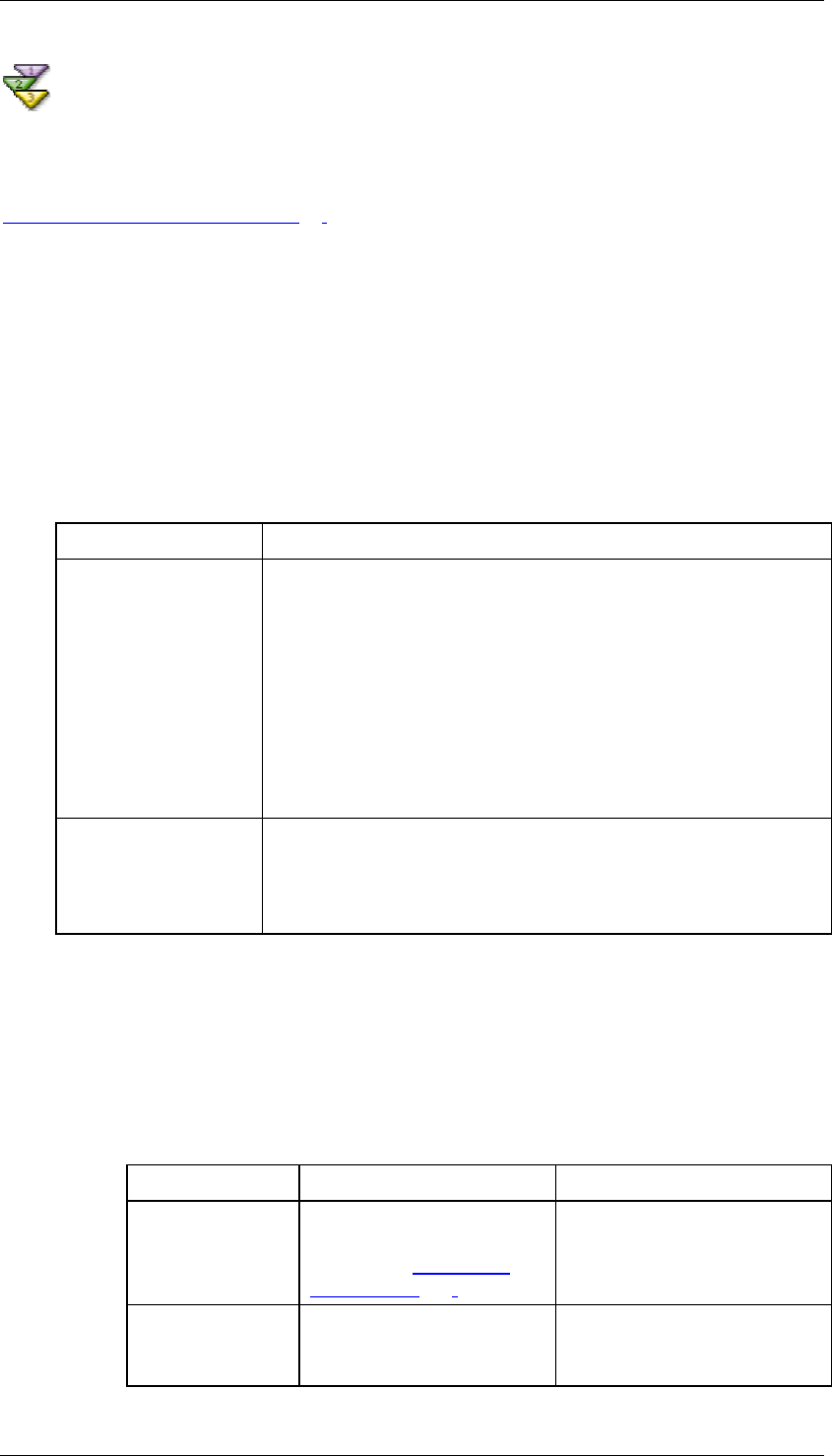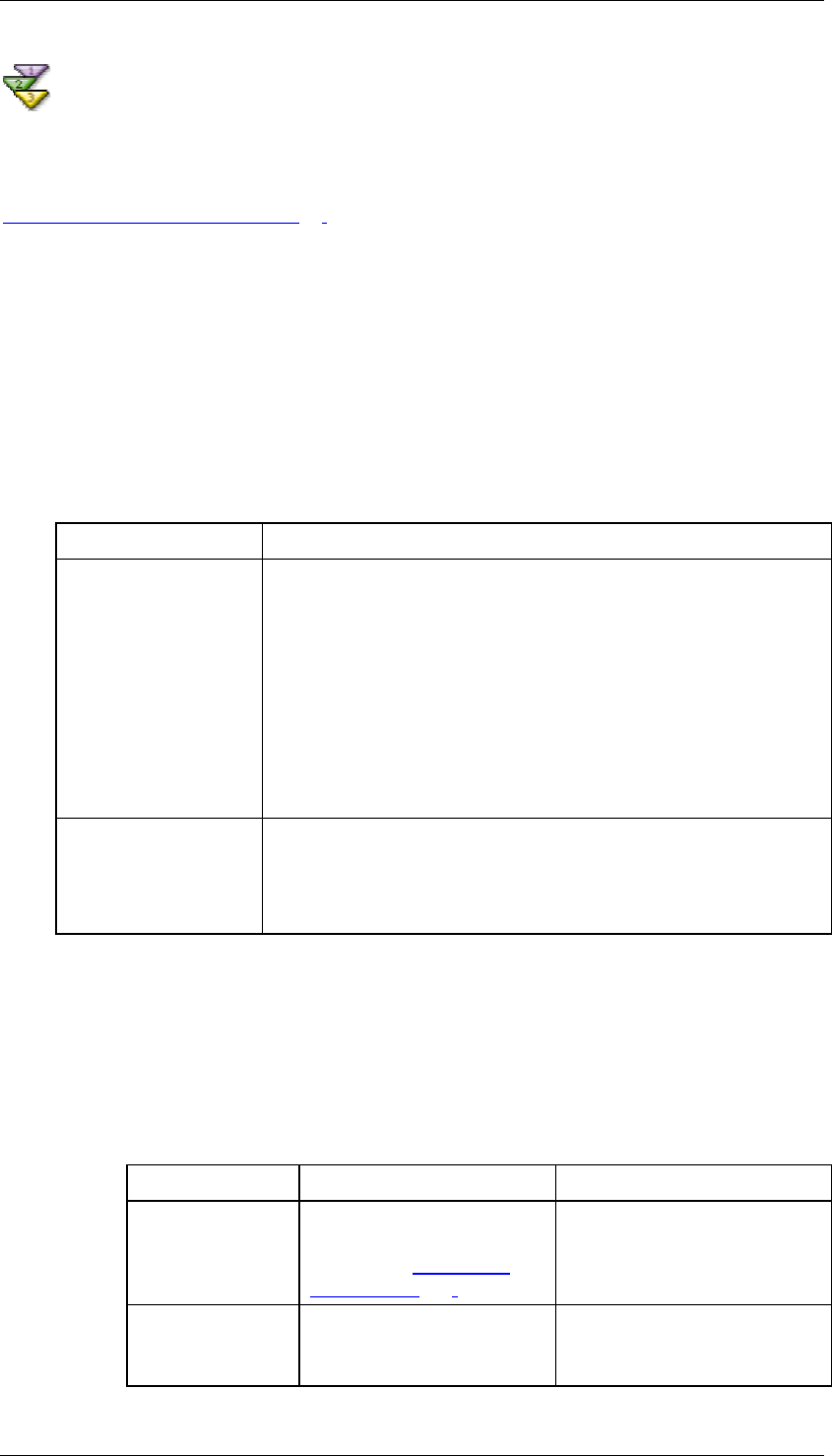
SAP Online Help 07.09.2004
SAP NetWeaver Visual Composer: User Guide 80
Configuring Planned vs. Actual Parameters
Use
Use this screen to configure the parameters specific to the Planned vs. Actual template. See
Planned vs. Actual (OLAP) [Page
79] for the description, business question, and workflow for
using this template.
Procedure
...
1. Indicate how planned and actual values are defined in your data service.
You can compare planned vs. actual values whether or not you have measures
designated as Planned and Actual in your data service. To indicate how these values
are defined, use the Calculate Planned versus Actual defined by drop-down list to
select one of the following values:
Calculate Planned Versus Actual Defined By Values
Value Usage
Measures Use this value if you actually have measures defined as
Planned and Actual in your data service. The measures might
have names such as the below:
• Planned; Actual
• Plan Profit; Actual Profit
• Plan Sales; Actual Sales
• Quantity Ordered; Quantity Shipped
Planned vs. Actual
Indicators
Use this value if you have members (not measures) that
indicate planned and actual values.
This type of configuration is typically found in data services
based on the Business Information Warehouse (BW).
2. Assign the planned and actual measures:
{ Based on measures:
Assign the planned and actual measures and the level that contains the
members you want to see in the query’s result by using the parameters
described in the table below:
Measures Parameters
Parameter Values Action
Dimension
Lists all dimensions in the
cube on which the query is
based (see Selecting a
Cube [Page 106]).
Select the dimension that
contains the hierarchy to
display in the Hierarchy field.
Hierarchy
Lists all hierarchies in the
currently selected
dimension.
Select the hierarchy that
contains the level to display
in the Level field.