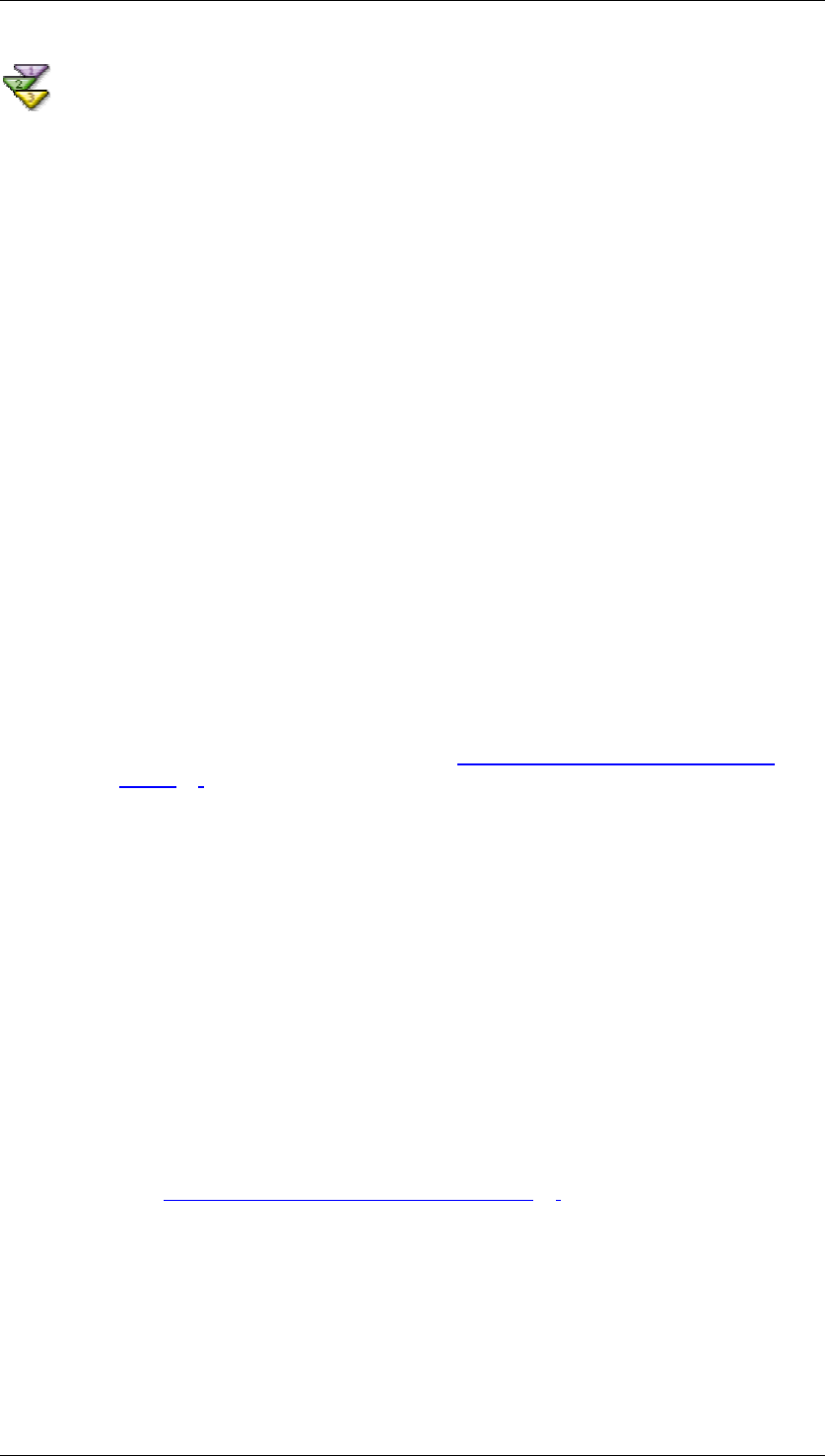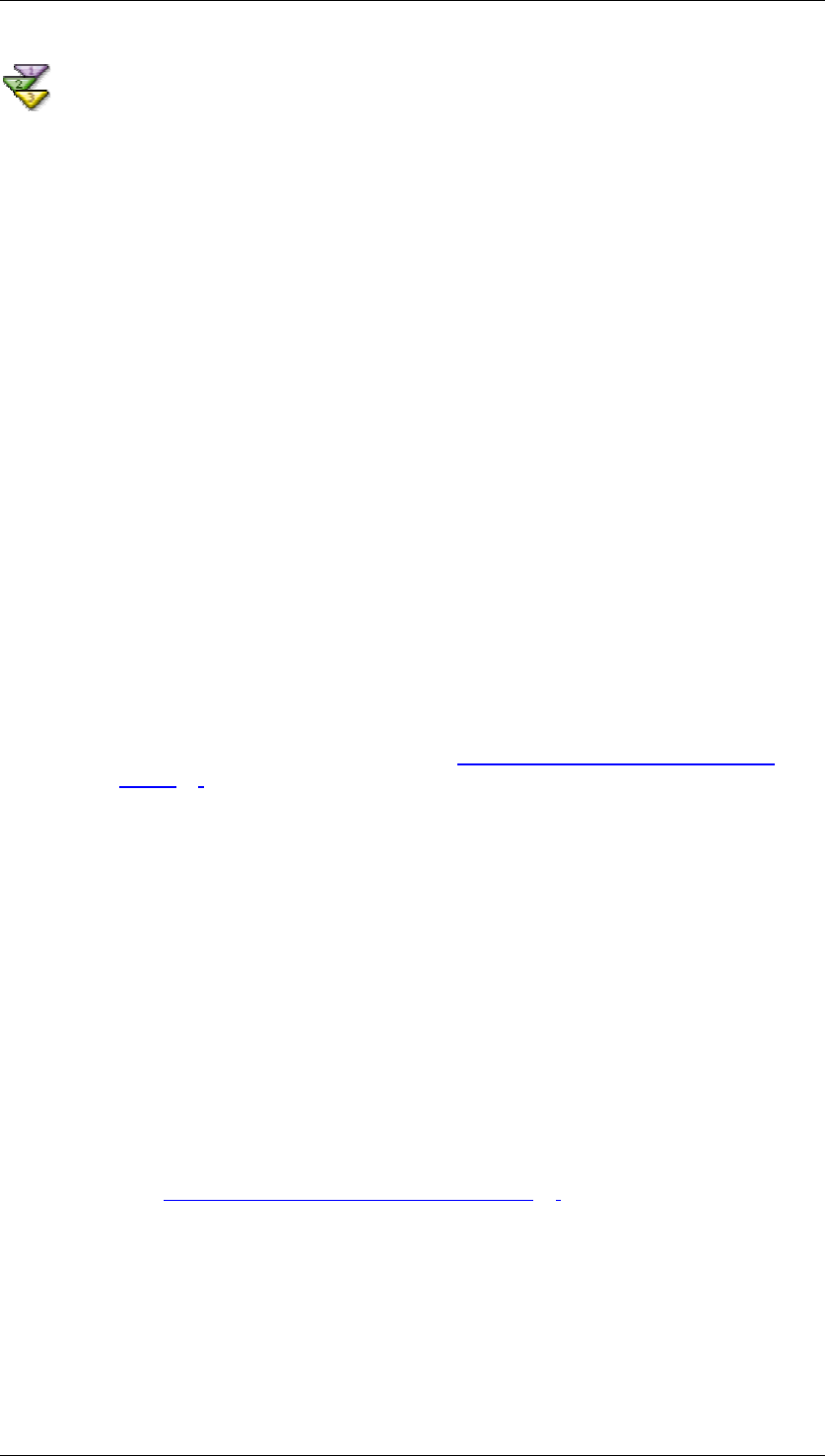
SAP Online Help 07.09.2004
SAP NetWeaver Visual Composer: User Guide 194
Example 1: Customer Address iView
Use
In this example, you create a simple iView in which the user can input a range of customer
identification numbers and receive a list of those customers’ addresses.
In this example, you:
...
• Import the data service and flip its output port.
• Test the data service.
• Create an input form.
• Define a table as the output view.
• Check the model for errors.
• Adjust the layout of the views and their layout in the iView.
• Preview the iView.
• Compile the iView.
Start the procedure on page level in a new or existing module.
Procedure
...
1. Create an iView (dragging the iView icon from the Elements task panel) and call it
Customer iView.
2. Import the data service:
a. Connect to the appropriate portal (see Adding Data Services to Your Model
[Page 49]).
b. Open (double-click) the iView and click the Data button in the task panel toolbar.
c. From the System drop-down list, select the R/3 system containing
BAPI_CUSTOMER data services.
d. On the Search tab, enter: BAPI_CUSTOMER_GET* in the Name field.
e. Click Search. A list of all data services matching the search string are displayed.
f. Drag BAPI_CUSTOMER_GETLIST onto the Design workspace. The metadata
from the BAPI is imported from the SAP Enterprise system to SAP NetWeaver
Visual Composer.
3. Adjust the data service input and test it:
a. The input to Customer Getlist should be a table, which appears here as the
output port Idrange. To convert this to an input port, right-click Idrange and
select Flip Port from the context menu. Idrange becomes an input port.
b. Right-click Customer Getlist and from the context menu, choose Test Function
(see Testing the Data Service (Optional) [Page
50]). To test the function, enter
0000001030 in the Low field and click Execute.
c. Click Close in the Test Function dialog box to continue.