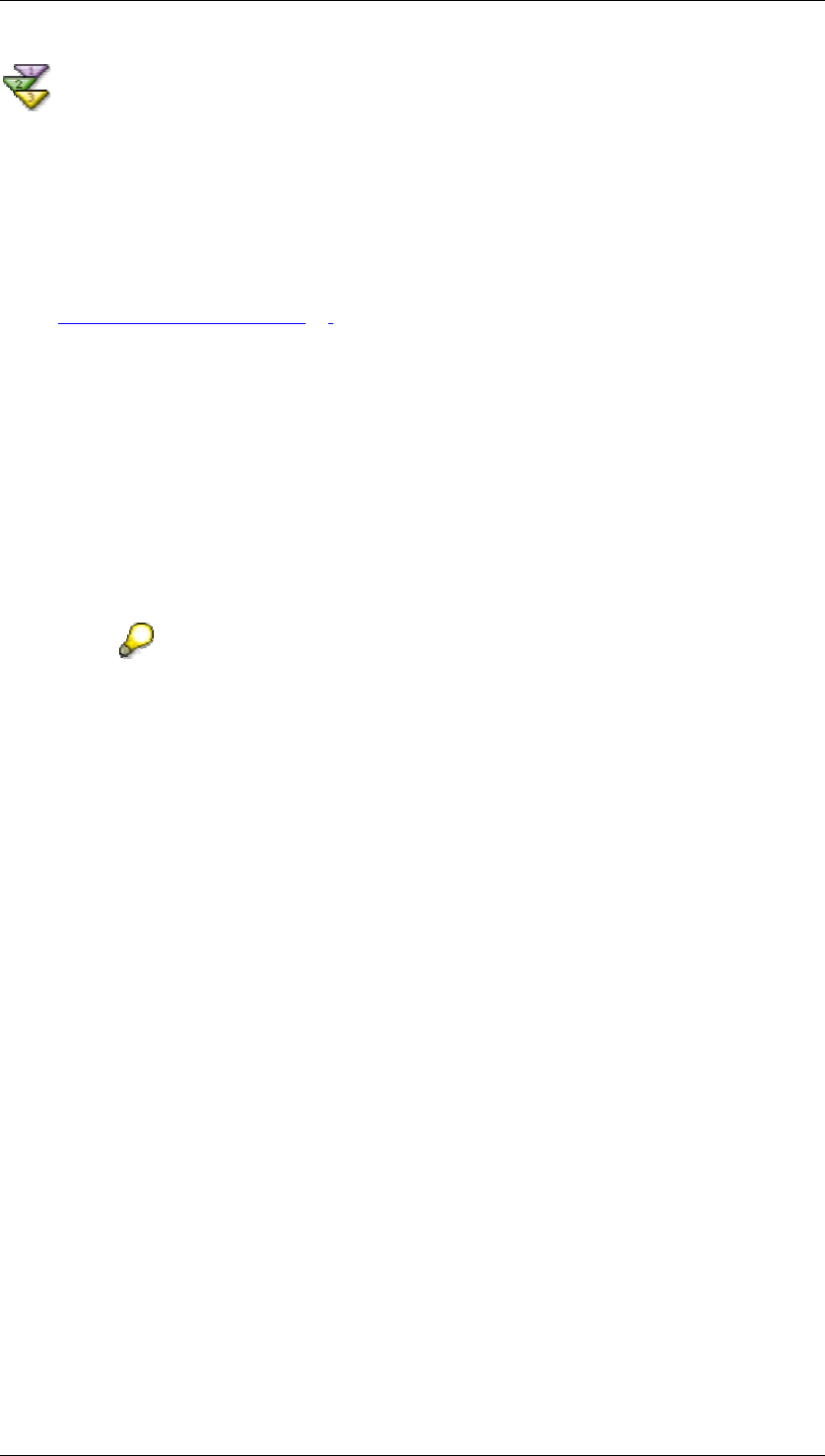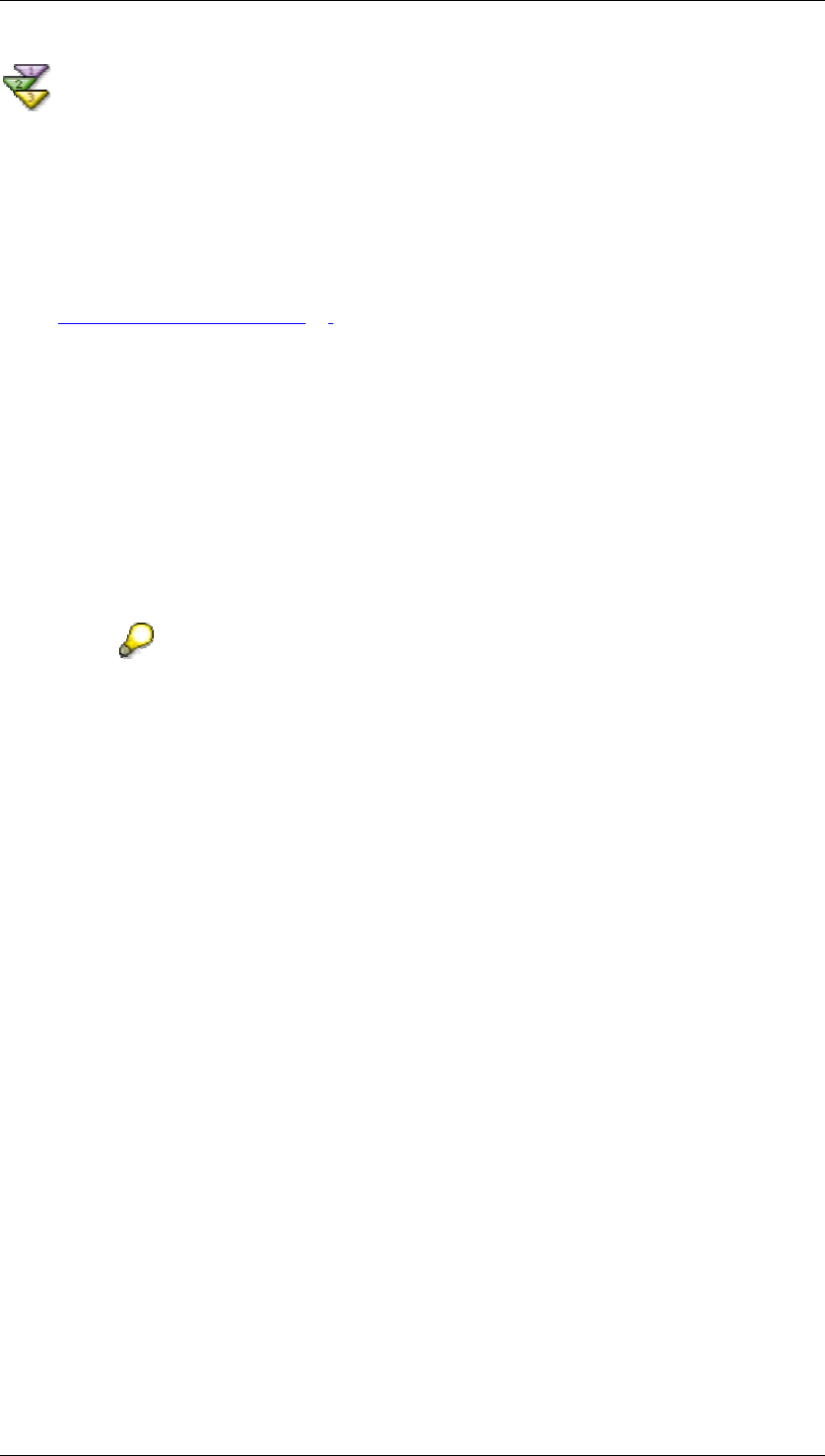
SAP Online Help 07.09.2004
SAP NetWeaver Visual Composer: User Guide 45
Adding Main Components to a Model
This section describes the general procedure for building a model in SAP NetWeaver Visual
Composer. Depending on the source of your back-end data, the procedure may be a bit
different. For example, you can build a complete iView – with input form, data service and
output table – using the BI Wizard. Note, however, that even this specific example follows the
general procedure given here.
...
1. Using the navigation path above the workspace, navigate to the level (specific module,
page or iView) to which you want to add a component. For more information, see
Navigating the Model [Page
34].
2. Choose Model → Add Elements and from the Elements task panel, drag the element
you require into the workspace.
Note that the Elements task panel is context sensitive: It displays only those objects
relevant to the component currently opened in the workspace. For example, when a
page is opened in the workspace, only elements relevant to a page are available in the
Elements task panel.
3. At this point, you may repeat this procedure for each main component of your model,
and then proceed to define the data service connections, UI logic and layout of each
component. Alternatively, you may define a single component, such as a page, open it,
and define its own components one by one, following the instructions in the following
sections.
At any stage of building your model, you may add personal notes to the
workspace to remind yourself of pertinent information. These notes are for
design time only and will not be compiled for deployment. To add a note to a
module or page, choose Model → Add Elements and drag the Note icon onto
the workspace. Then write the text of your note. At all levels of the model, in the
Design workspace, you can create a note by clicking the Note button in the
Design toolbox, clicking in the workspace and then creating the note.