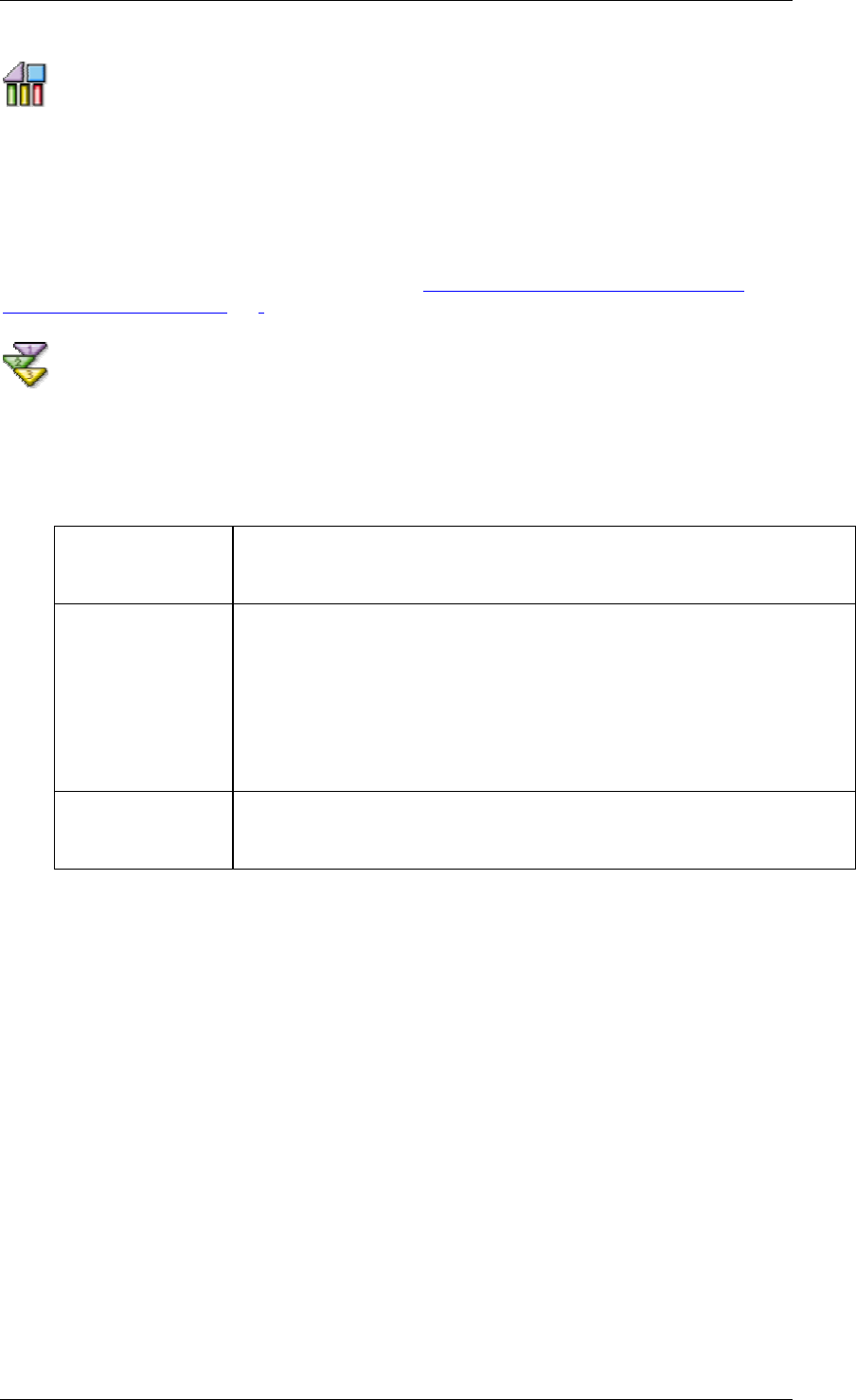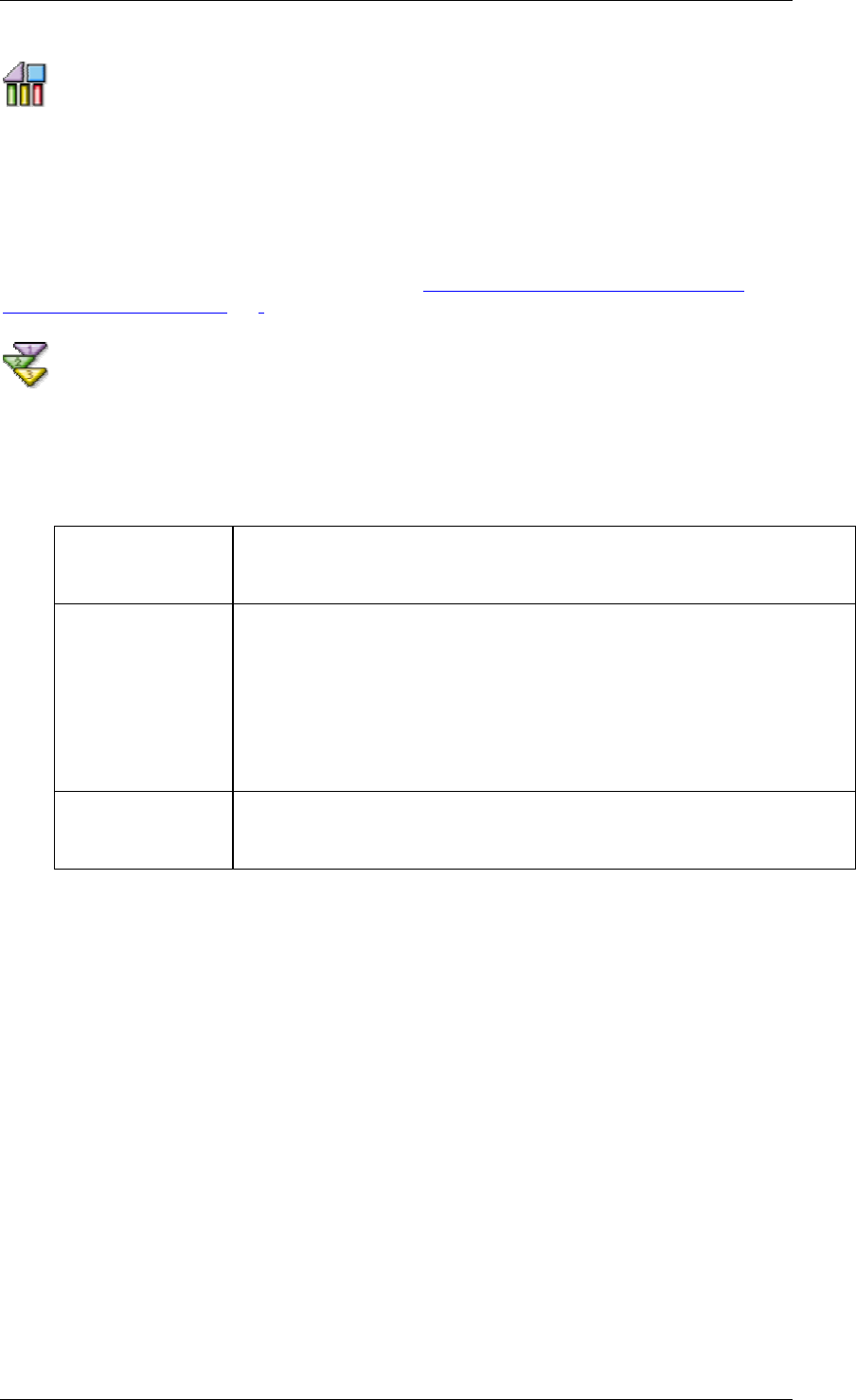
SAP Online Help 07.09.2004
SAP NetWeaver Visual Composer: User Guide 177
Generating Model Documentation
Purpose
Visual Composer lets you automatically generate model documentation in HTML format, for
use as a design-time tool. The document is associated with the Visual Composer project, and
is not included in the compiled portal content package.
Some of the documentation information is drawn from documentation properties that can be
defined for the individual model components. See Defining Documentation Properties for
Model Components [Page 178].
Automatically Generating Model Documentation
...
1. Choose Tools → Documentation. The Documentation Wizard appears.
2. In the Print Range field, choose the model or module whose documentation should be
generated.
3. Choose which of the following options to implement (any or all):
Include diagrams
Diagrams displayed in the Design workspace, and which will be
included in the documentation according to their position in the model
hierarchy.
Include definitions
Properties and Definitions of the main components of the model.
Properties displays properties of the model component (for example,
the component name, author, last modified date, user-defined hyperlink
and user defined notes).
Definitions displays a table listing the elements belonging to the model
component, and properties of those elements. If the component has no
lower-level elements, the table does not appear.
Include statistics
A section at the end of the document that provides the following model
statistics: Total Diagrams, Total Definitions, Total Property Values,
Average Definitions per Diagram, Average Properties per Definition.
Include index
Adds an index to the document.
If none of these options are selected, the base documentation created includes a
heading per model, module, page, and iView node in the model hierarchy, a table of
contents, and a description under each heading. (You write the object descriptions in
the Properties task panel, in the Description field of the Documentation list.)
4. Click Generate. The document is displayed in a new browser window.
{ To save a permanent copy of the document, choose File → Save As in the new
browser window.
{ To print the document, choose File → Print in the new browser window.