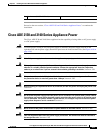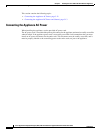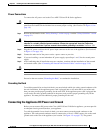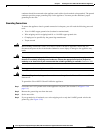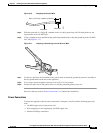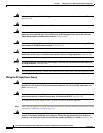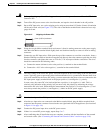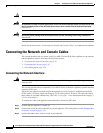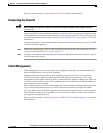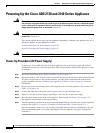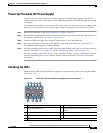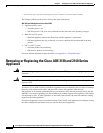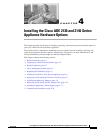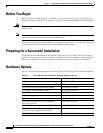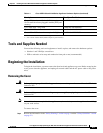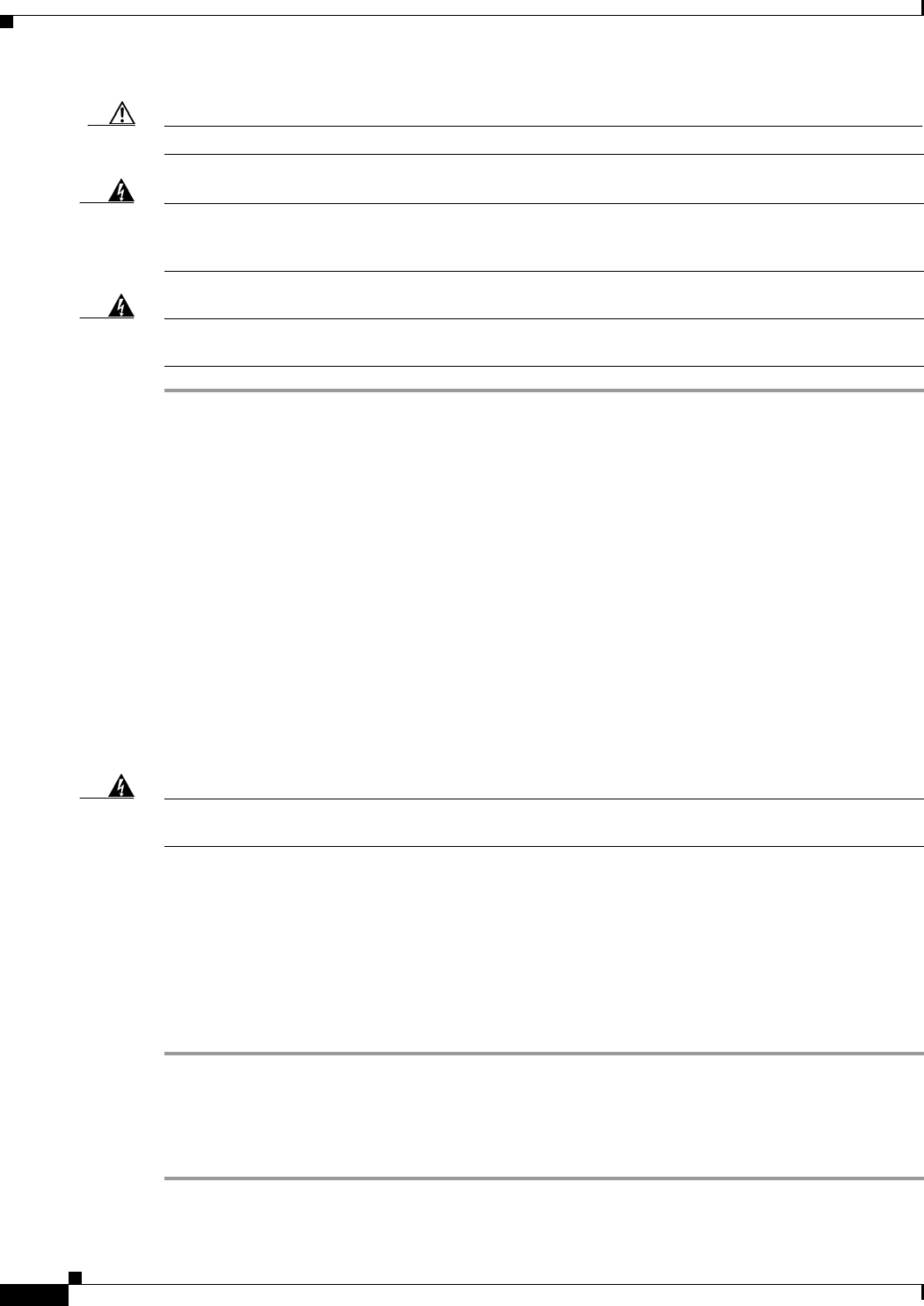
3-18
Cisco Application Deployment Engine (ADE) 2130 and 2140 Series Appliance Hardware Installation Guide
78-18579-02
Chapter 3 Installing the Cisco ADE 2130 and 2140 Series Appliance
Connecting the Network and Console Cables
Caution Do not power on the unit, yet.
Warning
An exposed wire lead from a DC-input power source can conduct harmful levels of electricity. Be sure
that no exposed portion of the DC-input power source wire extends from the terminal block plug.
Statement 122
Warning
Secure all power cabling when installing this unit to avoid disturbing field-wiring connections.
Statement 38
Proceed to the next section, “Connecting the Network and Console Cables,” to continue the installation.
Connecting the Network and Console Cables
This section describes how to connect your Cisco ADE 2130 and 2140 Series appliance to the network
and the appliance console. It includes the following sections:
• Connecting the Network Interface, page 3-18
• Connecting the Console, page 3-19
• Cable Management, page 3-19
Connecting the Network Interface
Warning
Do not work on the system or connect or disconnect cables during periods of lightning activity.
Statement 1001
This section describes how to connect the Cisco ADE 2130 and 2140 Series appliance network interface
connector (NIC) port.
The RJ-45 port supports standard straight-through and crossover Category 5 unshielded twisted-pair
(UTP) cables. Cisco does supply one Category 5 UTP cable (yellow). If more UTP cables are needed,
these cables are available commercially. (See Table 1-9 on page 1-12 for information about Category 3,
4, 5, 5e, and 6 cables.)
To connect the cable to the appliance network interface connector (NIC) port:
Step 1 Confirm that the appliance is turned off.
Step 2 Connect one end of the cable to the NIC port on the appliance. (For cable pinouts, see the “Ethernet Port
Connector” section on page 1-12.)
Step 3 Connect the other end to a hub or switch in your network.