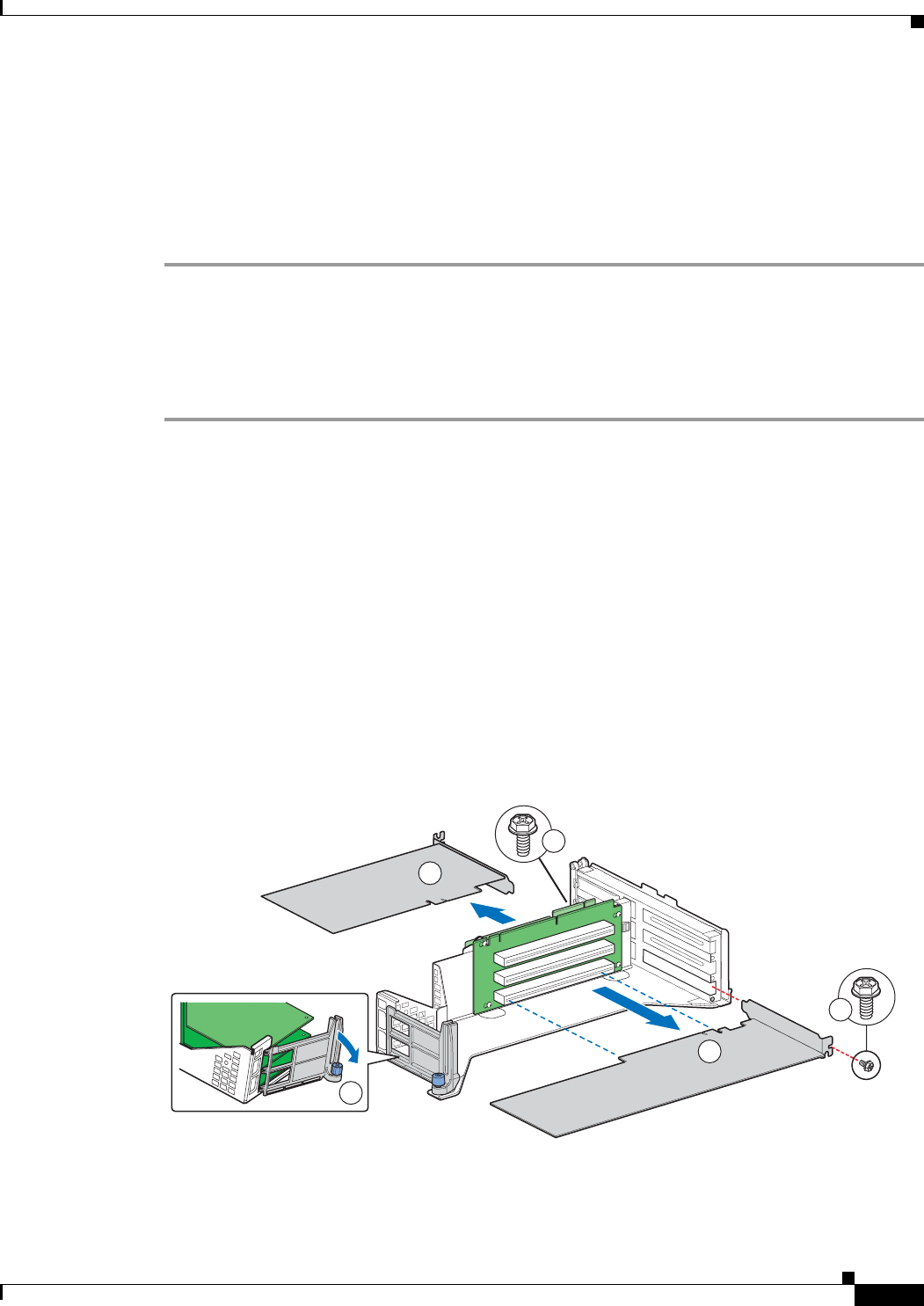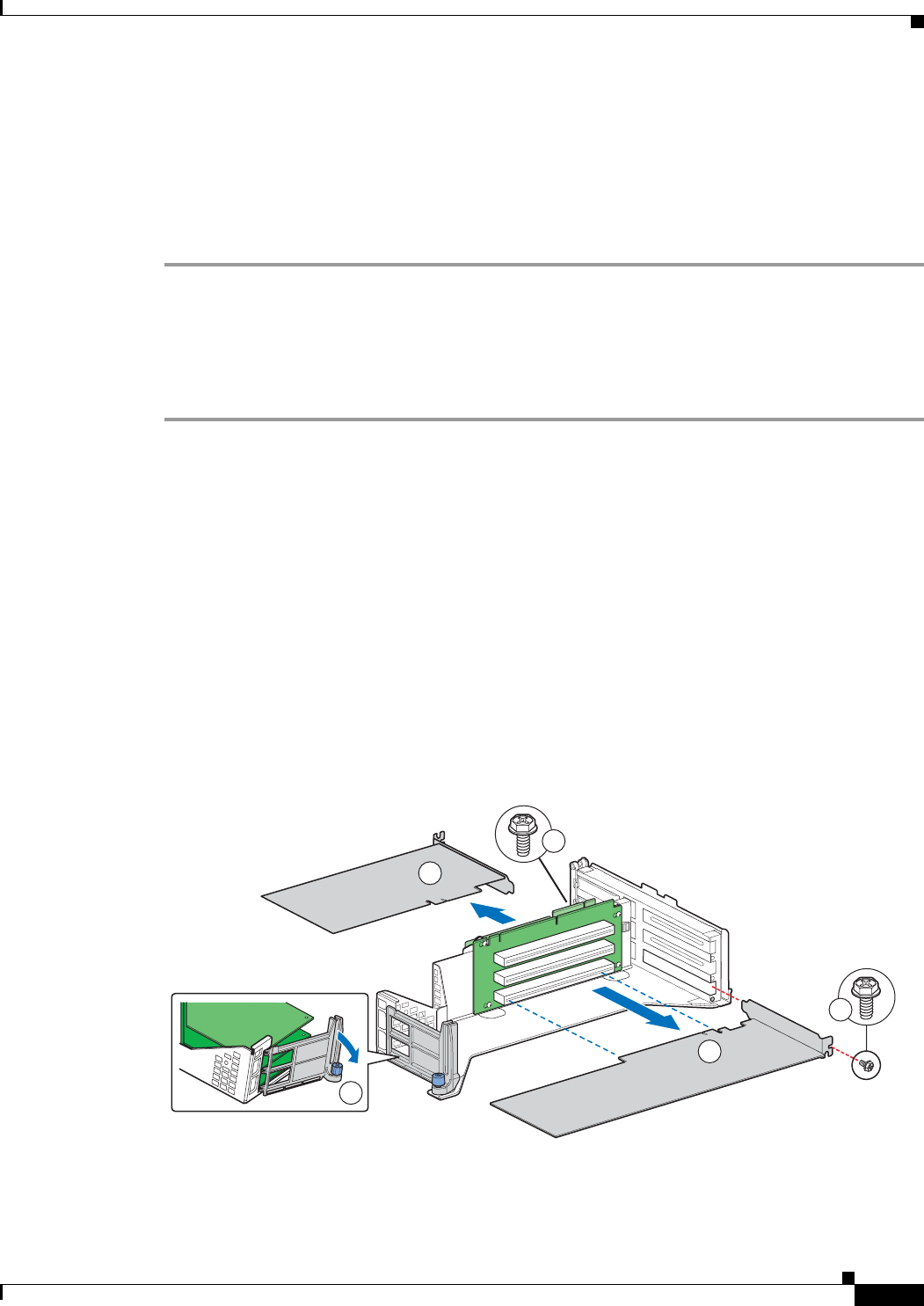
4-15
Cisco Application Deployment Engine (ADE) 2130 and 2140 Series Appliance Hardware Installation Guide
78-18579-02
Chapter 4 Installing the Cisco ADE 2130 and 2140 Series Appliance Hardware Options
Removing and Installing the PCI Adapter Card
Step 7 Note the location of the pins on each side of the rear-panel opening where the riser adapter card assembly
bracket attaches. (See location 2 in Figure 4-7 on page 4-14).
Step 8 To remove a PCI adapter card, go to the “Removing a PCI Adapter Card” section on this page.
Step 9 If you removed the PCI riser assembly for another procedure, continue with that procedure.
Step 10 If you have other hardware options to install, do so now; otherwise, go to the “Completing the
Installation” section on page 4-20.
Removing a PCI Adapter Card
To remove a PCI adapter card:
Step 1 Review the information in the “Safety Warnings” section on page x and the “Safety Guidelines” section
on page 2-2.
Step 2 Power down the appliance and all external devices. Disconnect the AC power cord or DC power source
and all external cables.
Step 3 Attach the antistatic wrist strap to your wrist and connect its cord to the ESD socket on the top, left-hand
side on the front of the appliance.
Step 4 Remove the appliance cover. For instructions, see the “Removing the Cover” section on page 4-3.
Step 5 Disconnect any cables attached to any adapter cards.
Step 6 Remove the PCI riser assembly. For instructions, see the “Removing the PCI Riser Assembly” section
on page 4-14. Then, turn the riser adapter card assembly upside down to remove the adapter card.
Step 7 Remove the rear retention screw that fastens the adapter card to the rear bracket. (See location 1 or 4 in
Figure 4-8.)
Figure 4-8 Removing a Full-Height Adapter Card
Full-heigh t Add-in Cards
A
B
C
D
E
1
2
3
4
5
231204