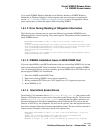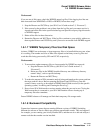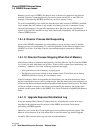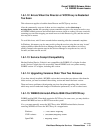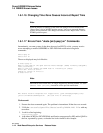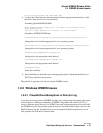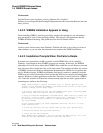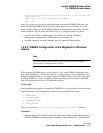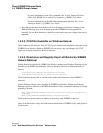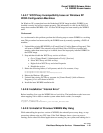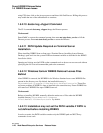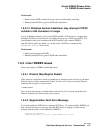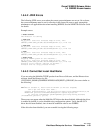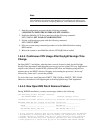Overall WEBES Release Notes
1.6 WEBES Known Issues
Rev. 9/8/06
Web-Based Enterprise Services Release Notes 1–17
Have you performed the above steps and are you ready to continue with the
installation now?
(Answering No will abort the WEBES setup program)
[Yes] [No]
After you stop the service and any other applications that have the WEBES files open, and
delete the offending WEBES file shown in the popup window, you can answer Yes to the
popup window prompt, and the WEBES installation should continue successfully. After the
install completes, you can restart the WMI service, if you stopped it earlier, by either:
a. Go into Control Panel...Administrative Tools...Services. Start the "Windows
Management Instrumentation" (WMI) service, if it's running. Or:
b. Issue the command “net start winmgmt” from a Command Prompt window.
1.6.2.4 WEBES Configuration is Not Migrated for Windows
Itanium
Note
The following affects Windows Itanium only. The WEBES kits for Windows
Pentium migrate configuration data correctly.
When upgrading WEBES from an earlier version to v4.5, some WEBES configuration data
may not be migrated to v4.5 correctly. Likewise, you may choose to save configuration data
during the uninstall process of any earlier version of WEBES. However, in such a case, while
installing WEBES v4.5, some configuration data from the previous installation of WEBES
may not be migrated to the new v4.5 installation correctly.
Workaround
After completing the upgrade or installation of WEBES v4.5, review all the configuration data
in the following files and update them as required to restore the previous values.
• DESTA.REG
• NotifyCA.txt
• CCATNotify.txt
• profile.txt
They are all located in
{installed directory}/specific/desta/config directory.
In addition
• Managed entity (EVA) related configuration information is not migrated. Re-enter their
data after WEBES has been upgraded or installed, using either the CLI or Web interface.