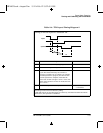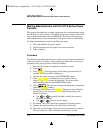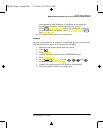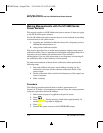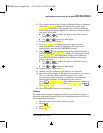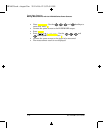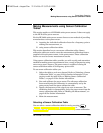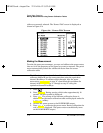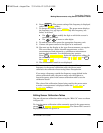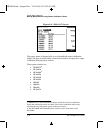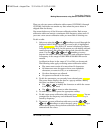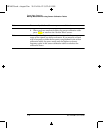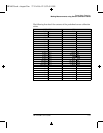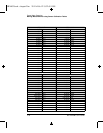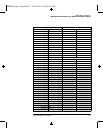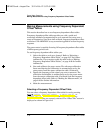HP4402.book : chapter2.fm 23 Fri Feb 12 15:32:45 1999
Power Meter Operation
Making Measurements using Sensor Calibration Tables
HP E4419B User’s Guide 2-23
6. Press . The current setting of the frequency is displayed
under the softkey.
7. To change this setting press . The power meter displays
the frequency in a pop up window. Modify this frequency (see
below) as desired.
■ Use or to modify the digit on which the cursor is
currently positioned.
■ Use or to move to other digits.
8. To confirm your choice press the appropriate frequency unit.
9. Connect the power sensor to the signal to be measured.
10. You must set the display to the type of measurement you require.
This can either be a direct channel measurement, a ratio
measurement of both channels, or a difference measurement
between both channels. Use the following key presses:
Press , . Select the appropriate softkey for
the measurement you require, either , , , , or ,
then , or .
11. The measurement result is now displayed.
Note If the measurement frequency does not correspond directly to a
frequency in the sensor calibration table, the power meter
calculates the calibration factor using linear interpolation.
If you enter a frequency outside the frequency range defined in the
sensor calibration table, the power meter uses the highest or
lowest frequency point in the sensor calibration table to set the
calibration factor.
The value of the calibration factors being used by the power meter
to make a measurement is displayed under the or
softkeys.
Editing Sensor Calibration Tables
You can edit sensor calibration tables using the “Edit Cal” menu as shown
in Figure 2-5.
To view the sensor calibration tables currently stored in the power meter,
press , , . The “Sensr Tbls” screen is
displayed as shown in Figure 2-4.
Frequency
Cal Fac
A Freq
A Freq
Meas
Setup
Input Select
A B A/B B/A
More
A-B B-A
A Cal Fac
B Cal Fac
System
Inputs
Tables Sensor Cal Tables