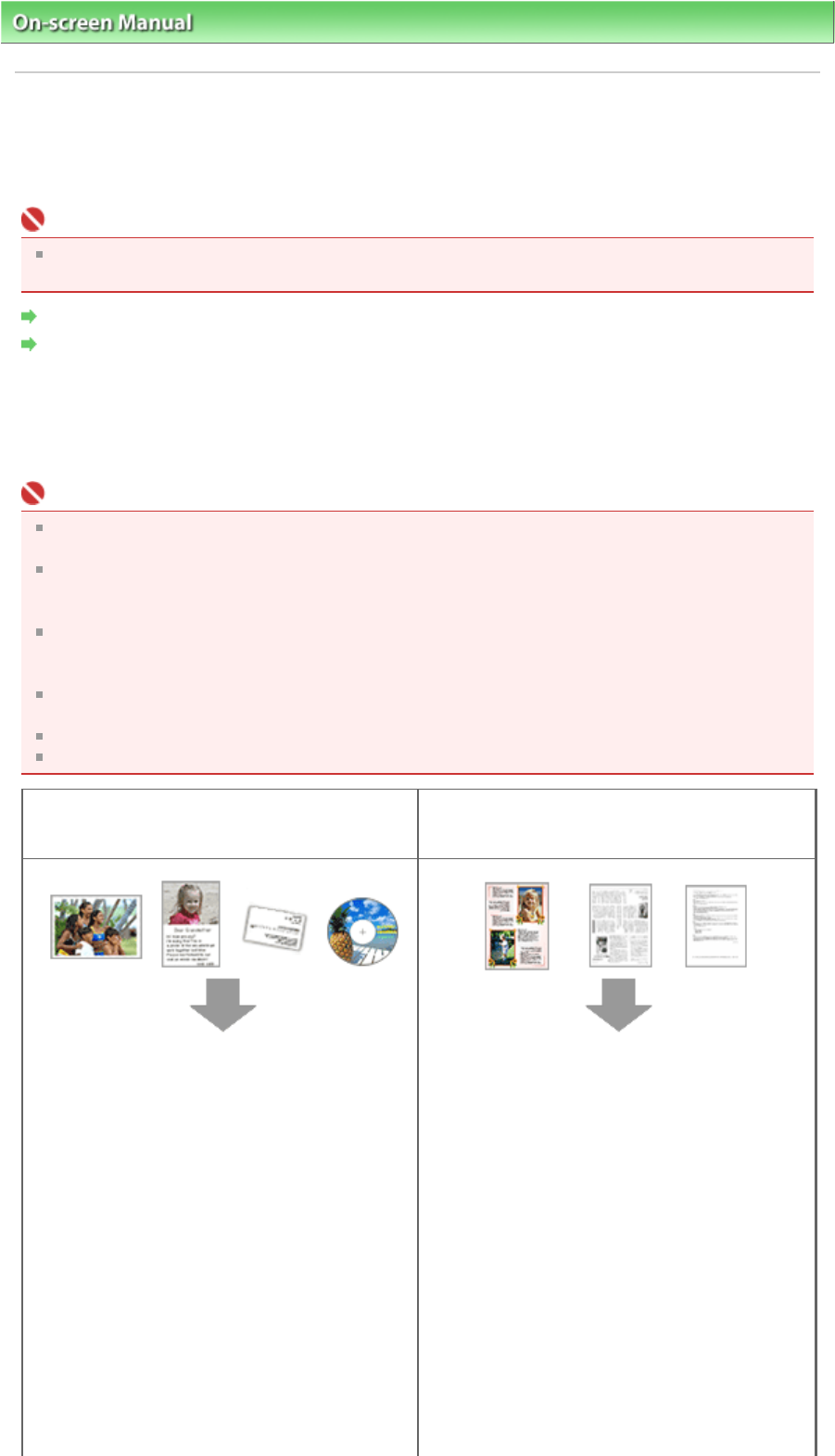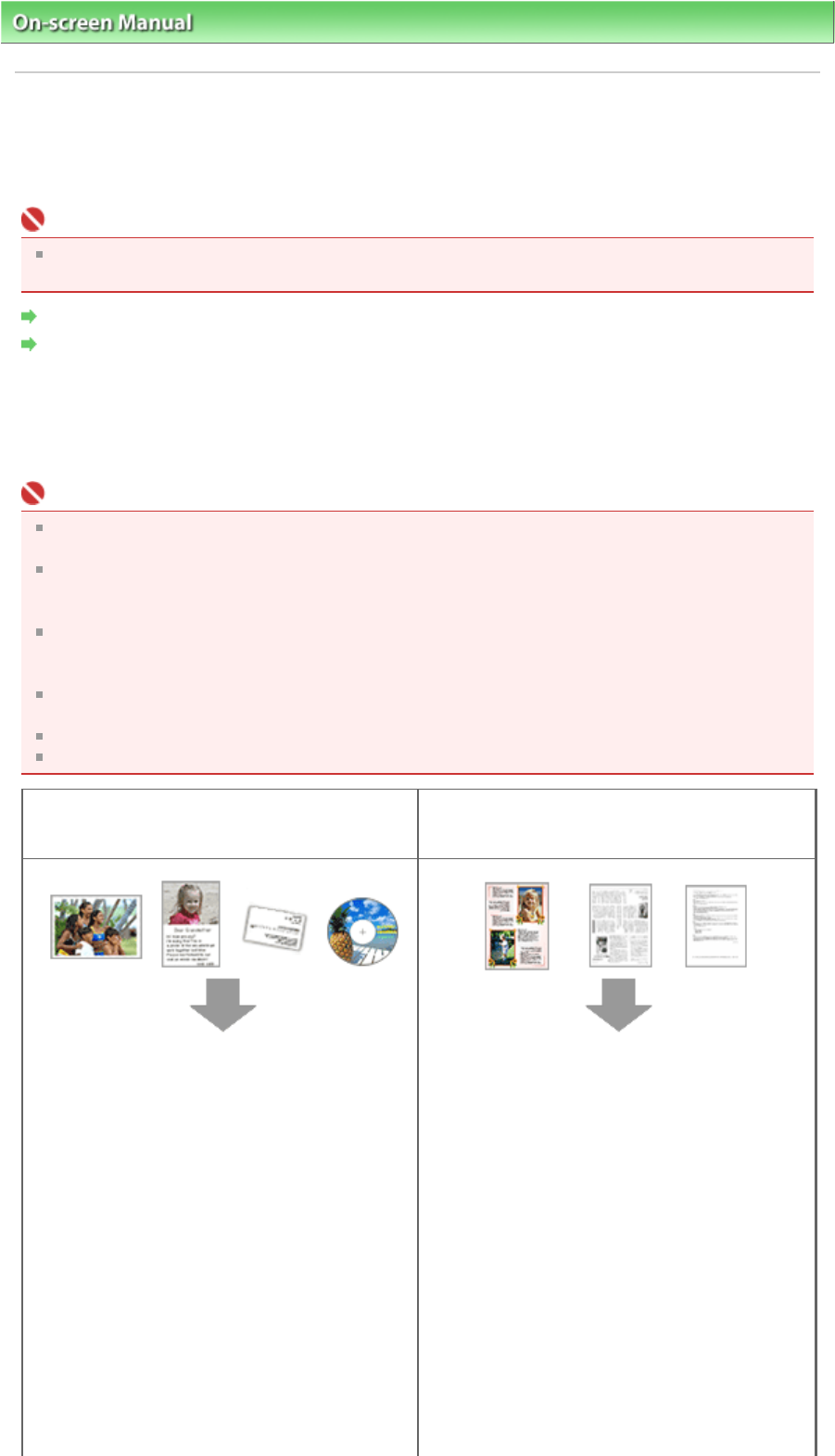
On-screen Manual
>
Scanning Guide
> Placing Documents
Placing Documents
Learn how to place documents on the machine's Platen. Place documents correctly according to the type
of document to be scanned. Otherwise, documents may not be scanned correctly.
Important
When opening the Document Cover, support the cover with your hand until it opens and stops
completely.
Placing Documents
Placing Film
Placing Documents
Place documents as described below to allow the machine to detect the document type or size
automatically.
Important
When scanning by specifying the document type or size in MP Navigator EX or ScanGear (scanner
driver), align an upper corner of the document with the corner at the arrow of the Platen.
Do not place items that weigh 4.4 lbs (2.0 kg) or more on the Platen. Also, do not press on the
document with a force exceeding 4.4 lbs (2.0 kg). If you press heavily, the scanner may not work
correctly or you might break the glass.
When scanning with the Document Cover fully open or with the machine placed upright, the
document type may not be detected automatically. In that case, specify the document type in MP
Navigator EX or ScanGear (scanner driver).
Photos that have been cut to various shapes and documents smaller than 1.18 inches (3 cm)
square cannot be cropped accurately when scanning.
Reflective CD/DVD labels may not be scanned properly.
Close the Document Cover when scanning.
When Scanning Photos, Hagaki, Business Cards
or CD/DVD
When Scanning Magazines, Newspapers or Text
Documents
Placing a Single Document
Place the document face-down, 3/8 inches (1 cm)
or more away from the edges (diagonally striped
area) of the Platen. Portions placed on the
diagonally striped area cannot be scanned.
Place the document face-down on the Platen and
align an upper corner of the document with the
corner at the arrow of the Platen. Portions placed
on the diagonally striped area cannot be scanned.
Page 20 of 308 pagesPlacing Documents