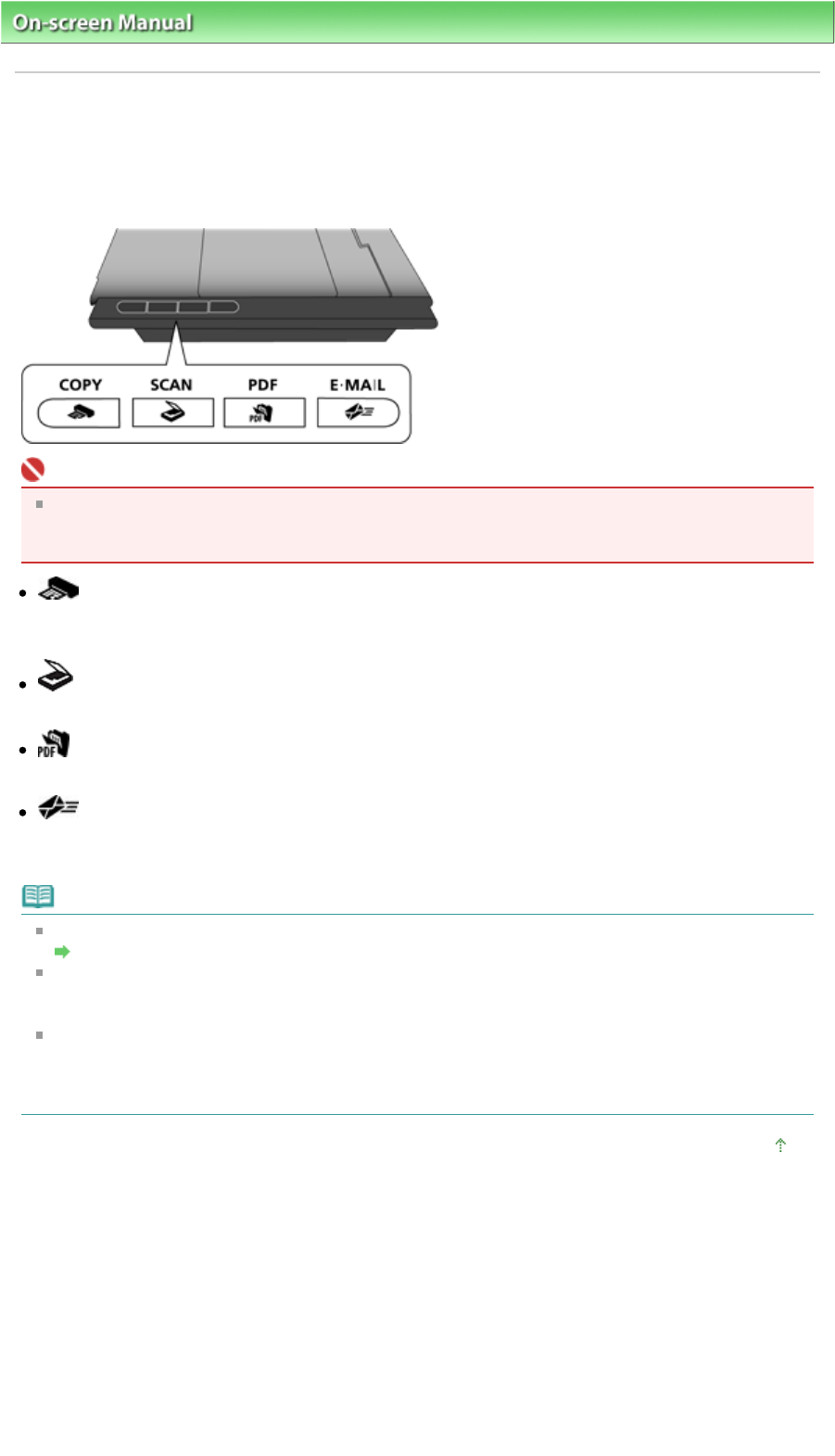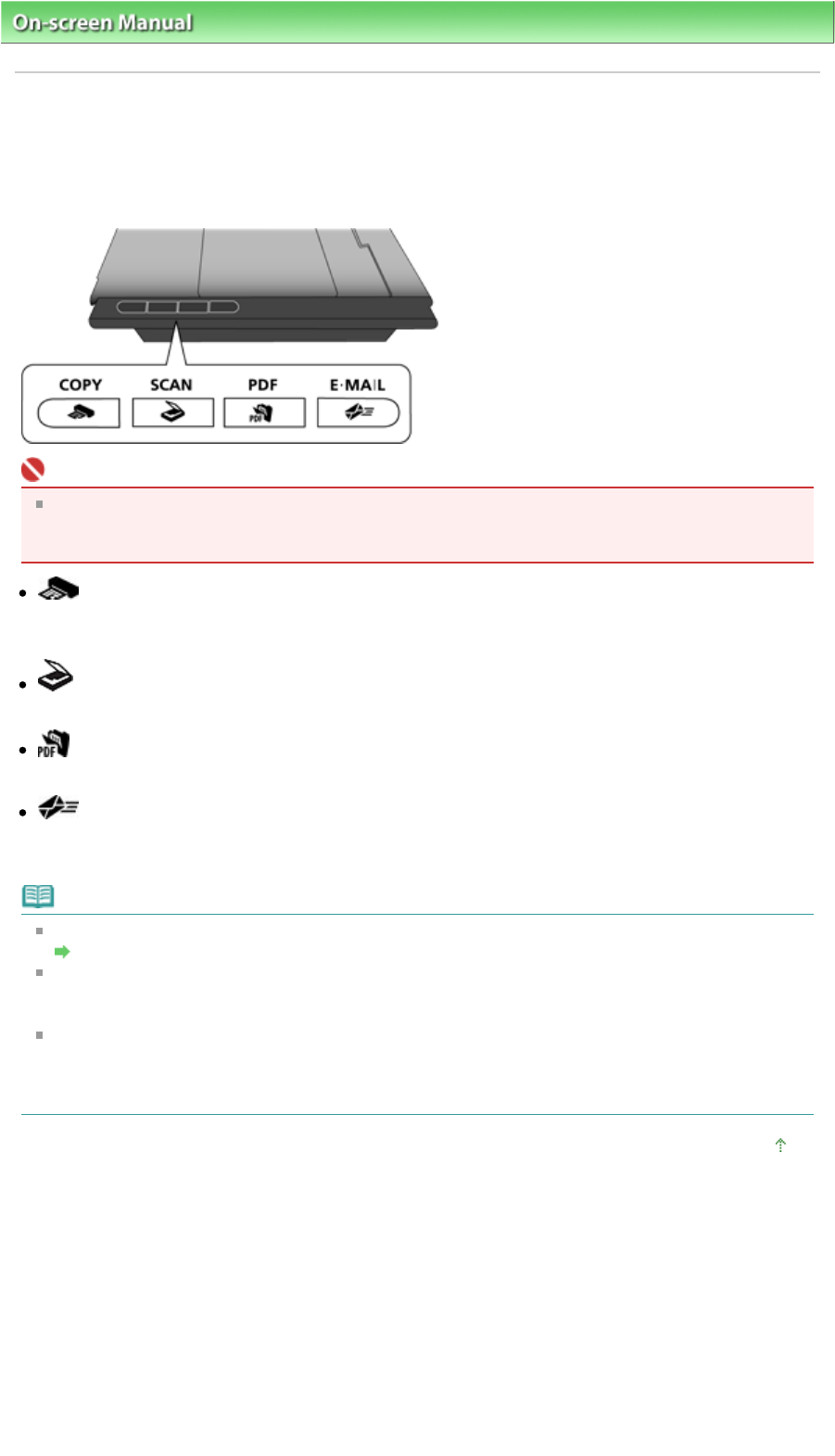
On-screen Manual
>
Scanning Guide
>
Scanning Using the Scanner Buttons > What Are Scanner Buttons?
What Are Scanner Buttons?
The four buttons on the machine are referred to as Scanner Buttons. You can create PDF files, print
documents, attach images to e-mail, etc. by simply placing the document on the machine and pressing
a Scanner Button.
Important
When you press a Scanner Button, a program selection screen may appear instead of MP
Navigator EX. In that case, you will need to set MP Navigator EX as the program to start.
See "
Scanner Button Settings" for details.
COPY Button
Scans and prints documents.
Paper size is set to A4 by default.
SCAN Button
Scans documents into an application.
PDF Button
Scans documents to create and save PDF files easily.
E-MAIL Button
Scans documents and attaches the scanned images to new e-mail. File size suitable for attachments
is set.
Note
You can change how MP Navigator EX responds when a Scanner Button is pressed.
Scanner Button Settings via MP Navigator EX
When a Scanner Button is pressed and scanning starts, an MP Navigator EX dialog box displaying
the scan details opens. Click Cancel while Scanning... appears to change the settings in the MP
Navigator EX setting screen.
By default, the scanned images are saved in the following folders.
Windows Vista: MP Navigator EX folder in Pictures folder
Windows XP: MP Navigator EX folder in My Pictures folder
Windows 2000: MP Navigator EX folder in My Pictures folder
Page top
Page 248 of 308 pagesWhat Are Scanner Buttons?