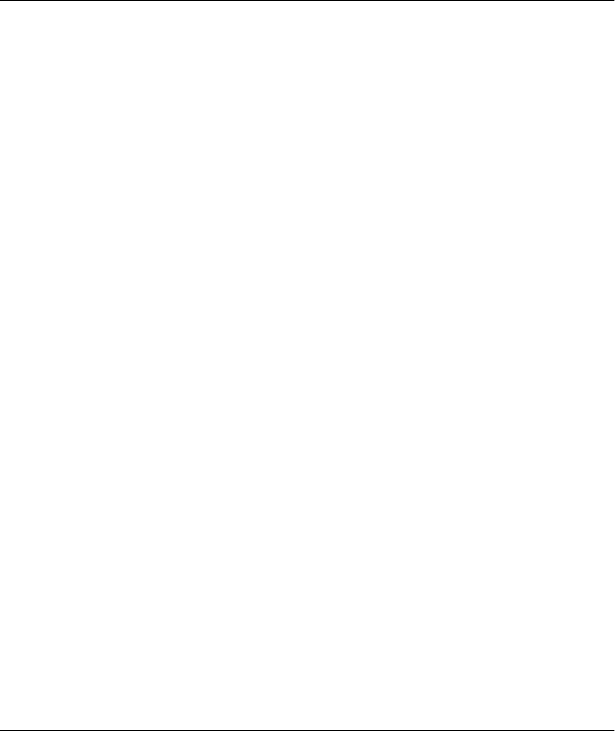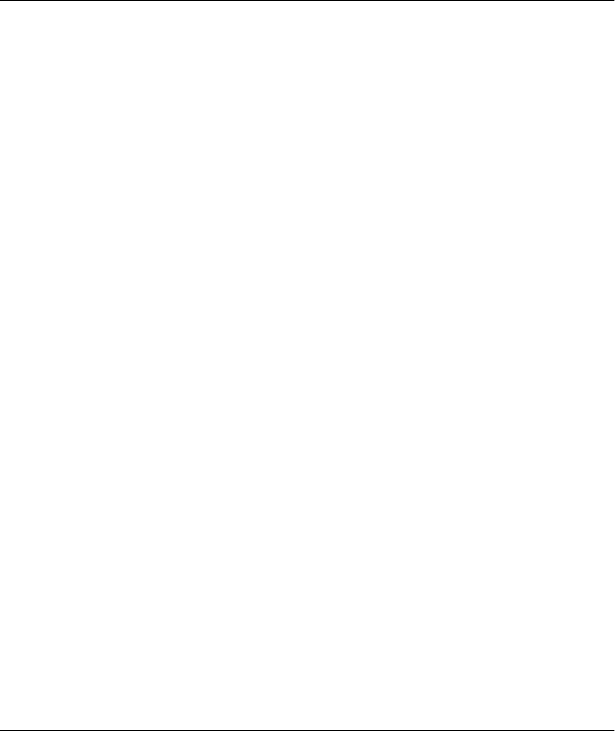
Using the ControlCentre
11-14 WorkCentre Pro 555/575
Assigning a Speed Dial or Group Dial Number to a
One Touch Key
This procedure describes how to link a preset Speed Dial or Group
Dial number to a One Touch key. To assign a new fax number to a
One Touch key, see Assigning an individual fax number to a One
Touch key.
1 Click the Phonebook icon.
2 Click the One Touch tab.
3 Click the Add button.
The One Touch Entry dialog box opens.
4 In the One Touch (01-68) box, select the number you want to
preset.
5 In the Add One Touch from box, select from the following options:
Speed Dial To assign a speed dial number from the displayed
list of preset numbers to the One Touch key.
Group Dial To assign a group number from the displayed list of
preset numbers to the One Touch key.
6 From the list of speed dial or group entries, click the number that
you want to assign to the One Touch key.
7 Do one of the following:
• Click OK to close the One Touch Entry dialog box.
• Click Apply to preset another One Touch number.
8 Click Apply to set the options at the WorkCentre.
Editing a One Touch Key Entry
1 Click the Phonebook icon.
2 Click the One Touch tab.
3 Click the One Touch number you want to edit, then click the Edit
button.
4 In the dialog box, make the changes you want, then click OK.
See Assigning an individual fax number to a One Touch key or
Assigning a Speed Dial or Group Dial number to a One Touch key
5 Click Apply to set the options at the WorkCentre.