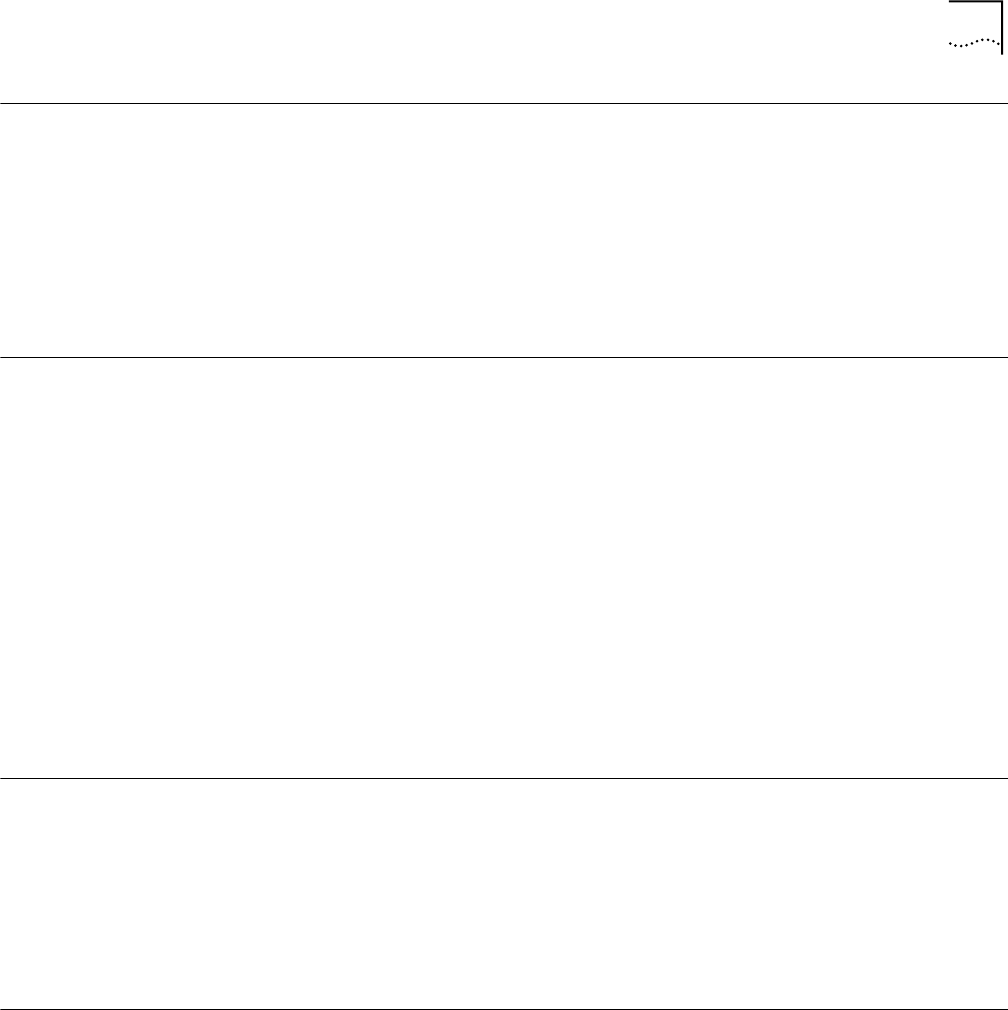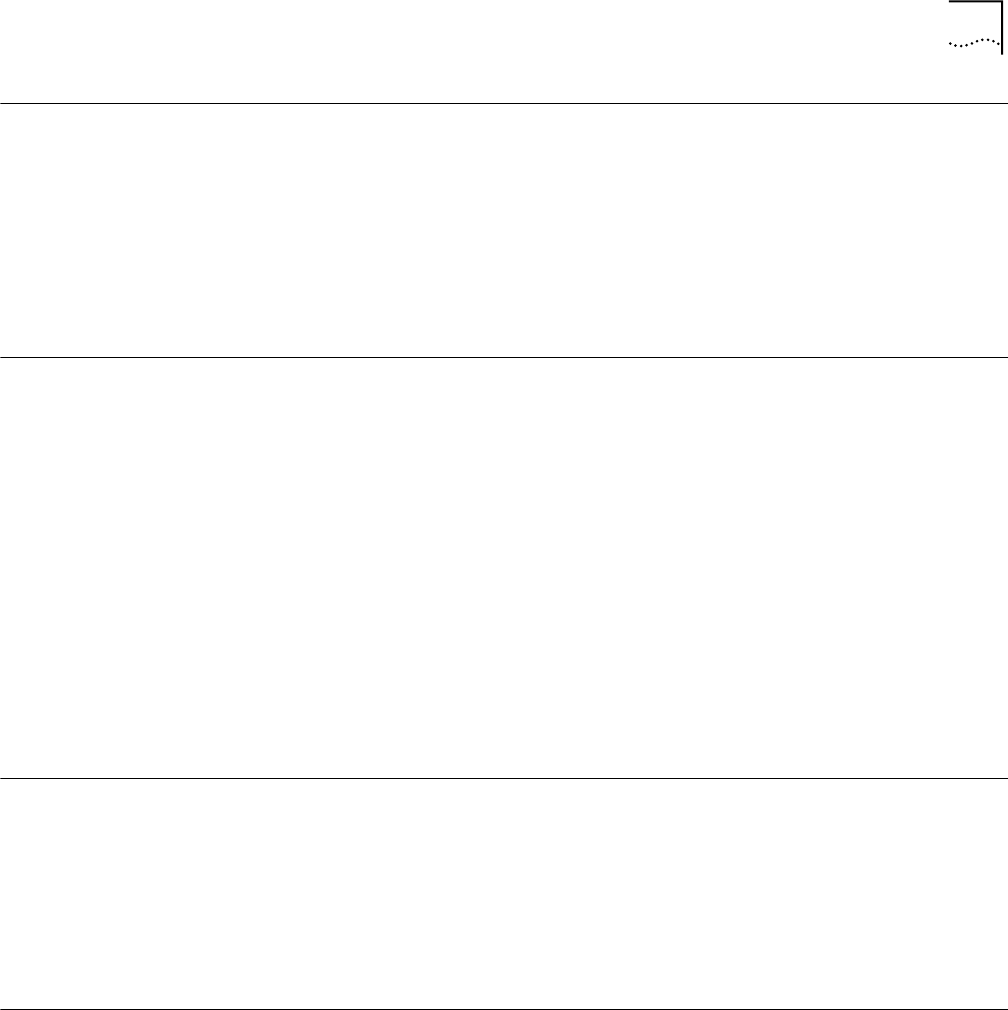
Installing the Card Software 6
Installing the Card
Software
1 When the system reboots, restart the setup program and install any other
components required.
3Com recommends that you install the wireless LAN applications so you can
access the WLAN utilities described in Chapter 5.
2 Restart your computer for changes to take effect.
Installing the
Documentation
If you are reading this manual from the CD, you may want to install it on your hard
disk using the following procedure:
1 Put the Installation CD in the CD-ROM drive. The Setup program will start
automatically.
If the Setup program does not start, use Start/Run to run the SETUP.EXE program
from CD-ROM drive.
2 Select Documentation.
You can view the manuals from the CD.
3 To install the manuals on your hard disk, select Install User Documentation. Follow
the instructions on the screen to complete the installation.
4 Exit the setup program.
You can open the manuals from the AirConnect program group.
Product Registration
and Support
To register this product with 3Com, go to the following Web page:
http://www.3com.com/productreg/index.html
For support information and pointers to the latest drivers and utilities available for
the AirConnect wireless PC network interface card, go to the following Web page:
http://support.3com.com
Uninstalling the Card If the card installation is unsuccessful for any reason, your best course may be
to completely uninstall the AirConnect wireless PC Card and its software and
repeat the installation procedure.
Previous installations or interrupted installation attempts sometimes leave
problems that affect card operation. Possible problems include:
■ The card functions not working.
■ Windows 98 not detecting the card.
■ The system issuing a warning tone at startup.
You can remove the card and driver files using the procedures below.